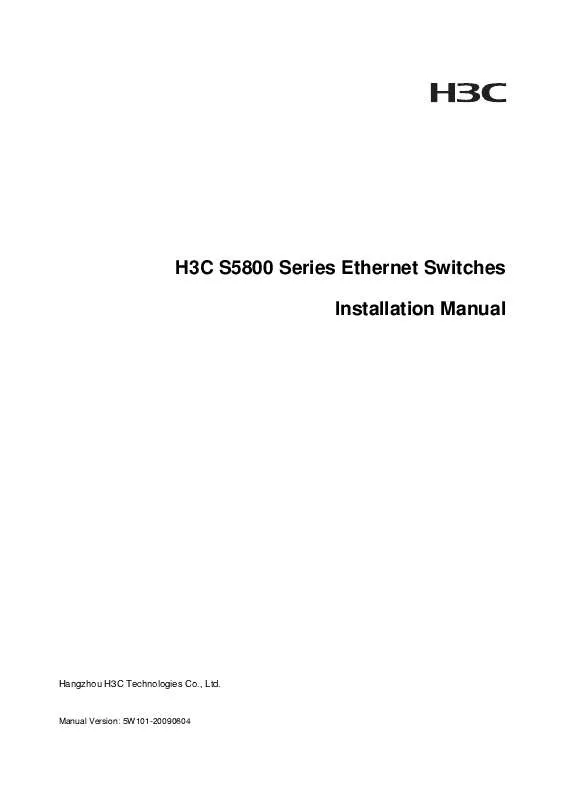Detailed instructions for use are in the User's Guide.
[. . . ] H3C S5800 Series Ethernet Switches Installation Manual
Hangzhou H3C Technologies Co. , Ltd.
Manual Version: 5W101-20090604
Copyright © 2009, Hangzhou H3C Technologies Co. , Ltd. and its licensors H3C Technologies Co. , Ltd. , a subsidiary of 3Com Corporation.
All Rights Reserved
No part of this manual may be reproduced or transmitted in any form or by any means without prior written consent of Hangzhou H3C Technologies Co. , Ltd.
Trademarks
H3C, , Aolynk, , H3Care, , TOP G, , IRF, NetPilot, Neocean, NeoVTL, SecPro, SecPoint, SecEngine, SecPath, Comware, Secware, Storware, NQA, VVG, V2G, VnG, PSPT, XGbus, N-Bus, TiGem, InnoVision and HUASAN are trademarks of Hangzhou H3C Technologies Co. , Ltd. All other trademarks that may be mentioned in this manual are the property of their respective owners.
Notice
The information in this document is subject to change without notice. Every effort has been made in the preparation of this document to ensure accuracy of the contents, but all statements, information, and recommendations in this document do not constitute the warranty of any kind, express or implied.
About This Manual
Organization
H3C S5800 Series Ethernet Switches Installation Manual is organized as follows: Chapter 1 Product Overview Contents Briefly introduces the appearance, system description, as well as the features and applications of the H3C S5800 series switches. [. . . ] Figure 3-39 Remove a filler panel
(1) Phillips screwdriver (3) Filler panel
(2) Switch's front panel
Keep the removed filler panel properly for future use.
Step3 Unwrap the interface card. Gently push the interface card in along the slot guide rails until the interface card is in close contact with the switch. Then push the ejector levers at both sides inward.
3-24
Figure 3-40 Install an interface card
(1) Switch's front panel (3) Push-in direction
(2) Interface card (4) Inward direction
Step4 Tighten the captive screws with a Phillips screwdriver to fix the interface card.
Removing an Interface Card
Step1 Wear an ESD-preventive wrist strap, ensure a good skin contact and make sure that the ESD-preventive wrist strap is properly grounded. Step2 Use a Phillips screwdriver to loosen the captive screws at both sides of the interface card until all spring pressure is released. Step3 Hold the ejector levers at both sides of the interface card and push them outward. Pull the interface card along the guide rails until it completely comes out of the switch chassis. Figure 3-41 Remove an interface card
(1) (2)
(4)
(3)
(1) Switch's front panel (3) Outward direction
(2) Interface card (4) Pull-out direction
When installing or removing an optional interface card, pay attention to the following points: Do not touch the surface-mounted components directly with your hands. Do not use too much force in the operation. After removing an interface card, if no new module is to be installed, install the filler panel as soon as possible to prevent dust and ensure the normal ventilation in the switch.
3-25
Installing an OAP Card
Installing an OAP Card to the Switch
Step1 Wear an ESD-preventive wrist strap, ensure a good skin contact and make sure that the ESD-preventive wrist strap is properly grounded. Step2 Loosen the captive screws on the filler panel with a Phillips screwdriver, as shown in Figure 3-42, and remove the filler panel from the slot to be used. Keep the removed filler panel properly for future use. Figure 3-42 Remove the filler panel
(1) Rotation direction of the Phillips screwdriver
(2) Filler panel of the OAP card slot
(3) Phillips screwdriver
Step3 Take the OAP card out of the package. Step4 Push the OAP card slowly along the guide rails (see (3) in Figure 3-43) and then push the ejector levers inward to lock the OAP card in position (see (4) in Figure 3-43). Figure 3-43 Install the OAP card to the switch
(1) OAP card
(2) Rear panel of the switch
(3) Insertion direction of the OAP card
(4) Inward direction
3-26
When installing the OAP card, note the following: Make sure that the ejector levers are on the top of the OAP card. Then insert and push the OAP card in the slot along the guide rails. Do not touch the surface-mounted components directly with your hands. Do not use excessive force while installing the OAP card. If you cannot insert the OAP card smoothly, check whether the installation mode is correct.
Step5 Fasten the captive screws on the OAP card clockwise with the Philips screwdriver until the OAP card is fixed into the chassis.
Removing an OAP Card
Step1 Wear an ESD-preventive wrist strap, ensure a good skin contact and make sure that the ESD-preventive wrist strap is properly grounded. Step2 Loosen the captive screws on the OAP card counterclockwise with the Philips screwdriver until all spring pressure is released. Step3 Hold each ejector lever with a hand and pull the ejector levers outward (see (4) in Figure 3-44). Then pull out the OAP card slowly along the guide rails (see (3) in Figure 3-44). Figure 3-44 Remove the OAP card
(1) OAP card
(2) Rear panel of the switch
(3) Pull-out direction of the OAP card
(4) Outward direction of the ejector levers
The protection panel on the OAP card surface has a yellow warning label
, indicating that this
area corresponds to the inner heat radiator. [. . . ] After that, if the red LED still alarms, it means that the arrester is not well grounded yet.
A-2
Appendix B Obtaining Support for your Product
Register Your Product
Warranty and other service benefits start from the date of purchase, so it is important to register your product quickly to ensure you get full use of the warranty and other service benefits available to you. Warranty and other service benefits are enabled through product registration. Register your product at http://www. h3cnetworks. com, go to Support, Product Registration. Support services are based on accounts that you create or have authorization to access. [. . . ]