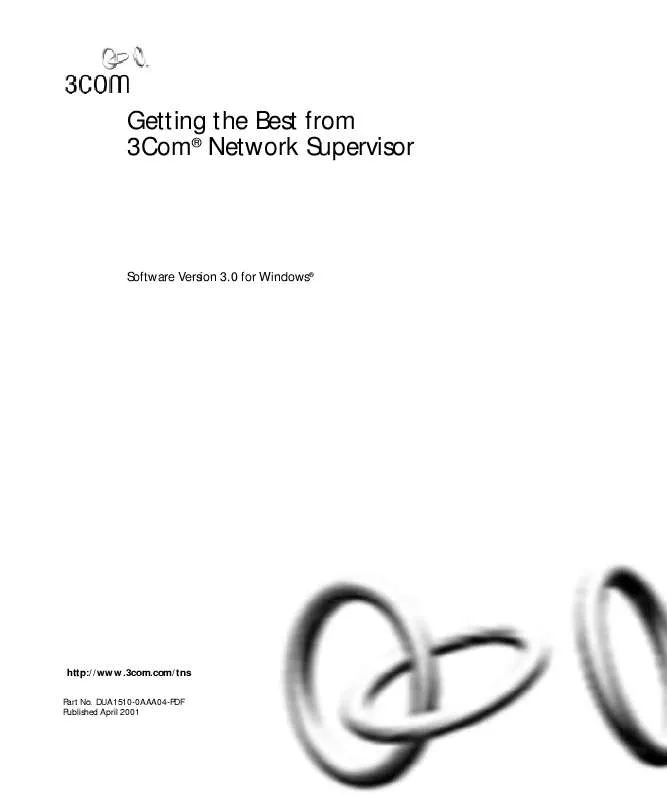User manual 3COM SUPERSTACK II HUB 10 MANAGEMENT MODULE
Lastmanuals offers a socially driven service of sharing, storing and searching manuals related to use of hardware and software : user guide, owner's manual, quick start guide, technical datasheets... DON'T FORGET : ALWAYS READ THE USER GUIDE BEFORE BUYING !!!
If this document matches the user guide, instructions manual or user manual, feature sets, schematics you are looking for, download it now. Lastmanuals provides you a fast and easy access to the user manual 3COM SUPERSTACK II HUB 10 MANAGEMENT MODULE. We hope that this 3COM SUPERSTACK II HUB 10 MANAGEMENT MODULE user guide will be useful to you.
Lastmanuals help download the user guide 3COM SUPERSTACK II HUB 10 MANAGEMENT MODULE.
Manual abstract: user guide 3COM SUPERSTACK II HUB 10 MANAGEMENT MODULE
Detailed instructions for use are in the User's Guide.
[. . . ] Getting the Best from 3Com® Network Supervisor
Software Version 3. 0 for Windows®
http://www. 3com. com/tns
Part No. DUA1510-0AAA04-PDF Published April 2001
3Com Corporation 5400 Bayfront Plaza Santa Clara, California 95052-8145
Copyright © 2001, 3Com Technologies. No part of this documentation may be reproduced in any form or by any means or used to make any derivative work (such as translation, transformation, or adaptation) without written permission from 3Com Technologies. 3Com Technologies reserves the right to revise this documentation and to make changes in content from time to time without obligation on the part of 3Com Technologies to provide notification of such revision or change. [. . . ] 3 Follow the link from the Event List to the problem area on the map. 4 Perform diagnosis.
Viewing the Stress on your Network
When you launch a Network Stress window (shown in Figure 1), Network Supervisor shows the magnitude of stress for a particular device. This provides you with more useful information than merely being told the device has a high or low level of stress. Stress is the performance measure of a network object (a device or link) against pre-defined thresholds. The stress bars represent the stress of the devices and links on your network by low (green), warning (yellow) and high (red) zones.
16
CHAPTER 2: USING NETWORK SUPERVISOR TO MANAGE YOUR NETWORK
The significant advantage of having a yellow (warning) zone is that it gives you a clear indication that a monitor is approaching a serious condition. This may allow you to predict some network problems before they become critical. For example, a half-lit green bar indicates that you should have considerable scope before that device requires attention, while a fully-lit red bar shows that something is seriously wrong with the performance of that device and that it probably needs urgent attention. A monitor is a measure of the stress being experienced by a network device or link. Viewing Detailed Stress Indicators Once Network Supervisor has identified which device or link is causing a problem, you may want more detailed information on the individual measures which are causing raised levels of stress.
Figure 1 Network Stress Window
Network Supervisor lets you do this by giving you access to:
s s
Plain Text Interpretation of a Network Problem Detailed Monitoring Information
Viewing the Stress on your Network
17
Plain Text Interpretation of a Network Problem A textual interpretation of a network problem is a useful starting point or may provide enough information for you to identify and solve a problem. Network Supervisor provides this information with its What's Wrong Dialog Box, shown in Figure 2. The language used in the What's Wrong Dialog Box is non-technical, making the definitions easy to understand.
Figure 2 What's Wrong Dialog Box
Detailed Monitoring Information As an alternative, a more detailed view of how a network device or link is being monitored is available. Network Supervisor gives you this type of information by letting you see the embedded devices, ports and monitors on each device. It does this through an easy-to-use Windows Explorer-style interface.
18
CHAPTER 2: USING NETWORK SUPERVISOR TO MANAGE YOUR NETWORK
The All Monitors Dialog Box (shown in Figure 3), lets you:
s s s
View which monitors are being used. Switch monitors on or off.
A monitor is a specific stress measure for a network device or link. Information on each monitor is gathered by an individual monitor. Information from the individual monitors for each device is combined to form one overall monitor. This composite monitor gives a profile of the network device which Network Supervisor uses to calculate the stress for that device or link.
Figure 3 All Monitors Dialog Box
Managing and Manipulating Events
19
Managing and Manipulating Events
Intelligent Event Generation
The Network Supervisor Event List greatly improves your ability to prioritize and react to problems on your network.
Network Supervisor generates events intelligently. For example, to prevent utilization `spikes' causing unnecessary events, the threshold set must be exceeded for a reasonable period of time (determined by Network Supervisor) before an event is generated. This means that Network Supervisor will produce a more accurate representation of what is effectively one incident, than if it generated an event every time the threshold was passed. The events in the Event List are generated internally by Network Supervisor, they are not SNMP traps generated by network devices. Network Supervisor provides the following to help you manage generated events:
s s s s s
Filtering Commenting Sorting Acknowledging Ageing
Filtering Filtering temporarily removes entries from the Event List to provide a clear view of a selected type of event. You can filter on various criteria including event severity, time and description. [. . . ] You further acknowledge and agree that ownership of, and title to, the Software and all subsequent copies thereof regardless of the form or media are held by 3Com and its suppliers. The Software is commercial in nature and developed solely at private expense. The Software is delivered as "Commercial Computer Software" as defined in DFARS 252. 227-7014 (June 1995) or as a commercial item as defined in FAR 2. 101(a) and as such is provided with only such rights as are provided in this License Agreement, which is 3Com's standard commercial license for the Software. Technical data is provided with limited rights only as provided in DFAR 252. 227-7015 (Nov. [. . . ]
DISCLAIMER TO DOWNLOAD THE USER GUIDE 3COM SUPERSTACK II HUB 10 MANAGEMENT MODULE Lastmanuals offers a socially driven service of sharing, storing and searching manuals related to use of hardware and software : user guide, owner's manual, quick start guide, technical datasheets...manual 3COM SUPERSTACK II HUB 10 MANAGEMENT MODULE