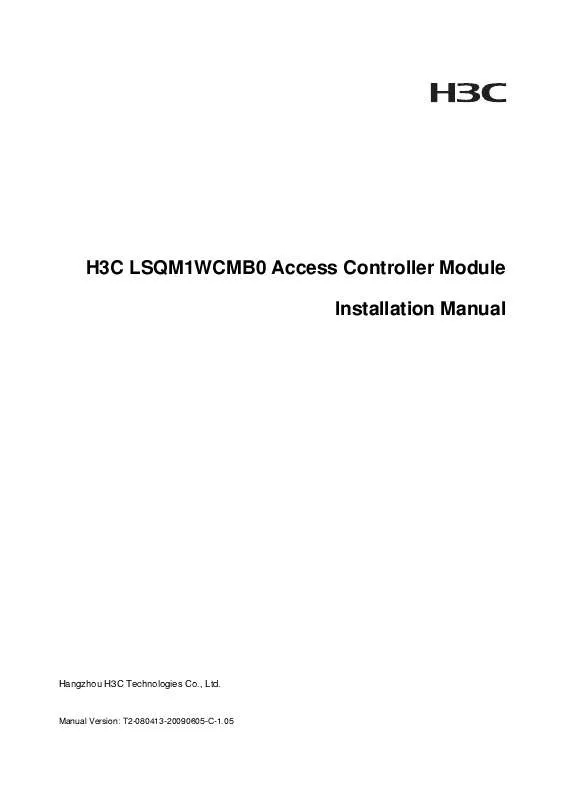Detailed instructions for use are in the User's Guide.
[. . . ] H3C LSQM1WCMB0 Access Controller Module Installation Manual
Hangzhou H3C Technologies Co. , Ltd.
Manual Version: T2-080413-20090605-C-1. 05
Copyright © 2007-2009, Hangzhou H3C Technologies Co. , Ltd. and its licensors H3C Technologies Co. , Ltd. , a subsidiary of 3Com Corporation.
All Rights Reserved
No part of this manual may be reproduced or transmitted in any form or by any means without prior written consent of Hangzhou H3C Technologies Co. , Ltd.
Trademarks
H3C, , Aolynk, , H3Care, , TOP G, , IRF, NetPilot, Neocean, NeoVTL, SecPro, SecPoint, SecEngine, SecPath, Comware, Secware, Storware, NQA, VVG, V2G, VnG, PSPT, XGbus, N-Bus, TiGem, InnoVision and HUASAN are trademarks of Hangzhou H3C Technologies Co. , Ltd. All other trademarks that may be mentioned in this manual are the property of their respective owners.
Notice
The information in this document is subject to change without notice. Every effort has been made in the preparation of this document to ensure accuracy of the contents, but all statements, information, and recommendations in this document do not constitute the warranty of any kind, express or implied.
About This Manual
Organization
H3C LSQM1WCMB0 Access Controller Module Installation Manual is organized as follows: Chapter 1 Product Overview Contents Introduces the features and appearance of the H3C LSQM1WCMB0 access controller module. [. . . ] In the Properties dialog box, click Configure. . . and select 115, 200 in the Bits per second drop-down list box.
Figure 5-3 Modify the baud rate
5)
Select Call > Call to reestablish the call connection.
Figure 5-4 Reconnect the call
6)
Then, press Enter in the serial interface submenu. The system prompts the current baud rate and returns to the parent menu.
==============================<Enter Serial SubMenu>=========================== |Note:the operating device is cfa0 |<1> Download Application Program To SDRAM And Run |<2> Update Main Application File |<3> Update Backup Application File |<4> Update Secure Application File |<5> Modify Serial Interface Parameter |<0> Exit To Main Menu | | | | | | |
=============================================================================== Enter your choice(0-5):
5-8
After downloading files with a changed baud rate, timely change the baud rate back to 9, 600 bps in HyperTerminal to ensure the normal display on the console screen when the system boots or reboots.
Upgrading the BootWare through a serial connection
Follow these steps to upgrade the BootWare through a serial connection: 1) Enter the BootWare main menu (refer to section "BootWare Main Menu" on page 5-3), select 7 to enter the BootWare operation submenu. For details about this menu, refer to section "BootWare operation submenu" on page 5-6. 2) Select 3 in the BootWare operation submenu. The following prompt appears:
| | | | | ======================<BOOTWARE OPERATION SERIAL SUB-MENU>===================== |<1> Update Full BootWare |<2> Update Extend BootWare |<3> Update Basic BootWare |<4> Modify Serial Interface Parameter |<0> Exit To Main Menu
=============================================================================== Enter your choice(0-4):
3)
Select 4 in the BootWare operation serial interface submenu. The system prompts you to modify the baud rate.
=================================<BAUDRATE SET>================================ |Note:'*'indicates the current baudrate | Change The HyperTerminal's Baudrate Accordingly | |
|-----------------------------<Baudrate Avaliable>---------------------------- | |<1> 9600(Default)* |<2> 19200 |<3> 38400 |<4> 57600 |<5> 115200 |<0> Exit | | | | | |
=============================================================================== Enter your choice(0-5):
4)
Change the communication baud rate by referring to section "Modifying serial communication parameters" on page 5-7. After the modification, the system displays the following information:
Baudrate has been changed to 115200 bps. Please change the terminal's baudrate to 115200 bps, press ENTER when ready. The current baudrate is 115200 bps =================================<BAUDRATE SET>============================ |Note:'*'indicates the current baudrate | Change The HyperTerminal's Baudrate Accordingly | |
|---------------------------<Baudrate Avaliable>---------------------------| |<1> 9600(Default) |<2> 19200 |<3> 38400 | | |
5-9
|<4> 57600 |<5> 115200* |<0> Exit
| | |
=========================================================================== Enter your choice(0-5):
5)
Select 0 to return to the BootWare operation serial interface submenu.
| | | | |
======================<BOOTWARE OPERATION SERIAL SUB-MENU>===================== |<1> Update Full BootWare |<2> Update Extend BootWare |<3> Update Basic BootWare |<4> Modify Serial Interface Parameter |<0> Exit To Main Menu
=============================================================================== Enter your choice(0-4):
6)
Select 1 in the BootWare operation serial interface submenu. The following prompt appears:
Please Start To Transfer File, Press <Ctrl+C> To Exit. Waiting . . . CCCCCCCCCCCCCCCCCCCCCCCCCCCCCCC
7)
Select Transfer > Send file. . . The following dialog box appears:
Figure 5-5 Send File dialog box
8)
Click Browse. . . to select the application file to be downloaded, and select Xmodem from the Protocol drop-down list. The following dialog box appears:
5-10
Figure 5-6 Download the file using Xmodem
Upon successful download, the system displays the following information:
Download successfully![Y/N]Y Updating Basic BootWare. . . . . . . . . . . . . . . Done![Y/N]Y Updating Extend BootWare. . . . . . . . . . . . . . Done!
9)
Change the baud rate on the console terminal from 115, 200 bps back to 9, 600 bps, and reboot the LSQM1WCMB0 access controller module.
The actual file name, size and path may differ from what are shown in the figure above. Before upgrading the software, check the current BootWare version and application program version to make sure that the correct file is used for the upgrade. After you download files with a changed baud rate, timely change the baud rate back to 9, 600 bps in HyperTerminal to ensure the normal display on the console screen when the system boots or reboots.
Upgrading the BootWare Through the Management Ethernet Interface
Follow these steps to upgrade the BootWare through the management Ethernet interface: 1) Enter the BootWare main menu (refer to section "BootWare Main Menu" on page 5-3), select 7 to enter the BootWare operation submenu. For details about this menu, refer to section "BootWare operation submenu" on page 5-6.
5-11
2)
Select 4 in the BootWare operation submenu to enter the BootWare operation Ethernet interface submenu:
=====================<BOOTWARE OPERATION ETHERNET SUB-MENU>==================== |<1> Update Full BootWare |<2> Update Extend BootWare |<3> Update Basic BootWare |<4> Modify Ethernet Parameter |<0> Exit To Main Menu | | | | |
=============================================================================== Enter your choice(0-4):
3)
Select 4 in the BootWare operation Ethernet interface submenu. The system prompts you to modify the network parameters.
============================<ETHERNET PARAMETER SET>=========================== |Note: | | '. ' = Clear field. | | |
=============================================================================== Protocol (FTP or TFTP) :tftp Load File Name Target File Name Server IP Address Local IP Address Gateway IP Address :main. bin main. bin :192. 168. 0. 1 :192. 168. 0. 2 :192. 168. 0. 1
After modification of the parameters, the system display returns to the BootWare operation Ethernet interface submenu.
=====================<BOOTWARE OPERATION ETHERNET SUB-MENU>==================== |<1> Update Full BootWare |<2> Update Extend BootWare |<3> Update Basic BootWare |<4> Modify Ethernet Parameter |<0> Exit To Main Menu | | | | |
=============================================================================== Enter your choice(0-4):
4)
Select 1 in the BootWare operation serial interface submenu, and respond to the following prompts:
Loading. . . . . . . . . . . . . . . . . . . . . . . . . . . . . . . . . . . . . . . . . . . . . . . . . . . . . . . . . . . . . . . . . . . . . . . . . . . . . . . . . [. . . ] Verify the following terminal parameter settings: Bits per second: 9600 Data bits: 8 Parity: none Stop bits: 1 Flow control: none Terminal emulation: VT100.
6-1
Table of Contents
Appendix A Obtaining Support for your Product····················································································· A-1 Register Your Product···························································································································· A-1 Purchase Value-Added Services ··········································································································· A-1 Troubleshoot Online······························································································································· A-1 Access Software Downloads ················································································································· A-1 Telephone Technical Support and Repair ····························································································· A-1 Contact Us ············································································································································· A-2
i
Appendix A Obtaining Support for your Product
Register Your Product
Warranty and other service benefits start from the date of purchase, so it is important to register your product quickly to ensure you get full use of the warranty and other service benefits available to you. Warranty and other service benefits are enabled through product registration. Register your product at http://www. h3cnetworks. com, go to Support, Product Registration. Support services are based on accounts that you create or have authorization to access. [. . . ]