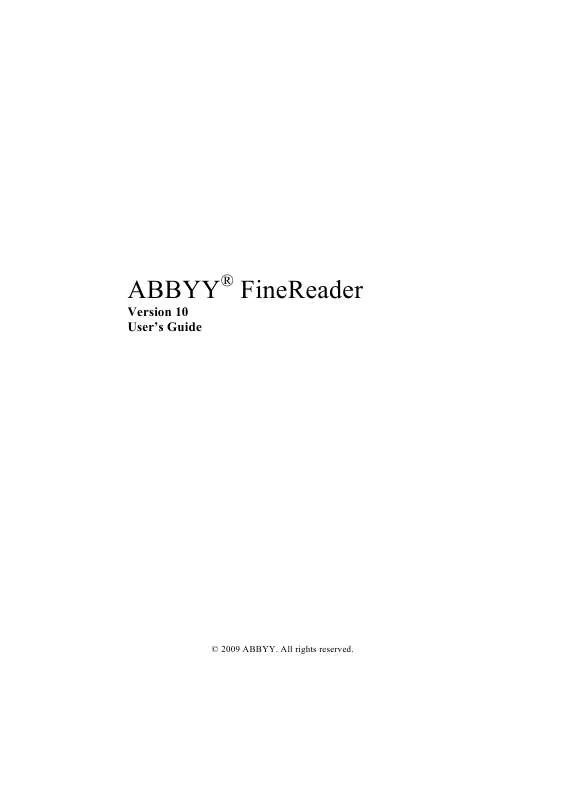User manual ABBYY SOFTWARE FINEREADER VERSION 10
Lastmanuals offers a socially driven service of sharing, storing and searching manuals related to use of hardware and software : user guide, owner's manual, quick start guide, technical datasheets... DON'T FORGET : ALWAYS READ THE USER GUIDE BEFORE BUYING !!!
If this document matches the user guide, instructions manual or user manual, feature sets, schematics you are looking for, download it now. Lastmanuals provides you a fast and easy access to the user manual ABBYY SOFTWARE FINEREADER. We hope that this ABBYY SOFTWARE FINEREADER user guide will be useful to you.
Lastmanuals help download the user guide ABBYY SOFTWARE FINEREADER.
Manual abstract: user guide ABBYY SOFTWARE FINEREADERVERSION 10
Detailed instructions for use are in the User's Guide.
[. . . ] ABBYY® FineReader
Version 10 User's Guide
© 2009 ABBYY. All rights reserved.
ABBYY FineReader 10 User's Guide
Information in this document is subject to change without notice and does not bear any commitment on the part of ABBYY. The software described in this document is supplied under a license agreement. The software may only be used or copied in strict accordance with the terms of the agreement. [. . . ] File>Save Document As Saves the recognized text on your hard disk in a format of your choice. File>Send To Opens the recognized text in an application of your choice. File>Send Selected Pages To Opens the selected pages in an application of your choice. File>Save To Microsoft SharePoint Saves the recognized text in a network location: on a Web site, on a portal, or in an electronic library. File>email Sends the image or recognized text via email. In the email Pages dialog box, select the desired options for your email attachment and click OK. A new email message will be created with the image or recognized text attached to it. File>Print Prints the text or the images of the selected pages of the current ABBYY FineReader document. Supported applications Microsoft Word 2000 (9. 0), 2002 (10. 0), 2003 (11. 0), and 2007 (12. 0) Microsoft Excel 2000 (9. 0), 2002 (10. 0), 2003 (11. 0), and 2007 (12. 0) Microsoft PowerPoint 2003 (11. 0) (with Microsoft Office Compatibility Pack for Word, Excel, and PowerPoint 2007 formats) and 2007 (12. 0) Corel WordPerfect 10. 0 (2002), 11. 0 (2003), 12. 0, 13. 0, and 14. 0 Lotus Word Pro 97 and Millennium Edition OpenOffice. org 3. 0, 3. 1 Adobe Acrobat/Reader (5. 0 and later). Note: To ensure better compatibility, we recommend installing the latest updates and upgrades available for the above applications.
Document Properties
Document properties contain information about the document (the extended title of the document, author, subject, key words, etc). Document properties can be used to sort your files. Additionally, you can search for documents by their properties. When recognizing PDFfiles and a number of image types, ABBYY FineReader exports the properties of the source document. To add or modify document properties: Click Tools>Options. . . Click the Document tab, and, in the Document properties group, specify the title, author, subject and key words.
37
ABBYY FineReader 10 User's Guide
Saving in RTF/DOC/DOCX
To save your text in RTF/DOC/DOCX: In the dropdown list on the main toolbar, choose a document layout saving mode. Click File>Save Document As>Microsoft Word Document or the Save button on the main toolbar. Click the arrow near the Save button and choose a saving format from the list. If there is no suitable format in the list, click Save to other formats. . . , and, in the dialog box that opens, select the desired format. Additional saving options are available in the Options dialog box: select Tools>Options. . . , click the Save tab, and then click the RTF/DOC/DOCX tab. The saving options on this tab are grouped into the following categories:
Retain layout
Depending on how you are planning to use your electronic document, select the best option below: Exact copy Produces a document that maintains the formatting of the original. This option is recommended for documents with complex layouts, such as promotion booklets. Note, however, that this option limits the ability to change the text and formatting of the output document. [. . . ] The ABBYY FineReader Activation Wizard detects and tolerates changes to your PC configuration. Minor upgrades will not require reactivation. If major upgrades are made to the system (i. e. formatting the hard disk or reinstalling the operating system), you may need to obtain a new activation code.
ABBYY FineReader Registration
ABBYY offers you to become a registered user of the ABBYY FineReader 10 software. [. . . ]
DISCLAIMER TO DOWNLOAD THE USER GUIDE ABBYY SOFTWARE FINEREADER Lastmanuals offers a socially driven service of sharing, storing and searching manuals related to use of hardware and software : user guide, owner's manual, quick start guide, technical datasheets...manual ABBYY SOFTWARE FINEREADER