User manual ACDSEE ACDSEE PRO 3
Lastmanuals offers a socially driven service of sharing, storing and searching manuals related to use of hardware and software : user guide, owner's manual, quick start guide, technical datasheets... DON'T FORGET : ALWAYS READ THE USER GUIDE BEFORE BUYING !!!
If this document matches the user guide, instructions manual or user manual, feature sets, schematics you are looking for, download it now. Lastmanuals provides you a fast and easy access to the user manual ACDSEE ACDSEE PRO 3. We hope that this ACDSEE ACDSEE PRO 3 user guide will be useful to you.
Lastmanuals help download the user guide ACDSEE ACDSEE PRO 3.
You may also download the following manuals related to this product:
Manual abstract: user guide ACDSEE ACDSEE PRO 3
Detailed instructions for use are in the User's Guide.
[. . . ] Accelerate your photography workflow
User Guide
ACDSee Pro 3 User Guide
Notice of Liability The information in this document is distributed on an "As Is" basis, without any representation or warranty of any kind whether express or implied, including any implied warranty of merchantability, title or fitness for a particular purpose or use. While every precaution was taken in the preparation of this document, neither the author nor ACD Systems shall have any liability to any person or entity with respect to any loss or damage caused or alleged to have been caused directly or indirectly in connection with the use or inability to use the instructions contained in this document. ACD Systems reserves the right to make changes to this document without notice. Copyright and Trademark Notices ACDSee Pro Photo Manager software and documentation was designed, programmed and is Copyright © 2005-2009 ACD Systems International Inc. [. . . ] Reduces the image to fit within the Process mode area.
Fit Image
Show Original
Toggles the changes on or off, to compare your changes to the original.
Zoom slider
Increases the size of the image if you drag it to the right, decreases the size if you drag to the left. Displays a list of zoom sizes to select.
Zoom drop-down list
Viewing Images
You can view other images by clicking on the filmstrip at the bottom of the screen. Or, click the arrows on the Done button to select an image to develop.
Customizing the view
You can detach the Develop and Edit panes to suit your workflow. You can also customize how the groups expand and collapse within the pane. From the View menu, select: Expand all groups: Expands all the groups in pane. Collapse all groups: Collapses all the groups that are open. Auto-collapse groups: This is the default setting. This setting automatically collapses groups and keeps the group you're working in open. This is useful for keeping groups in one pane without having to scroll. Filmstrip: Toggles the filmstrip display on or off.
Exporting an image to multiple formats and resolutions
In ACDSee Pro, you can export an image to multiple image formats and resolutions.
To export an image to multiple formats and resolutions:
1. In Process mode, select the desired develop settings. Select the file formats for the images you want to export.
126
Chapter 5: Process mode 4. Select up to three different resolutions for each image file format. If you are exporting the image to a JPEG format, click Format Settings to set specific JPEG options. In Output Directory select the folder you want ACDSee Pro to save the exported images. Do one of the following: Click Reset to reset all of the export settings to their defaults. Click Cancel to cancel the export.
Renaming options
In the File Naming section, you can type in a prefix that will appear at the beginning of the file name of the exported images. The settings give you control of what do if an exported file has the same name as an existing file. If you select Rename, ACDSee Pro will prompt you to rename the exported file. If you select Skip, ACDSee Pro will not export the file because of the naming conflict.
Color Profile options
You have an option to include the color profile during export.
To embed a color profile into the exported images:
1. In the Color Profile section, select Embed ICC Profile in supported image formats. Select the color profile from the drop-down list.
Sharing develop settings
You can share your develop settings with other ACDSee Pro users. [. . . ] You can also create the illusion of sharpness by increasing the contrast between edges within an image. shortcut menu Menu that appears when you right-click within a program. Sometimes referred to as a context menu. slideshow Automated sequential display of images. [. . . ]
DISCLAIMER TO DOWNLOAD THE USER GUIDE ACDSEE ACDSEE PRO 3 Lastmanuals offers a socially driven service of sharing, storing and searching manuals related to use of hardware and software : user guide, owner's manual, quick start guide, technical datasheets...manual ACDSEE ACDSEE PRO 3

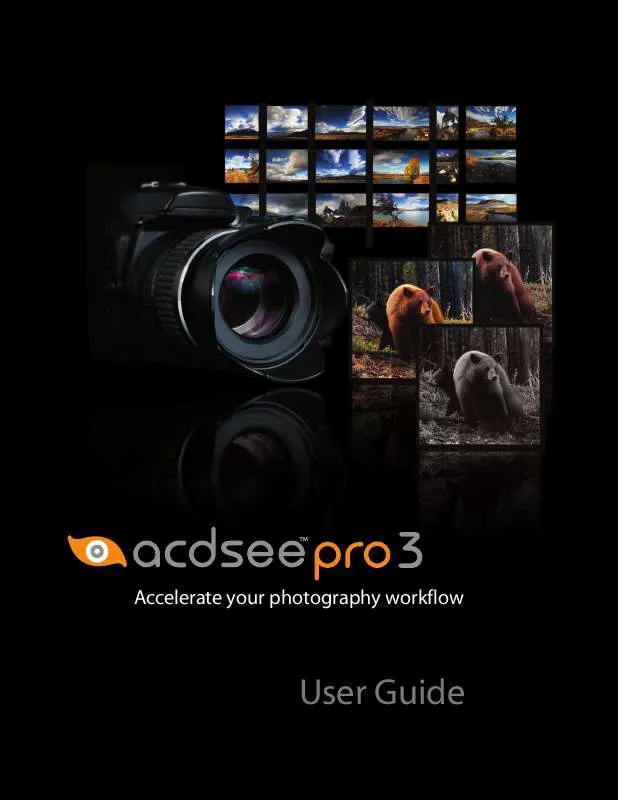
 ACDSEE ACDSEE PRO 3 SMUG MUG (1624 ko)
ACDSEE ACDSEE PRO 3 SMUG MUG (1624 ko)
 ACDSEE ACDSEE PRO 3 ZENFOLIO (1728 ko)
ACDSEE ACDSEE PRO 3 ZENFOLIO (1728 ko)
 ACDSEE ACDSEE PRO 3 NEW USERS (2509 ko)
ACDSEE ACDSEE PRO 3 NEW USERS (2509 ko)
 ACDSEE ACDSEE PRO 3 FTP UPLOADER (1444 ko)
ACDSEE ACDSEE PRO 3 FTP UPLOADER (1444 ko)
 ACDSEE ACDSEE PRO 3 USING PROCESS (2683 ko)
ACDSEE ACDSEE PRO 3 USING PROCESS (2683 ko)
 ACDSEE ACDSEE PRO 3 TAGGING PHOTOS (3976 ko)
ACDSEE ACDSEE PRO 3 TAGGING PHOTOS (3976 ko)
 ACDSEE ACDSEE PRO 3 EMAILING IMAGES (1603 ko)
ACDSEE ACDSEE PRO 3 EMAILING IMAGES (1603 ko)
 ACDSEE ACDSEE PRO 3 UPLOADING IMAGES (1343 ko)
ACDSEE ACDSEE PRO 3 UPLOADING IMAGES (1343 ko)
 ACDSEE ACDSEE PRO 3 LIGHTING ADVANCED (1643 ko)
ACDSEE ACDSEE PRO 3 LIGHTING ADVANCED (1643 ko)
 ACDSEE ACDSEE PRO 3 FOR EXISTING USERS (3316 ko)
ACDSEE ACDSEE PRO 3 FOR EXISTING USERS (3316 ko)
 ACDSEE ACDSEE PRO 3 GETTING STARTED GUIDE (3347 ko)
ACDSEE ACDSEE PRO 3 GETTING STARTED GUIDE (3347 ko)
 ACDSEE ACDSEE PRO 3 CREATING APPLYING PRESETS (1795 ko)
ACDSEE ACDSEE PRO 3 CREATING APPLYING PRESETS (1795 ko)
 ACDSEE ACDSEE PRO 3 USING ADVANCED COLOR TOOL (1129 ko)
ACDSEE ACDSEE PRO 3 USING ADVANCED COLOR TOOL (1129 ko)
 ACDSEE ACDSEE PRO 3 MOVING PHOTOS TO ANOTHER COMPUTER (1838 ko)
ACDSEE ACDSEE PRO 3 MOVING PHOTOS TO ANOTHER COMPUTER (1838 ko)
