User manual ACDSEE CANVAS 12
Lastmanuals offers a socially driven service of sharing, storing and searching manuals related to use of hardware and software : user guide, owner's manual, quick start guide, technical datasheets... DON'T FORGET : ALWAYS READ THE USER GUIDE BEFORE BUYING !!!
If this document matches the user guide, instructions manual or user manual, feature sets, schematics you are looking for, download it now. Lastmanuals provides you a fast and easy access to the user manual ACDSEE CANVAS 12. We hope that this ACDSEE CANVAS 12 user guide will be useful to you.
Lastmanuals help download the user guide ACDSEE CANVAS 12.
You may also download the following manuals related to this product:
Manual abstract: user guide ACDSEE CANVAS 12
Detailed instructions for use are in the User's Guide.
[. . . ] User Guide
Notice of Liability
The information in this manual is distributed on an "As Is" basis, without any representation or warranty of any kind whether express or implied, including any implied warranty of merchantability, title or fitness for a particular purpose or use. While every precaution was taken in the preparation of this manual, neither the author nor ACD Systems of America, Inc. shall have any liability to any person or entity with respect to any loss or damage caused or alleged to have been caused directly or indirectly in connection with the use or inability to use the instructions contained in this manual. ACD Systems reserves the right to make changes to this manual without notice.
Trademarks and Copyrights
Canvas Software was designed, programmed and is Copyright © 2010 ACD Systems of America, Inc. [. . . ] The silhouettes in the template scroll list show the distortion created by each template. In addition, you can create your own envelope templates. After you apply the envelope effect to an object, you can acquire the shape of the envelope as a template.
To apply an envelope template:
1. Choose Effects | Envelope to open the Envelope palette. In the palette, choose Template in the menu. Select a preview shape in the scroll list to select it, and click Apply.
384
Chapter 4: Drawing And Vector Effects
To save an envelope as a template:
To store an object's envelope as a template, you must first use the envelope effect on the object (see "To apply an envelope effect:" on page 385). You can't acquire a standard vector shape, such as a circle, unless you first apply the envelope effect. Select an object that has been edited using the envelope effect. The object cannot be in envelope edit mode. Choose Effects | Envelope to open the Envelope palette. Click Acquire; a preview of the envelope shape appears in the scroll box.
To delete an envelope template:
1. In the Envelope palette, choose Template in the menu. Click a preview shape in the scroll box to select it, and click Delete.
Using envelope styles
In addition to envelope templates, Canvas has six envelope styles that let you edit shapes in different ways. Each style moves and changes the bounding box in a particular way. See "Envelope styles and editing options" on page 386 for information on the attributes of each style.
To apply an envelope effect:
1. Choose Effects | Envelope to open the Envelope palette. Choose an envelope style in the menu and click Apply. Drag the envelope handles that appear on the bounding box of the object to edit the shape.
385
Canvas 12 User Guide
Envelope styles and editing options
Example Style Warp Number of handles Enter the number of horizontal and vertical handles in the text boxes. Envelope behavior Each handle behaves like a path anchor point and can move in any direction.
Distort
Four
Each side of the envelope edit box is a straight line; handles can move in all directions. This style is useful for creating perspective.
Straight Line
Eight
All handles are connected by straight lines. Corner handles are constrained to right-angle movements; side handles can move in all directions.
Single Cusp
Eight
Side handles form convex or concave curves between corner handles. Side handles can move in any direction; corner handles are constrained to right-angle movements.
Double Cusp
Eight
Side handles form S-shaped curves between corner handles. [. . . ] If you want to label the image or selected regions, select the Label Objects check box. The label corresponds to the column number. Configure Copy Click this button to open the Image Measurement Properties dialog box. Select the properties that you want to appear in the list. [. . . ]
DISCLAIMER TO DOWNLOAD THE USER GUIDE ACDSEE CANVAS 12 Lastmanuals offers a socially driven service of sharing, storing and searching manuals related to use of hardware and software : user guide, owner's manual, quick start guide, technical datasheets...manual ACDSEE CANVAS 12

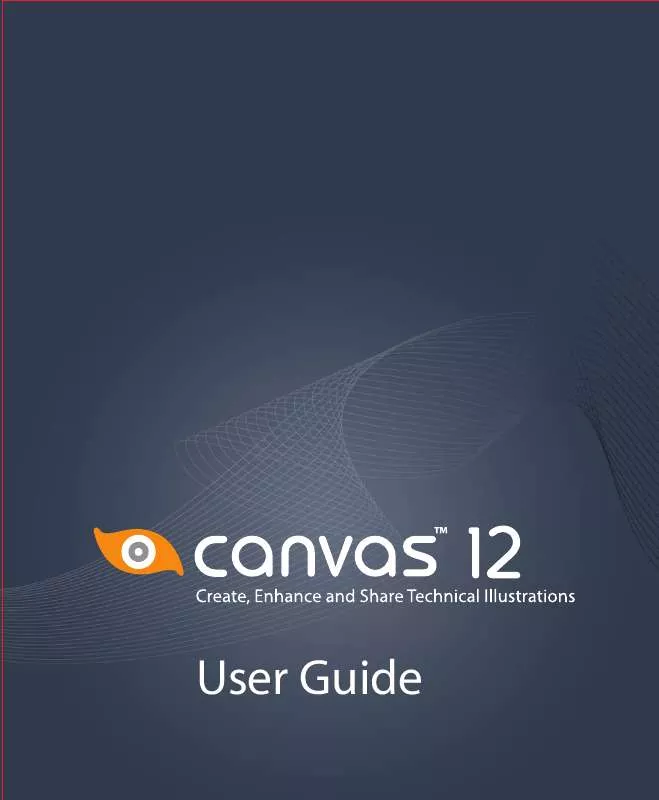
 ACDSEE CANVAS 12 QUICK REFERENCE CARD (174 ko)
ACDSEE CANVAS 12 QUICK REFERENCE CARD (174 ko)
 ACDSEE CANVAS 12 GETTING STARTED GUIDE (1529 ko)
ACDSEE CANVAS 12 GETTING STARTED GUIDE (1529 ko)
