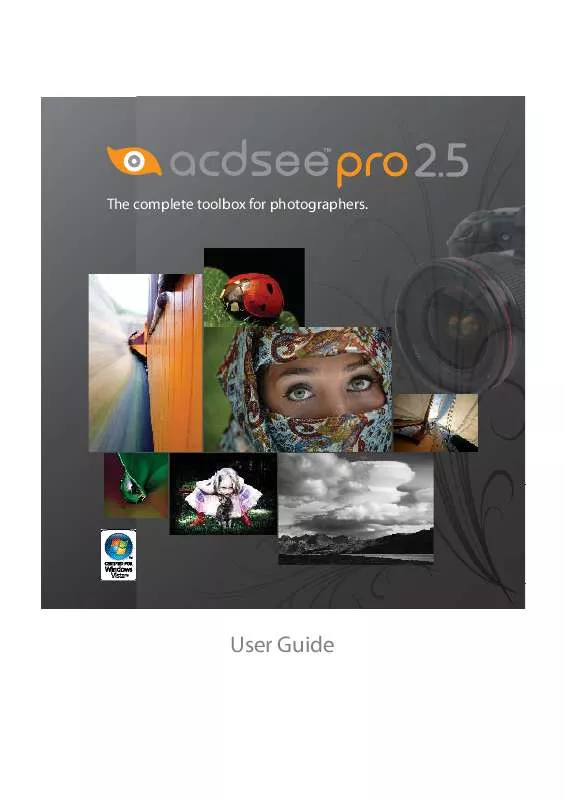User manual ACDSEE PRO 2.5
Lastmanuals offers a socially driven service of sharing, storing and searching manuals related to use of hardware and software : user guide, owner's manual, quick start guide, technical datasheets... DON'T FORGET : ALWAYS READ THE USER GUIDE BEFORE BUYING !!!
If this document matches the user guide, instructions manual or user manual, feature sets, schematics you are looking for, download it now. Lastmanuals provides you a fast and easy access to the user manual ACDSEE PRO 2.5. We hope that this ACDSEE PRO 2.5 user guide will be useful to you.
Lastmanuals help download the user guide ACDSEE PRO 2.5.
Manual abstract: user guide ACDSEE PRO 2.5
Detailed instructions for use are in the User's Guide.
[. . . ] The complete toolbox for photographers.
User Guide
Notice of Liability
The information in this document is distributed on an "As Is" basis, without any representation or warranty of any kind whether express or implied, including any implied warranty of merchantability, title or fitness for a particular purpose or use. While every precaution was taken in the preparation of this document, neither the author nor ACD Systems shall have any liability to any person or entity with respect to any loss or damage caused or alleged to have been caused directly or indirectly in connection with the use or inability to use the instructions contained in this document. ACD Systems reserves the right to make changes to this document without notice.
Copyright and Trademark Notices
ACDSee Pro Software and documentation was designed, programmed and is Copyright © 20052008 ACD Systems International Inc. Unauthorized duplication strictly prohibited. [. . . ] Adjust Color and Brightness: Automatically analyses and sets the color and brightness of the image. Tolerance: Opens the Tolerance settings dialog box where you can specify the percentage of pixels in the image which should be clipped by the automatically chosen black and white points.
137
ACDSee Pro 2. 5 - User Guide
When you click on one of the pickers in the Exposure tab, and then hover over an image, the cursor changes to an eye dropper. If you look in the status bar, you will see two R G B numbers changing as you move around the image. The two numbers indicate the R G B values of the pixel under the cursor. The R G B values represent the source pixel (unprocessed) and the current pixel as it appears on the screen. Light EQ options Brighten sliders (top) Drag the sliders up to increase the brightening in each tonal band. The sliders on the left affect dark tones. Moving a slider changes the amount of brightening only in that particular tonal band in the image. You can also type a number into the number boxes and increment them slowly to make precise adjustments. Darken sliders (bottom) Drag the sliders down to increase the darkening in each tonal band. The sliders on the left affect dark tones. The sliders on the right, affect bright tones. Moving a slider changes the amount of darkening only in that particular tonal band in the image. You can also type a number into the number boxes and increment them slowly to make precise adjustments. Orange Graph The orange graph indicates the amount of brightening and darkening applied throughout the tone range of the image. The portion of the graph above the horizontal axis corresponds to brightening, while the portion of the graph below the horizontal axis corresponds to darkening. When both brightening and darkening are applied within the same tonal band, contrast is increased. The area between the top of the brightening graph and the bottom of the darkening graph indicates the relative increase of contrast throughout the tone range of the image. Click the drop-down list to increase or decrease the number of tonal bands that you can adjust.
Number of tone bands
138
Chapter 5: Editing
Color options White Balance When you take RAW images the settings you select for white balance are not applied to the image but stored within the image's metadata. When ACDSee Pro 2 processes the RAW image, this stored setting is applied to the image by default. You can then make adjustments to this original setting. Select one of the following white balance correction options: x Custom: Allows you to specify a specific white balance, either by adjusting the Temperature and Tint sliders, or by clicking on an area of the image that is a neutral color (gray). [. . . ] streaming Playing an audio or video file as it downloads from the Internet (in contrast to downloading the entire file before playing it). T tagging Tagging, like categories and ratings, is a great way to organize and group your photos without moving the files into different folders. Similarly, you can display all tagged photos with one click. thumbnails Small preview of a full-sized image.
295
ACDSee Pro 2. 5 - User Guide
timestamp Date and time associated with a file. [. . . ]
DISCLAIMER TO DOWNLOAD THE USER GUIDE ACDSEE PRO 2.5 Lastmanuals offers a socially driven service of sharing, storing and searching manuals related to use of hardware and software : user guide, owner's manual, quick start guide, technical datasheets...manual ACDSEE PRO 2.5