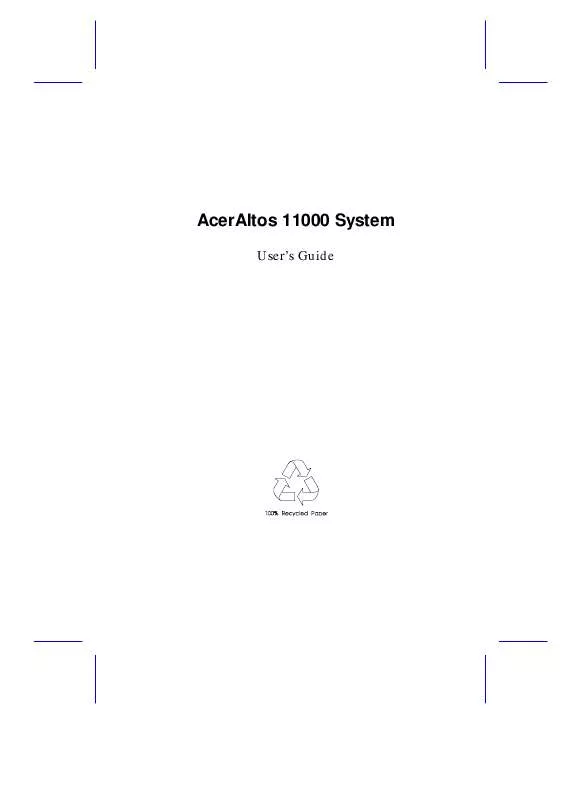User manual ACER AA11000
Lastmanuals offers a socially driven service of sharing, storing and searching manuals related to use of hardware and software : user guide, owner's manual, quick start guide, technical datasheets... DON'T FORGET : ALWAYS READ THE USER GUIDE BEFORE BUYING !!!
If this document matches the user guide, instructions manual or user manual, feature sets, schematics you are looking for, download it now. Lastmanuals provides you a fast and easy access to the user manual ACER AA11000. We hope that this ACER AA11000 user guide will be useful to you.
Lastmanuals help download the user guide ACER AA11000.
Manual abstract: user guide ACER AA11000
Detailed instructions for use are in the User's Guide.
[. . . ] AcerAltos 11000 System
User' Guide s
Copyright
Copyright © 1998 by this company. No part of this publication may be reproduced, transmitted, transcribed, stored in a retrieval system, or translated into any language or computer language, in any form or by any means, electronic, mechanical, magnetic, optical, chemical, manual or otherwise, without the prior written permission of this company.
Disclaimer
This company makes no representations or warranties, either expressed or implied, with respect to the contents hereof and specifically disclaims any warranties, merchantability or fitness for any particular purpose. Any software described in this manual is sold or licensed "as is". Should the programs prove defective following their purchase, the buyer (and not this company, its distributor, or its dealer) assumes the entire cost of all necessary servicing, repair, and any incidental or consequential damages resulting from any defect in the software. [. . . ] However, this enhanced IDE feature works only under DOS and Windows 3. x, WindowsWindows 95 environments. Other operating systems require this parameter to be set to Disabled.
BIOS Utility
3-15
Hard Disk 32-bit Access Enabling this parameter improves system performance by allowing the use of the 32-bit hard disk access. This enhanced IDE feature works only under DOS, Windows 3. x, Windows Windows 95, and Novell NetWare. If your software or hard disk does not support this function, set this parameter to Disabled . CD-ROM Drive DMA Mode This parameter allows you to enable or disable the CD-ROM drive DMA mode. Set this parameter to Enabled to enable the DMA mode for the CD-ROM drive. This improves the system performance since it allows direct memory access to the CD-ROM. To deactivate the function, set the parameter to Disabled .
3. 5
3-16
User' Guide s
Power Management
The Power Management menu lets you configure the system power management features. The following screen shows the Power Management parameters with their default settings:
Power Management
Page 1/1
Power Management Mode . . . . . . . . . . . . . . . . . . [Enabled Disabled] IDE Hard Disk Standby Timer . . . . . . . . . [---15] Minute(s) System Sleep Timer . . . . . . . . . . . . . . . . . . [ 2---] Minute(s) Stop CPU Clock in Sleep State . . . . [---No]
= Move Highlight Bar,
= Change Setting, F1 = Help
3. 5. 1
Power Management Mode
This parameter allows you to reduce power consumption. When this parameter is set to Enabled, you can configure the IDE hard disk and system timers. Setting to Disabled deactivates the power management feature and all the timers. IDE Hard Disk Standby Timer This parameter allows the hard disk to enter standby mode after inactivity of 1 to 15 minutes, depending on your setting. When you access the hard disk again, allow 3 to 5 seconds (depending on the hard disk) for the disk to return to normal speed. Set this parameter to OFF if your hard disk does not support this function.
BIOS Utility
3-17
System Sleep Timer This parameter sets the system to the lowest power-saving mode. It automatically enters into the sleep or the suspend mode after a specified period of inactivity. Any keyboard or mouse action, or any modem activity (if the Modem Ring option is enabled - see section 2. 5. 2) detected resumes system operation.
STOP CPU CLOCK IN SLEEP STATE
If you want to stop the CPU clock when the system enters the sleep or suspend mode, set this parameter to Yes. If not, then select No.
3. 6
3-18
User' Guide s
Startup Configuration
The Startup Configuration allows you to specify your preferred setting for bootup. The following screen appears if you select the Startup Configuration option from the main menu:
Startup Configuration
Page 1/1
Fast POST Mode . . . . . . . . . . . . . . . . . . . . . . . . . [Auto ] Silent Boot . . . . . . . . . . . . . . . . . . . . . . . . . . . . [Enabled Disabled] Num Lock After Boot . . . . . . . . . . . . . . . . . . . . [Enabled ] Memory Test . . . . . . . . . . . . . . . . . . . . . . . . . . . . [Disabled] Initialize SCSI Before IDE . . . . . . . . . . . . . [Disabled] System Boot Drive . . . . . . . . . . . . . . . . . . . . . . [Drive A Then C] Boot from IDE CD-ROM . . . . . . . . . . . . . . . . . . . [Disabled]
= Move Highlight Bar,
= Change Setting, F1 = Help
3. 6. 1
Fast POST Mode
This parameter allows the system to boot faster by skipping some POST (Power-On Self Test) routines. The default setting is Auto.
3. 6. 2
BIOS Utility
3-19
Silent Boot
This parameter enables or disables the Silent Boot function. When set to Enabled, BIOS is in graphical mode and displays only an identification logo during POST and while booting, after which the screen displays the operating system prompt (such as DOS) or logo (such as Windows 95). If any error occurred while booting, the system automatically switches to the text mode. Even if your setting is Enabled, you may also switch to the text mode while booting by pressing after you hear a beep that indicates the activation of the keyboard. [. . . ] Follow these steps to install a hot-swap SCSI drive:
1. Use your finger to release the drive tray as shown below and then pull it
out.
3.
Secure the hard disk drive with four screws.
22
Installation Guide
4.
Install the tray into the drive bay, pushing it gently until it reaches the connector on the backplane board. Push the lever back until it clicks into place.
5.
System Housing
23
7
Installing and Removing a Hot-swappable Redundant Power Supply Module
The power subsystem consists of a power backplane and hot-swappable power supply modules. These components are held in place by a metal rack enclosure. [. . . ]
DISCLAIMER TO DOWNLOAD THE USER GUIDE ACER AA11000 Lastmanuals offers a socially driven service of sharing, storing and searching manuals related to use of hardware and software : user guide, owner's manual, quick start guide, technical datasheets...manual ACER AA11000