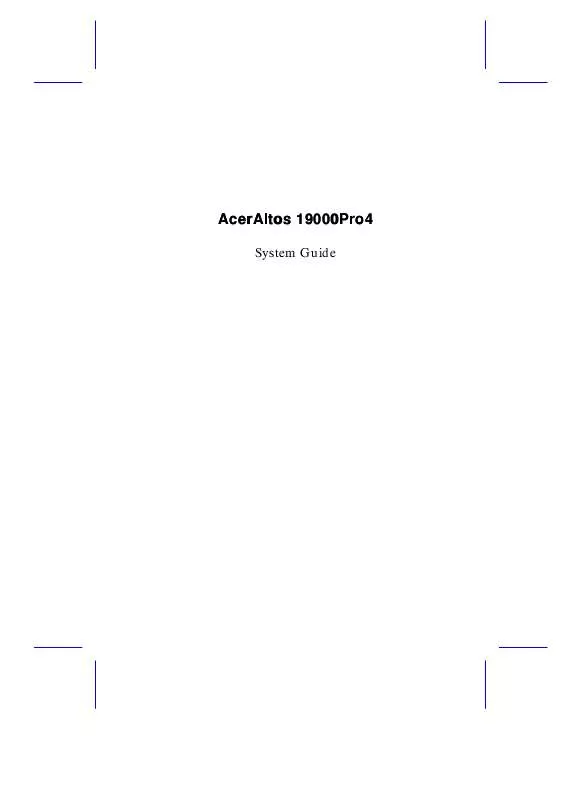User manual ACER AA19000PRO4
Lastmanuals offers a socially driven service of sharing, storing and searching manuals related to use of hardware and software : user guide, owner's manual, quick start guide, technical datasheets... DON'T FORGET : ALWAYS READ THE USER GUIDE BEFORE BUYING !!!
If this document matches the user guide, instructions manual or user manual, feature sets, schematics you are looking for, download it now. Lastmanuals provides you a fast and easy access to the user manual ACER AA19000PRO4. We hope that this ACER AA19000PRO4 user guide will be useful to you.
Lastmanuals help download the user guide ACER AA19000PRO4.
Manual abstract: user guide ACER AA19000PRO4
Detailed instructions for use are in the User's Guide.
[. . . ] AcerAltos 19000Pro4
System Guide
Copyright
Copyright © 1997 by Acer Incorporated. No part of this publication may be reproduced, transmitted, transcribed, stored in a retrieval system, or translated into any language or computer language, in any form or by any means, electronic, mechanical, magnetic, optical, chemical, manual or otherwise, without the prior written permission of this company.
Disclaimer
This company makes no representations or warranties, either expressed or implied, with respect to the contents hereof and specifically disclaims any warranties, merchantability or fitness for any particular purpose. Any software described in this manual is sold or licensed "as is". Should the programs prove defective following their purchase, the buyer (and not this company, its distributor, or its dealer) assumes the entire cost of all necessary servicing, repair, and any incidental or consequential damages resulting from any defect in the software. [. . . ] The installation steps for the wide and narrow SCSI drives are basically the same except for connecting the wide SCSI drive ID cable. Follow these steps to install a hot-swap SCSI drive: 1. Push the drive tray switch to the Unlock/Power Off position.
Unlock/Power Off
Figure 3-13
Unlocking the Drive Tray Switch
System Configuration
3-13
3.
Hold the handle of a drive tray. Pull it upward until it is on a 90degree angle with the tray and you hear a click. You may need to exert force to pull up the tray handle. Pull out the drive tray.
4.
Figure 3-14 5.
Pulling Out a Hot-swap Drive Tray
Remove the terminators and the drive ID on the wide SCSI drive that you wish to install. For a narrow SCSI drive, remove the terminators only, then set the SCSI ID on the drive. Make sure that you have closed J4 P3 pins on the backplane board for additional SCSI IDs. See section 3. 4 for information on setting the drive ID.
3-14
AcerAltos 19000Pro4 System Guide
6.
Place the drive on the tray and connect the SCSI cable, drive ID cable (for wide SCSI only), and power cable. Make sure that all cables are properly and completely connected.
Drive ID Cable Power Cable
Wide SCSI Cable LED Cable
Figure 3-15
Connecting the Drive Cables (Wide SCSI Drive)
Power Cable
Narrow SCSI Cable LED Cable
Figure 3-16
Connecting the Drive Cables (Narrow SCSI Drive)
System Configuration
3-15
7.
Install the tray into the drive bay, pushing it gently until it reaches the connector on the backplane board. Make sure to hold out the drive tray handle when inserting the tray back into the bay. Otherwise, the tray does not fit completely.
8.
Push the drive handle into place.
Figure 3-17
Installing a Hot-swap Drive Tray
3-16
AcerAltos 19000Pro4 System Guide
9.
Push the drive tray switch to the Lock/Power On position.
Lock/Power On
Figure 3-18
Locking the Drive Tray Switch
3. 1. 6
Installing an Expansion Board
Follow these steps to install a PCI expansion board: 1. Remove the bracket cover opposite an empty PCI slot. Save the screw for later use.
Figure 3-19
Removing a Bracket Cover
System Configuration
3-17
2. Insert the board into the slot until it fits completely. Secure the board with a screw.
Figure 3-20 5.
Installing a PCI Expansion Board
Follow the same steps when installing an EISA board. Just make sure that you remove the bracket cover opposite an EISA slot. If you installed an EISA board, run the EISA configuration utility (ECU) to reconfigure the system. See Chapter 5 for information on ECU.
3-18
AcerAltos 19000Pro4 System Guide
3. 1. 7
Installing and Removing the Thermal Air Guide
On the right side of the housing, a metal thermal air guide directs the hot air from the disk drives to the fan exhausts on the rear of the housing. The air guide helps in maintaining good air circulation within the housing. You have to remove the thermal air guide to access the right backplane board or the power backplane connectors. To avoid electric shock and damage to the system, DO NOT perform the following procedure while the system is ON.
Removing the Thermal Air Guide Follow these steps to remove the metal thermal air guide. [. . . ] This feature is designed primarily for server supervisors and management information system (MIS) personnel to help them detect errors or potential trouble spots in their network servers through a single management station. The ASM Pro consists of two major parts:
· ·
ASM-Station - a Windows-based monitoring station that communicates with the ASM-Agents. ASM-Agent(s) - the individual servers managed by the ASM-Station.
Refer to the ASM Pro user's manual for more information.
Diagnostics and Utilities
5-1
5. 2
Remote Diagnostic Management
The Remote Diagnostic Management (RDM) is a network management tool that utilizes modems and telephone lines to control a host of servers from a remote station. It monitors and analyzes the server condition, updates the BIOS settings if necessary, or reboots the server in the event of failure and quickly return it to normal operation. [. . . ]
DISCLAIMER TO DOWNLOAD THE USER GUIDE ACER AA19000PRO4 Lastmanuals offers a socially driven service of sharing, storing and searching manuals related to use of hardware and software : user guide, owner's manual, quick start guide, technical datasheets...manual ACER AA19000PRO4