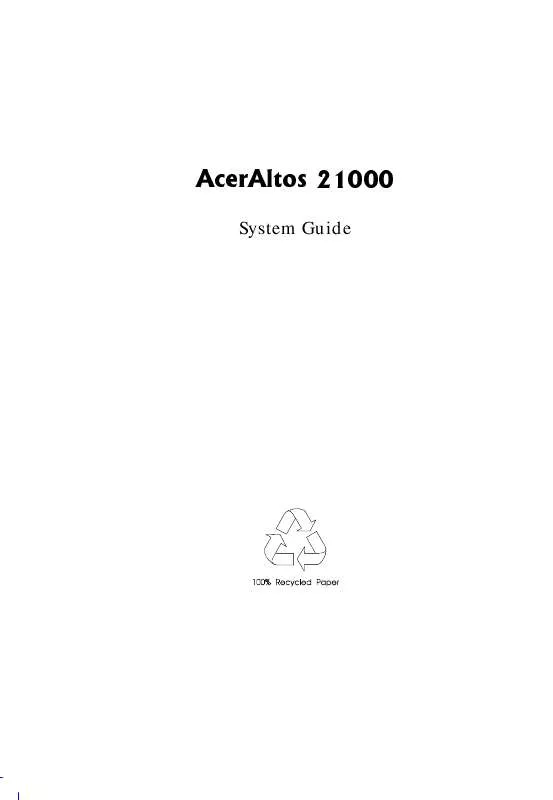User manual ACER AA21000
Lastmanuals offers a socially driven service of sharing, storing and searching manuals related to use of hardware and software : user guide, owner's manual, quick start guide, technical datasheets... DON'T FORGET : ALWAYS READ THE USER GUIDE BEFORE BUYING !!!
If this document matches the user guide, instructions manual or user manual, feature sets, schematics you are looking for, download it now. Lastmanuals provides you a fast and easy access to the user manual ACER AA21000. We hope that this ACER AA21000 user guide will be useful to you.
Lastmanuals help download the user guide ACER AA21000.
Manual abstract: user guide ACER AA21000
Detailed instructions for use are in the User's Guide.
[. . . ] $FHU$OWRV
System Guide
&RS\ULJKW
Copyright © 1999 by Acer Incorporated. No part of this publication may be reproduced, transmitted, transcribed, stored in a retrieval system, or translated into any language or computer language, in any form or by any means, electronic, mechanical, magnetic, optical, chemical, manual or otherwise, without the prior written permission of this company.
'LVFODLPHU
This company makes no representations or warranties, either expressed or implied, with respect to the contents hereof and specifically disclaims any warranties, merchantability or fitness for any particular purpose. Any software described in this manual is sold or licensed "as is". Should the programs prove defective following their purchase, the buyer (and not this company, its distributor, or its dealer) assumes the entire cost of all necessary servicing, repair, and any incidental or consequential damages resulting from any defect in the software. [. . . ] Position the air guide in its place as shown below.
2.
Make sure that the air guide fits properly in place.
System Housing
2-35
3. Secure the air guide with two screws.
4. Reattached the left panel door.
2-36
AcerAltos 21000 System Guide
2. 9
Cable Connections
The power backplane is complete with connectors to accommodate the power cables for all the system components. Each cable is labeled with a cable number, and each cable's point (head and tail) is also numbered, because each cable can only fit one way and is not interchangeable. For a list of all the cables and their respective connectors, please refer to the power cable list in this section. The figure below illustrates the power cables that connect to the system board and the SCSI backplane board.
Power Backplane Board
C1:P C2:P C4:P C4:P C1:P2 CN9 CN15 C2:P2 CN15 C3:P2 CN22 C3:P
SCSI Backplane Board
System Board
CN# - System board connectors C# - Cable number P# - Cable point (head and tail)
System Housing
2-37
All power cables come with yellow stickers telling you which connectors to attach to the system board and to the power backplane. Make sure to connect the cables correctly; otherwise, the system may not power up.
Power Cable List CN# - System board connectors C# - Cable number P# - Cable point (head and tail) 1. System Board and SCSI Backplane Board Power Connection
Cable # System Board SCSI Backplane Board Power Backplane Board
C1 C2 C3 C4
2
CN8 (C1:P2) CN15 (C2:P2) CN22 (C3:P2) CN9 (C4:P5)
J1 (C1:P1) J2 (C2:P1) J3 (C3:P1) J4 (C4:P6)
2. I C Status Connector
Cable # System Board SCSI Backplane Board
C5
CN50
CN10
3. LCD Display Module Cable Connection
Cable # System Board LCD Display Module
C6
CN16
CN1
4. Switching Power Supply Status Connector
Cable # System Board SCSI Backplane Board
C7
CN28
J5
2-38
AcerAltos 21000 System Guide
5. Floppy Disk Drive, IDE Devices, and SCSI Device Connectors
Cable # System Board Devices
C11 C12 C13
CN39 CN42 CN41
Floppy Disk Drive IDE Devices 50-pin SCSI Devices
6. LVD SCSI Channel A and B Connector
Cable # System Board SCSI Backplane Board
C14
CN48
CN12
System Housing
2-39
Chapter 3
System Boards
The system boards consist of the main board, the memory board, the SCSI backplane board, and the LCD display module. This chapter discusses the system board configurations in detail.
3. 1 ·
Main Board
Four Slot 2 CPU (Central Processing Unit) connectors that support one, two, three, or four Intel Pentium II Xeon processors and the next generation of Pentium processors: · · · Intel Pentium II Xeon running at 400 with integrated 512K and 1MB L2 write-back cache Intel Pentium II Xeon running at 450 with integrated 512K, 1MB, and 2MB L2 write-back cache One VRM (Voltage Regulator Module) for each CPU and one VRM for the L2 cache of two CPUs
The main board has the following major components:
· · · · · · · ·
256-KB Flash ROM for system BIOS Supports two PCI buses through one PXB (PCI Expander Bridge) System clock/calendar with battery backup One 68-pin Wide SCSI connector for each SCSI channel · One narrow SCSI connector for connecting legacy SCSI devices, such as SCSI CD-ROM, DAT drives, etc.
Server management functions PCI SVGA on-board, supports up to 1024 x 768 resolution · Onboard 2MB VGA RAM
Enhanced IDE hard disk and diskette drive interfaces PCI local bus IDE (Integrated Device Electronics) controller
System Boards
3-1
· · · · · ·
One PCI enhanced IDE interfaces that support up to two IDE devices One ISA and seven PCI slots (one PCI-/ISA-shared) One dual channel PCI Ultra/Wide and LVD (Ultra2) SCSI controller I2O ready One 10/100 Ethernet LAN chip on board with Wake-up on LAN (WOL) function External ports · · · · · · PS/2 keyboard and mouse ports Two buffered high-speed serial ports One SPP/ECP/EPP high-speed parallel port Two USB ports VGA port Front panel LCD/LED interface
3-2
AcerAltos 21000 System Guide
3. 1. 1
Layout
32 31 30 29 33 34 28 27 23 25 24 26 22 21
1 2 3 4 5 6 7 10 11 12
1. 34.
8 18 9 16 13 14 15 17
19
20
Wide SCSI interface channel A Narrow SCSI interface IDE connector FDD connector Buzzer PIIX4e (PCI to ISA Bridge) chipset Memory board slot Memory and I/O Controller (MIOC) RDM connector Front panel bard connector Power supply status/control connector Power connector 3 Power connector 2 Power connector 1 Slot 2 sockets 1 to 4* VRM sockets 1 to 6*
*
From top to bottom.
System Boards
3-3
3. 1. 2
Jumpers and Connectors
The figure below shows the jumper and connector locations on the system board.
The blackened pin of a jumper or connector represents pin 1.
3-4
AcerAltos 21000 System Guide
Jumper Settings
Jumper JP2 1-2* 2-3 1-2 2-3* 5-6 & 2-3* 4-5 & 1-2 1-2* 2-3 Setting
BIOS Logo
Function Acer OEM
Password Security
JP5
Check password Bypass password
Housing Door Open Alarm
JP19
Use LM80 Only Reserved
VGA
JP20
Auto VGA selection Disable on-board VGA
Connector List
Connector CN1 CN3 CN4 CN5 CN7 CN8 CN10 CN11 CN12 CN13 CN14 CN15 HDD LED connector Reserved Voltage Regulator Module (VRM) 1 connector Fan connector 4 Fan connector (reserved) Power cable connector Slot 2 CPU 1 thermal connector Voltage Regulator Module (VRM) 2 connector PS/2 Keyboard (below) & PS/2 Mouse (above) port Power LED connector Slot 2 CPU 2 thermal connector Power cable connector Function
*
Default setting
System Boards
3-5
Connector CN16 CN17 CN18 CN19 CN20 CN21 CN22 CN23 CN24 CN25 CN26 CN27 CN28 CN29 CN31 & 32 CN33 CN34 CN35 CN36 CN37 CN38 CN39 CN40 CN41 CN42 USB connector
Function LCD (front panel) connector Voltage Regulator Module (VRM) 3 connector Slot 2 CPU 3 thermal connector Voltage Regulator Module (VRM) 4 connector Parallel port (top), VGA port (bottom) Power cable connector Voltage Regulator Module (VRM) 5 connector LAN (RJ-45) port Reserved Slot 2 socket 4 thermal connector Fan connector for Slot 2 socket 3 Power status/control connector Voltage Regulator Module (VRM) 6 connector RDM (Remote Diagnostic management) connector Fan connector (reserved) RDM LED connector HDD activity indication from Add-on card* Housing Intrusion Switch connector (left panel) Fan connector 2 Reserved FDD connector Power button connector Narrow SCSI connector IDE connector
* These connectors (CN35 and CN44) are used for accepting the HDD activity information from the storage adapters. If the storage adapter's information is not passed to the main board via these connectors, the activities of the HDD which was connected to the adapter will not be reflected on LCD Display Module.
3-6
AcerAltos 21000 System Guide
Connector CN43 CN44 CN45 CN46 CN47 CN48 CN49 CN50 JP1 JP10 JP12 JP13 JP14 JP18 JP21 JP22 JP23 Feature connector
Function HDD activity indication from Add-on card (see CN35) Fan connector 1 Wake-on-LAN connector Wide SCSI connector channel B Wide SCSI connector channel A Serial ports 1 (above) and 2 (below) Backplane board connector (connects to CN10) CPU 1 fan connector CPU 2 fan connector CPU 3 fan connector CPU 4 fan connector MIOC chipset fan connector PXB U64 fan connector Reserved Reserved Reserved (Right door intrusion connector)
3. 1. 3
Installing and Removing an Intel Pentium II Xeon CPU
Intel's Pentium II Xeon CPU is a Slot 2 processor that uses a 330contact connector which is a bit longer that a Slot 1 processor. Other than the size, the major improvement of the Slot 2 processor is at the L2 cache. Pentium II Xeon processors access the L2 cache at full clock speed, 400 MHz or 450 MHz, whereas a Slot 1 processor accesses the L2 at only half the CPU's clock speed. Thus, Slot 2 processor significantly boost performance and speed. Here are some of the other features of the Pentium II Xeon processor: · 0. 25 micron P6 microarchitecture core
System Boards
3-7
· ·
100 MHz System Bus and 60ns buffered EDO memory support New System management features via System Management bus (Smbus)
The system board comes with four Slot 2 CPU sockets and their respective retention mechanism to secure the CPU. Installing an Intel Pentium II Xeon processor Follow these steps to install a Pentium II Xeon processor: 1. Attach the fansink module to the Pentium II Xeon processor and secure it with four screws.
2. [. . . ] Provide visualization interface and statistics tools.
rd
ASM Pro also detect, record, and recover hardware problems during POST (Power-On Self Test). · · · Checks the main board and housing status when system is first powered. Recover critical events by isolating faulty CPU and memory. Record all events into NVRAM.
These features are designed primarily for server supervisors and management information system (MIS) personnel to help them detect errors or potential trouble spots in their network servers through a centralized management console.
Diagnostics and Utilities
5-1
ASM Pro consists of two major parts:
· ·
ASM-Station - a Windows-based monitoring station that communicates with the ASM-Agents. [. . . ]
DISCLAIMER TO DOWNLOAD THE USER GUIDE ACER AA21000 Lastmanuals offers a socially driven service of sharing, storing and searching manuals related to use of hardware and software : user guide, owner's manual, quick start guide, technical datasheets...manual ACER AA21000