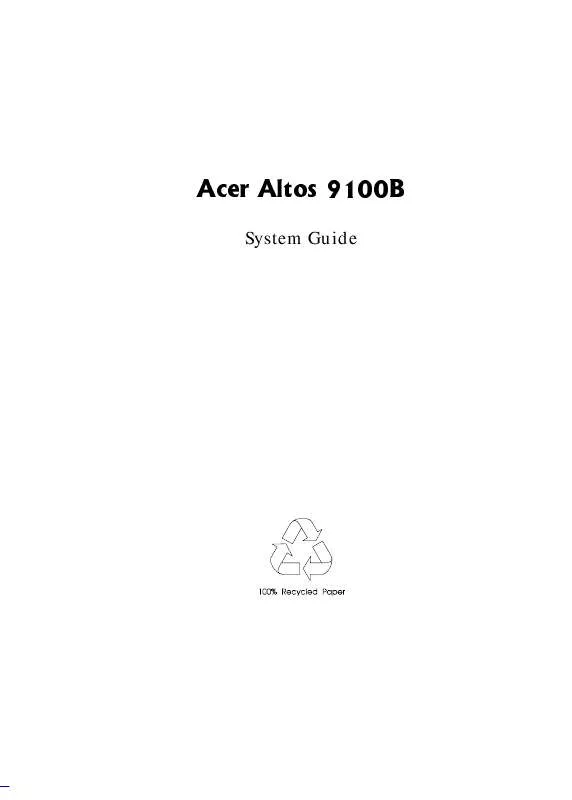User manual ACER AA9100B
Lastmanuals offers a socially driven service of sharing, storing and searching manuals related to use of hardware and software : user guide, owner's manual, quick start guide, technical datasheets... DON'T FORGET : ALWAYS READ THE USER GUIDE BEFORE BUYING !!!
If this document matches the user guide, instructions manual or user manual, feature sets, schematics you are looking for, download it now. Lastmanuals provides you a fast and easy access to the user manual ACER AA9100B. We hope that this ACER AA9100B user guide will be useful to you.
Lastmanuals help download the user guide ACER AA9100B.
Manual abstract: user guide ACER AA9100B
Detailed instructions for use are in the User's Guide.
[. . . ] $FHU $OWRV %
System Guide
&RS\ULJKW
Copyright © 1998 by Acer Incorporated. No part of this publication may be reproduced, transmitted, transcribed, stored in a retrieval system, or translated into any language or computer language, in any form or by any means, electronic, mechanical, magnetic, optical, chemical, manual or otherwise, without the prior written permission of this company.
'LVFODLPHU
This company makes no representations or warranties, either expressed or implied, with respect to the contents hereof and specifically disclaims any warranties, merchantability or fitness for any particular purpose. Any software described in this manual is sold or licensed "as is". Should the programs prove defective following their purchase, the buyer (and not this company, its distributor, or its dealer) assumes the entire cost of all necessary servicing, repair, and any incidental or consequential damages resulting from any defect in the software. [. . . ] An equipment malfunction is more likely to cause a fatal error, i. e. , an error that causes complete system failure. Here are some corrective measures for error conditions: 1. You must know the correct configuration values for your system before you enter Setup, which is why you should write them down when the system is correctly configured. An incorrect configuration is a major cause of power-on error messages, especially for a new system. Check that the jumpers on the system board and any expansion boards are set correctly.
2.
1-18
Altos 9100B System Guide
3.
If you cannot access a new disk, it may be because your disk is not properly formatted. Format the disk first using the FDISK and FORMAT commands. Check that all connectors and boards are securely plugged in.
4.
If you go through the corrective steps above and still receive an error message, the cause may be an equipment malfunction. If you are sure that your configuration values are correct and your battery is in good condition, the problem may lie in a damaged or defective chip. In either case, contact an authorized service center for assistance.
BIOS Utility
1-19
Chapter 2
CPU Board
The CPU board carries two sockets to support a powerful dual-CPU configuration. The sockets accommodate the new Intel Pentium II CPU running at 266/66, 300/66, 333/66, 350/100, 400/100, or future Intel Pentium II processors and higher. The board comes with four DRAM banks composed of four 168-pin dual-inline memory module (DIMM) sockets that accommodate Synchronous DRAM (SDRAM) DIMMs. The system's CPU board supports multiple-bit error detection and single-bit error correction through the ECC/parity feature.
CPU Board Layout
CPU Voltage Regulators
Pentium II CPU Socket 2 Pentium II CPU Socket 1
System Chipset
DIMM Sockets
CPU Board
2-1
CPU Board Jumpers and Connectors
Jumpers are prefixed "JP". The blackened pin of a jumper represents pin 1.
Jumper Settings
JP1 Settings 1-2-3 1-2 Closed 1-2 Closed 1-2 Closed 1-2 Closed 1-2 Closed 1-2 Closed 1-2 Closed 1-2 Closed 4-5-6 4-5 Closed 4-5 Closed 4-5 Closed 4-5 Closed 5-6 Closed 5-6 Closed 5-6 Closed 5-6 Closed 7-8-9 7-8 Closed 8-9 Closed 7-8 Closed 8-9 Closed 7-8 Closed 8-9 Closed 7-8 Closed 8-9 Closed 10-11-12 10-11 Closed 10-11 Closed 11-12 Closed 11-12 Closed 10-11 Closed 10-11 Closed 11-12 Closed 11-12 Closed CPU Core/Bus Freq. 1/2 1/3 1/4 1/5 2/5 2/7 2/9 2/11
2-2
Altos 9100B System Guide
Connector Functions
Connector CN1 CN2 CN3 CN4 Function CPU 2 Fan connector CPU 2 Thermal Detection connector CPU 1 Fan connector CPU 1 Thermal Detection connector
CPU Board
2-3
Memory Upgrade
The CPU board comes with four 168-pin sockets, labeled DIMM1 to DIMM4, that accommodate single-density and double-density, unbuffered or registered SDRAM DIMMs. The SDRAM DIMMs should work under 3. 3 volts, 5 volts memory devices are not supported. Memory timing setting of 66 MHz are defined under unbuffered DIMM specifications while 100 MHz are defined under Intel PC-100 SDRAM and PC registered DIMM specifications.
Do not use both 66 MHz (unbuffered) and 100 MHz (registered) SDRAM together. This might cause your system to malfunction.
The sockets support SDRAM DIMMs for a total of 1024-MB (unbuffered) system memory using 128-MB DIMMs.
Memory Configurations
Bank 1 Bank 2 Bank 3 Bank 4 Total Memory 32 MB 32 MB 32 MB 32 MB 64 MB 64 MB 64 MB 64 MB 128 MB 128 MB 128 MB 64 MB 64 MB 64 MB 64 MB 64 MB 64 MB 32 MB 32 MB 32 MB 32 MB 32 MB 32 MB 32 MB 64 MB 96 MB 128 MB 64 MB 128 MB 192 MB 256 MB 128 MB 256 MB
2-4
Altos 9100B System Guide
Bank 1
Bank 2
Bank 3
Bank 4
Total Memory
128 MB 128 MB 256 MB 256 MB 256 MB 256 MB
128 MB 128 MB
128 MB 128 MB 128 MB
384 MB 512 MB 256 MB
256 MB 256 MB 256 MB 256 MB 256 MB 256 MB
512 MB 768 MB 1024 MB
The above configurations are only some of the available memory combinations. When upgrading memory, simply install DIMMs into any of the empty sockets.
Installing a DIMM
To install a DIMM, align it with the socket and press it down until the holding clips secure the DIMM in place.
The DIMM socket is slotted to ensure proper installation. If you slip in a DIMM but it does not completely fit, you may have inserted it the wrong way. Reverse the orientation of the DIMM.
CPU Board
2-5
Removing a DIMM
To remove a DIMM, press the holding clips on both sides of the socket outward to release the DIMM.
Place your forefingers on the top of the DIMM before you press the holding clips to gently disengage the DIMM from the socket.
2-6
Altos 9100B System Guide
Reconfiguring the System
You must enter Setup after installing or removing DIMMs to reconfigure the system. Follow these steps to reconfigure the system: 1. A memory error message appears, indicating that the total memory does not match the value stored in CMOS. [. . . ] As long as the internal battery remains good (approximately seven years) and connected, the clock continues to keep the date and time accurately even when the power is off. The following screen appears if you select Date and Time from the main menu.
Date and Time Page 1/1
Date . . . . . . . . . . . . . . . . . . . . . . . . . . . . . . [xxx xx xx, 199x] Time . . . . . . . . . . . . . . . . . . . . . . . . . . . . . . [xx:xx:xx]
= Move Highlight Bar,
= Change Setting, F1 = Help
3-44
Altos 9100B System Guide
Date
Highlight the items on the Date parameter and press the date following the weekday-month-day-year format. [. . . ]
DISCLAIMER TO DOWNLOAD THE USER GUIDE ACER AA9100B Lastmanuals offers a socially driven service of sharing, storing and searching manuals related to use of hardware and software : user guide, owner's manual, quick start guide, technical datasheets...manual ACER AA9100B