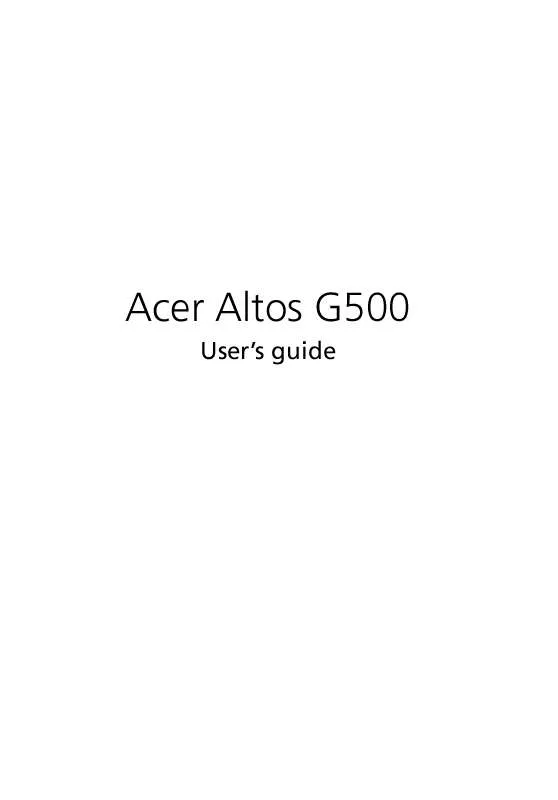User manual ACER AAG500
Lastmanuals offers a socially driven service of sharing, storing and searching manuals related to use of hardware and software : user guide, owner's manual, quick start guide, technical datasheets... DON'T FORGET : ALWAYS READ THE USER GUIDE BEFORE BUYING !!!
If this document matches the user guide, instructions manual or user manual, feature sets, schematics you are looking for, download it now. Lastmanuals provides you a fast and easy access to the user manual ACER AAG500. We hope that this ACER AAG500 user guide will be useful to you.
Lastmanuals help download the user guide ACER AAG500.
Manual abstract: user guide ACER AAG500
Detailed instructions for use are in the User's Guide.
[. . . ] Acer Altos G500
User's guide
Copyright © 2001 Acer Incorporated All Rights Reserved. Acer Altos G500 User's guide
Changes may be made periodically to the information in this publication without obligation to notify any person of such revision or changes. Such changes will be incorporated in new editions of this manual or supplementary documents and publications. This company makes no representations or warranties, either expressed or implied, with respect to the contents hereof and specifically disclaims the implied warranties of merchantability or fitness for a particular purpose. [. . . ] Use the Left and Right arrow keys to move to the next page or to return to the previous page if the setup screen has more than one page available. Use the Page Up, Page Down, +, or - keys to select the options if they are available. Press Esc to return to the Main menu.
· ·
Note: A parameter with an asterisk (*) mark indicates that the parameter appears only when you are in the Advanced Level. Also, grayed items on the screens have fixed settings and are not user-configurable.
63 Basic Setup Utility main menu
Advanced Setup Utility main menu
The parameters on the screens shown in this User's guide display default system values. These values may not be the same as those in your computer. The grayed-out items on the screens have fixed settings and are not user-configurable. In the descriptive table following each of the main menu option screens, the settings in boldface are the default and suggested parameter settings.
64
4 BIOS Setup utility
System Information
The following screen appears if you select System Information from the main menu:
Parameter Processor Processor Speed
Description Type of processor currently installed in your system Clock speed of the processor currently installed in your system
65
Parameter Level 1 Cache
Description Total amount of first-level or the internal fast accessed memory size (i. e. , the memory integrated into the CPU) Total amount of second-level cache memory size that comes with the CPU. The available cache sizes are 256 or 512 KB. System's current diskette drive A and drive B settings Current configuration of the IDE device connected to the master port of the primary IDE channel Current configuration of the IDE device connected to the slave port of the primary IDE channel Current configuration of the IDE device connected to the master port of the secondary IDE channel Current configuration of the IDE device connected to the slave port of the secondary IDE channel Total amount of onboard memory. The memory size is automatically detected by BIOS during the POST. If you install additional memory, the system automatically adjusts this parameter to display the new memory size. Type and size of DRAM installed in DIMM sockets 1, 2, and 3 respectively. The None setting indicates that there is no DRAM installed Serial port 1 address and IRQ setting Serial port 2 address and IRQ setting Parallel port address and IRQ setting Pointing device installation setting. Displays None if no pointing device is installed
Level 2 Cache
Floppy Drive A Floppy Drive B IDE Primary Channel Master IDE Primary Channel Slave IDE Secondary Channel Master IDE Secondary Channel Slave Total Memory
1st/2nd/3rd bank
Serial port 1 Serial port 2 Parallel port PS/2 mouse
66
4 BIOS Setup utility
Product Information
Product Information displays general data about the system, such as the product name, serial number, BIOS version, etc. These information is necessary for troubleshooting and may be required when asking for technical support. These entries are for your reference only and cannot be changed. The following shows how the Product Information screen appears:
Parameter Product Name System S/N Mainboard ID Mainboard S/N System BIOS Version SMBIOS Version
Description Official name of the system System's serial number Mainboard's identification number Mainboard's serial number Version of the BIOS utility Version of the SMBIOS
67
Disk Drives
Select Disk Drives to input configuration values for the system disk drives. The following shows the Disk Drives screen:
Parameter Floppy Drive A Floppy Drive B
Description Selects the floppy disk drive type
Option 1. 44 MB, 3. 5-inch None 360 KB, 5. 25-inch 1. 2 MB, 5. 25-inch 720 KB, 3. 5-inch 2. 88 MB, 3. 5-inch
68
4 BIOS Setup utility
Parameter IDE Primary Channel Master and Slave IDE Secondary Channel Master and Slave
Description These items let you select the IDE hard disk parameters that your system supports. Enables BIOS to automatically detect the parameters of installed HDDs during the POST (power-on selftest). Note: The IDE CD-ROM is always automatically detected.
Option Auto User None
69
IDE Channel Type
The following screens appear if you select any of the the IDE drive parameters from the Disk Drives screen:
Parameter Device Detection Mode
Description Lets you specify the type of hard disk installed in your system. If you want BIOS to automatically configure your hard disk, select Auto. If you know your hard disk type, you can enter the setting manually. [. . . ] RDM supports the following operating systems: · · · · · Novell NetWare Microsoft Windows NT and Windows 2000 SCO OpenServer SCO UnixWare RedHat Linux
You can install any or all of the operating systems. For the installation instructions, refer to the documentation that came with the OS package. 4 Install the ASM Pro Server Agent.
107
Note: Before you proceed, make sure that you have installed the necessary components and peripherals, for both the RDM server and RDM Console.
The ASM Pro Server Agent driver or the server driver is contained in the Advanced System Manager Pro (ASM Pro) software package. Therefore, to install the ASM Pro Server Agent driver, you need to install the ASM Pro agent software. [. . . ]
DISCLAIMER TO DOWNLOAD THE USER GUIDE ACER AAG500 Lastmanuals offers a socially driven service of sharing, storing and searching manuals related to use of hardware and software : user guide, owner's manual, quick start guide, technical datasheets...manual ACER AAG500