User manual ACER AAG540
Lastmanuals offers a socially driven service of sharing, storing and searching manuals related to use of hardware and software : user guide, owner's manual, quick start guide, technical datasheets... DON'T FORGET : ALWAYS READ THE USER GUIDE BEFORE BUYING !!!
If this document matches the user guide, instructions manual or user manual, feature sets, schematics you are looking for, download it now. Lastmanuals provides you a fast and easy access to the user manual ACER AAG540. We hope that this ACER AAG540 user guide will be useful to you.
Lastmanuals help download the user guide ACER AAG540.
You may also download the following manuals related to this product:
Manual abstract: user guide ACER AAG540
Detailed instructions for use are in the User's Guide.
[. . . ] Acer Altos G540 Series
User's Guide
Copyright © 2006 Acer Incorporated All Rights Reserved. Acer Altos G540 Series User's Guide
Changes may be made periodically to the information in this publication without obligation to notify any person of such revision or changes. Such changes will be incorporated in new editions of this manual or supplementary documents and publications. This company makes no representations or warranties, either expressed or implied, with respect to the contents hereof and specifically disclaims the implied warranties of merchantability or fitness for a particular purpose. [. . . ] The system ships out with only one power supply module installed. You have the option to install a second module to provide the system with a redundant power source. A redundant power configuration enables a fully-configured system to continue running even if one of the power supply module fails.
WARNING!To reduce the risk of personal injury or damage to the equipment, the installation of power supply modules should be referred to individuals who are qualified to service server systems and are trained to deal with equipment capable of generating hazardous energy levels. To reduce the risk of personal injury from hot surfaces, observe the thermal labels on each power supply modules. You can also consider wearing protective gloves. To reduce the risk of personal injury from electric shock hazards, do not open the power supply module. There are no serviceable parts inside the module. Electrostatic discharge can damage electronic components. Make sure that you are properly grounded before handling a power supply module.
67
To install a hot-swap power supply module:
1 Detach the cover from the chassis. Keep the cover for future reassembly.
2
Slide the module into the empty bay until you feel resistance, and it locks into place.
3
Verify that the power status indicators on the main power supply and on the newly installed redundant power supply are illuminated green.
68
3 System upgrade
4 System BIOS
This chapter gives information about the system BIOS and discusses how to configure the system by changing the settings of the BIOS parameters.
71
BIOS overview
BIOS setup is a hardware configuration program built into the system's Basic Input/Output System (BIOS). Since most systems are already properly configured and optimized, there is no need to run this utility. You will need to run this utility under the following conditions. · · · · · When changing the system configuration settings When redefining the communication ports to prevent any conflicts When modifying the power management configuration When changing the password or making other changes to the security setup When a configuration error is detected by the system and you are prompted ("Run Setup" message) to make changes to the BIOS setup
Note: If you repeatedly receive Run Setup messages, the battery may be bad. In this case, the system cannot retain configuration values in CMOS. Ask a qualified technician for assistance.
BIOS setup loads the configuration values in a battery-backed nonvolatile memory called CMOS RAM. This memory area is not part of the system RAM which allows configuration data to be retained when power is turned off. Before you run the PhoenixBIOS Setup Utility, make sure that you have saved all open files. The system reboots immediately after you close the Setup.
Note: PhoenixBIOS Setup Utility will be simply referred to as "Setup" or "Setup utility" in this guide. The screenshots used in this guide display default system values. These values may not be the same those found in your system.
72
4 System BIOS
Entering BIOS setup
1 Turn on the server and the monitor. If the server is already turned on, close all open applications, then restart the server. [. . . ] Otherwise, the screw holes on the component may not match those on the rack.
125
Rack installation procedures
Preparing the server for rack installation
1 Remove the foot stands from the server. (1) Lay the server on its side on a flat, stable surface. (2) Use a flat-blade screwdriver to remove the stoppers securing the foot stands to the chassis. (3) Detach the foot stands from the server. [. . . ]
DISCLAIMER TO DOWNLOAD THE USER GUIDE ACER AAG540 Lastmanuals offers a socially driven service of sharing, storing and searching manuals related to use of hardware and software : user guide, owner's manual, quick start guide, technical datasheets...manual ACER AAG540

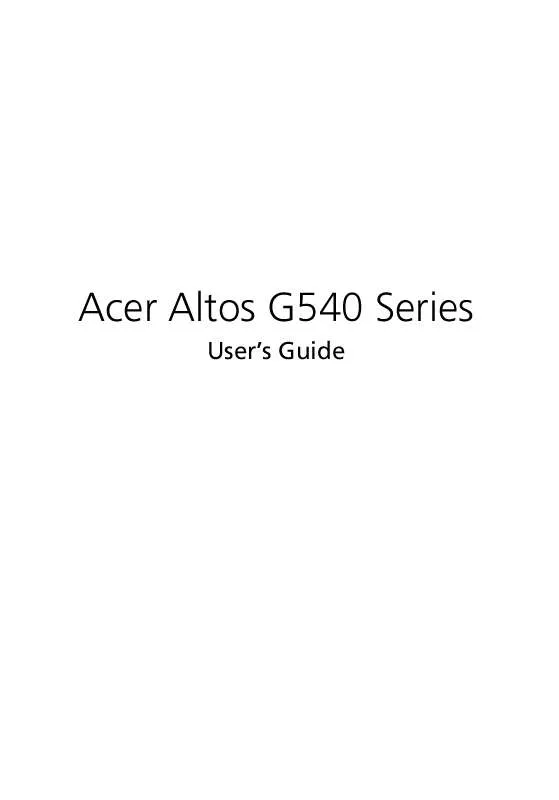
 ACER AAG540 annexe 1 (459 ko)
ACER AAG540 annexe 1 (459 ko)
