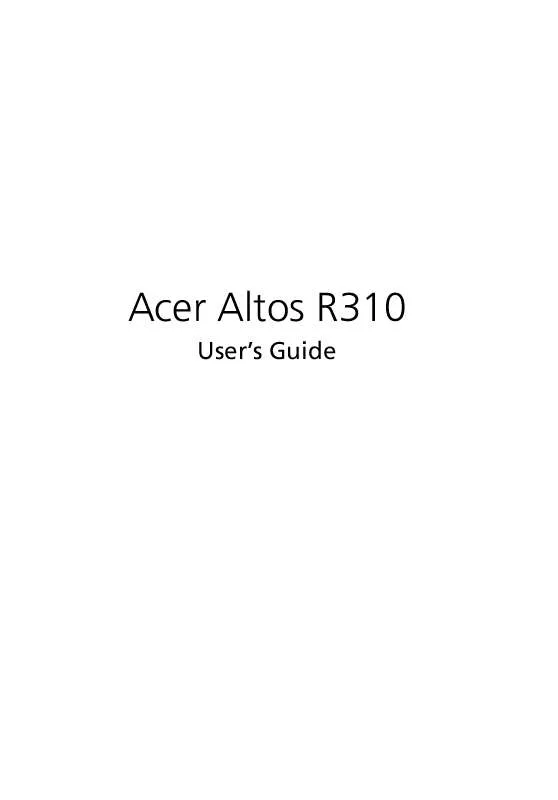User manual ACER AAR310
Lastmanuals offers a socially driven service of sharing, storing and searching manuals related to use of hardware and software : user guide, owner's manual, quick start guide, technical datasheets... DON'T FORGET : ALWAYS READ THE USER GUIDE BEFORE BUYING !!!
If this document matches the user guide, instructions manual or user manual, feature sets, schematics you are looking for, download it now. Lastmanuals provides you a fast and easy access to the user manual ACER AAR310. We hope that this ACER AAR310 user guide will be useful to you.
Lastmanuals help download the user guide ACER AAR310.
Manual abstract: user guide ACER AAR310
Detailed instructions for use are in the User's Guide.
[. . . ] Acer Altos R310
User's Guide
Copyright © 2004 Acer Incorporated All Rights Reserved. Acer Altos R310 User's Guide 1st Issue: March 2004
Changes may be made periodically to the information in this publication without obligation to notify any person of such revision or changes. Such changes will be incorporated in new editions of this manual or supplementary documents and publications. This company makes no representations or warranties, either expressed or implied, with respect to the contents hereof and specifically disclaims the implied warranties of merchantability or fitness for a particular purpose. [. . . ] Change status bits in CMOS and/or the BIOS data area to reflect the fact that POST is complete. Turn off <Esc> and <F2> key checking. IF (VGA adapter is present) IF (OEM screen is still up) Note OEM screen is gone. Reset video: clear screen, reset cursor, reload DAC. ENDIF ENDIF
B4h B5h
B6h
If password on boot is enabled, a call is made to Setup to check password. If the user does not enter a valid password, Setup does not return. Clear all screen graphics before booting. Initialize the SMBios header and sub-structures. Display Boot First menu if MultiBoot is intstalled.
B7h B9h BAh
BCh BDh
34
3 Getting Started
Checkpoint Code BEh
Beep Code
Description If BCP option is enabled, clear the screen before booting. Redirect Int 15h to enable target board to use remote keyboard (PICO BIOS). Redirect Int 13h to Memory Technologies Devices such as ROM, RAM, PCMCIA, and serial disk (PICO BIOS). Redirect Int 10h to enable target board to use a remote serial video (PICO BIOS). Initialize digitizer device and display installed message if successful. Unknown interrupt.
BFh
C0h C1h C2h C3h C4h C5h C6h C7h C8h C9h CAh
CBh
CDh
CEh
D2h Dfh E0h 4-2-4-4
A20 test error. Initialize the chipset.
35
Checkpoint Code E1h E2h E3h E4h E5h E6h E7h E8h E9h EAh EBh ECh EDh EEh EFh F0h F1h F2h F3h F4h F5h F6h F7h
Beep Code
Description Initialize the bridge. Initialize Multi-Processor Set huge segment. Boot to Full DOS.
36
3 Getting Started
4 Configuring the system
This chapter discusses the precautionary measures and installation procedures you need to know when upgrading the system.
39
Upgrading the system
Certain components of the server are upgradeable such as the drives, the CPU, the memory, and the expansion cards. However, for safety purposes, we do not recommend that you perform these upgrades yourself. If you want to replace or upgrade any of these components, contact your dealer or a qualified service technician for assistance.
Important: Observe the installation precautions described in the subsequent section when installing or removing a server component.
40
4 Configuring the system
Installation precautions
Before you install any server component, we recommend that you read the following sections. These sections contain important ESD precautions along with preinstallation and post-installation instructions.
ESD precautions
Electrostatic discharge (ESD) can damage the processor(s), motherboard, disk drive(s), expansion board(s), or other components. Always observe the following precautions before you install server components: 1 2 Do not remove a component from its protective packaging until you are ready to install it. Wear a wrist grounding strap and attach it to a metal part of the server before handling components. [. . . ] With the <Tab> key, scroll to Done, and press <Enter>.
8 9
10 Select the Source Drive, and press <Enter> followed by <Y>.
Create RAID 1 from new drives
1 2 3 4 5 6 7 Install new HDD(s) and initalize it/them. From the Main Menu, select Create Array, and press <Enter>. Press the <Ins> key to add to the new drive(s) to the Selected Drives field. Press the <Enter> key to confirm your selection. [. . . ]
DISCLAIMER TO DOWNLOAD THE USER GUIDE ACER AAR310 Lastmanuals offers a socially driven service of sharing, storing and searching manuals related to use of hardware and software : user guide, owner's manual, quick start guide, technical datasheets...manual ACER AAR310