User manual ACER AAR510
Lastmanuals offers a socially driven service of sharing, storing and searching manuals related to use of hardware and software : user guide, owner's manual, quick start guide, technical datasheets... DON'T FORGET : ALWAYS READ THE USER GUIDE BEFORE BUYING !!!
If this document matches the user guide, instructions manual or user manual, feature sets, schematics you are looking for, download it now. Lastmanuals provides you a fast and easy access to the user manual ACER AAR510. We hope that this ACER AAR510 user guide will be useful to you.
Lastmanuals help download the user guide ACER AAR510.
You may also download the following manuals related to this product:
Manual abstract: user guide ACER AAR510
Detailed instructions for use are in the User's Guide.
[. . . ] Acer Altos R510
User's Guide
Copyright © 2004 Acer Incorporated All Rights Reserved. Acer Altos R510 User's Guide 1st Issue: December 2004
Changes may be made periodically to the information in this publication without obligation to notify any person of such revision or changes. Such changes will be incorporated in new editions of this manual or supplementary documents and publications. This company makes no representations or warranties, either expressed or implied, with respect to the contents herein and specifically disclaims the implied warranties of merchantability or fitness for a particular purpose. [. . . ] See the documentation that accompanied your server chassis for instructions on installing the server's cover.
86
4 Configuring the system
Removing a Processor
1 2 3 4 Observe the safety and ESD precautions at the beginning of this book. Turn off all peripheral devices connected to the server. Remove the AC power cord from the server. See the documentation that accompanied your server chassis for instructions on removing the server's cover. Unplug the processor fan cable from the server board. Loosen the four captive screws on the corners of the heat sink. Twist the heat sink slightly to break the seal between the heat sink and the processor. If it does not pull up easily, twist the heat sink again. Do not force the heat sink from the processor. Lift the processor lever.
5 6 7 8
9
10 Remove the processor. If installing a replacement processor, see "Installing the Processor. " Otherwise, reinstall the chassis cover.
87
Memory Installations and Upgrade
Upgrading the system memory
This section includes instructions for removing and installing a memory module. The Altos R510 provides six DDR333 DIMM sites in two DIMM channels. DIMMs 1A, 2A and 3A are connected to memory channel A. DIMM 1B, 2B and 3B are connected to memory channel B. The maximum memory capacity is 12GB DDR333 memory. Memory DIMM technologies supported are: 512MB, 1 GB and 2 GB.
DIMM 1B
DIMM 1A
DIMM 2B
DIMM 2A
DIMM 3A
DIMM 3B
Memory Interleave 1-way 1-way 1-way
512MB 1GB 2GB 512MB 1GB 2GB 512MB 1GB 2GB 512MB 1GB 2GB 512MB 1GB 2GB 512MB 1GB 2GB 512MB 1GB 2GB 512MB 1GB 2GB 512MB 1GB 2GB 512MB 1GB 2GB 512MB 1GB 2GB 512MB 1GB 2GB 512MB 1GB 2GB
2-way 2-way 2-way 2-way 2-way 2-way 2-way 2-way 2-way
88
4 Configuring the system
The minimum memory configuration is one DIMM, installed in DIMM socket 1B (the socket farthest from the processors). However, for optimum performance and dual-channel interleave operation, a minimum of two DIMMs should be installed. DIMMs on channel A are paired with DIMMs on channel B to configure 2-way interleaving. Both DIMM1B and DIMM1A must be populated before any DIMMs are installed. DIMM2B and DIMM2A must be populated in pairs. DIMM3B and DIMM3A must be populated in pairs. Both DIMMs in a bank must be identical (same manufacturer, CAS latency, number of rows, columns and devices, timing parameters etc. ). [. . . ] Press <F9> to load BIOS default setting and press <F10> save the configuration changes and exit setup.
Enabling the onboard SATA RAID function
1 2 3 In the BIOS Setup Utility, move cursor to <Advanced>. Then select <IDE Configuration> and press Enter. Move cursor to Configure S-ATA as RAID and press Enter to change the Options to [Enabled]. Press <F10> save the configuration changes and exit setup.
How to create RAID 1 volume
Enter the onboard SATA RAID Configuration Utility
When you see the Intel Embedded Server RAID information shows on the screen during the POST (Power-On Self Test), press <Ctrl> + <E> to enter the Embedded RAID Configuration Utility.
Loading onboard SATA RAID default setting
1 2 3 Select Objects from Management menu. [. . . ]
DISCLAIMER TO DOWNLOAD THE USER GUIDE ACER AAR510 Lastmanuals offers a socially driven service of sharing, storing and searching manuals related to use of hardware and software : user guide, owner's manual, quick start guide, technical datasheets...manual ACER AAR510

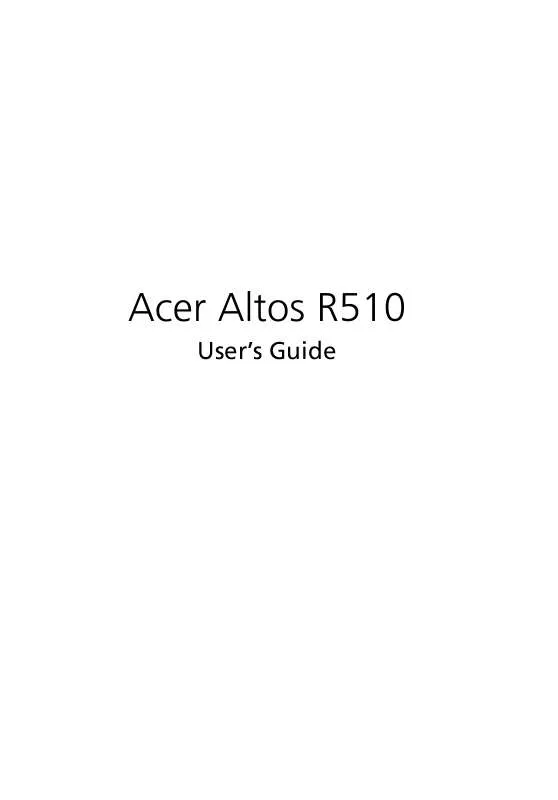
 ACER AAR510 annexe 1 (15853 ko)
ACER AAR510 annexe 1 (15853 ko)
