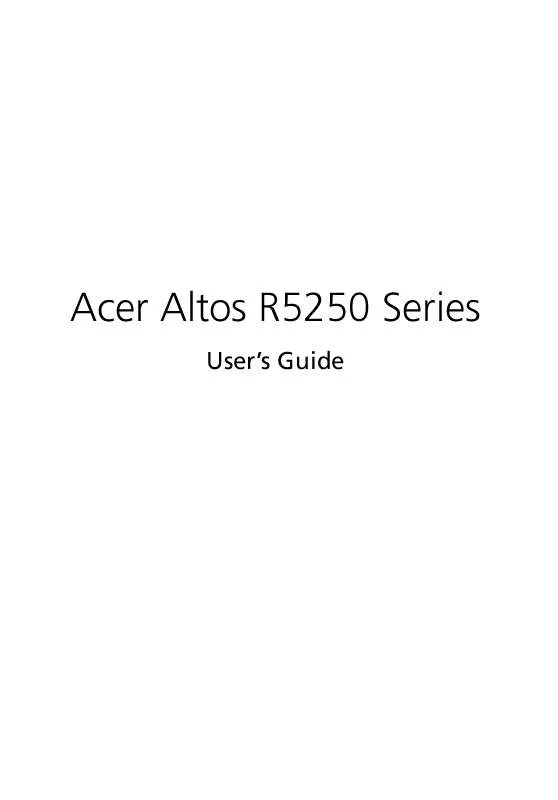User manual ACER AAR5250
Lastmanuals offers a socially driven service of sharing, storing and searching manuals related to use of hardware and software : user guide, owner's manual, quick start guide, technical datasheets... DON'T FORGET : ALWAYS READ THE USER GUIDE BEFORE BUYING !!!
If this document matches the user guide, instructions manual or user manual, feature sets, schematics you are looking for, download it now. Lastmanuals provides you a fast and easy access to the user manual ACER AAR5250. We hope that this ACER AAR5250 user guide will be useful to you.
Lastmanuals help download the user guide ACER AAR5250.
Manual abstract: user guide ACER AAR5250
Detailed instructions for use are in the User's Guide.
[. . . ] Acer Altos R5250 Series
User's Guide
Copyright © 2007 Acer Incorporated All Rights Reserved. Acer Altos R5250 Series User's Guide
Changes may be made periodically to the information in this publication without obligation to notify any person of such revision or changes. Such changes will be incorporated in new editions of this manual or supplementary documents and publications. This company makes no representations or warranties, either expressed or implied, with respect to the contents hereof and specifically disclaims the implied warranties of merchantability or fitness for a particular purpose. [. . . ] Secure the SAS daughter board to the mainboard with the screw provided (C). Connect the necessary SAS data cables as required (D).
5 6 7
8
Observe the post-installation instructions described on page 28.
54
3 System upgrade
To install the SAS RAID daughter board:
Altos R5250 system supports SAS RAID through installation of a SAS RAID daughter board. With the addition of a RAID activation key to the SAS RAID daughter board is enabled. 1 2 3 4 Perform the pre-installation instructions described on page 28. Perform the instructions described in "To remove the air duct" section on page 33. Remove the SAS daughter board from its protective packaging, handling it by the edges. Connect one end of the SGPIO (Serial General Purpose Input/ Output) cable to the backplane SGPIO connector and the other end to the SGPIO connector on the SAS RAID daughter board (A). Align then insert the gold-lined edge of the board into the SAS daughter board slot (B). Secure the SAS daughter board to the mainboard with the screw provided (C). Connect the necessary SAS data cables as required (D). Align then insert the RAID activation key into the connector on the SAS daughter board (E).
5 6 7 8
9
Observe the post-installation instructions described on page 28.
55
Installing an BMC module
The optional BMC module allows system administrators to manage the Altos R5250 system remotely over a network.
To install a BMC module:
1 2 Perform the pre-installation instructions described on page 28. (1) Detach any cables attached to the SAS daughter board. (2) Remove the screw that secures the board to chassis (A). (3) Gently pull the SAS daughter board to remove it from the daughter board slot (B).
3 4
Remove the BMC module from its protective packaging. If necessary, install the two plastic standoffs to the holes on the mainboard.
56 5
3 System upgrade
Align the BMC module so that the notch on the slot fits the keyed edge of the module (A), then press the module at both ends to snap the snap the standoff into the matching hole on the module (B).
B
A
6 7
Reinstall the SAS daughter board. Observe the post-installation instructions described on page 28.
4 System BIOS
This chapter gives information about the system BIOS and discusses how to configure the system by changing the settings of the BIOS parameters.
59
BIOS overview
BIOS setup is a hardware configuration program built into the system's Basic Input/Output System (BIOS). Since most systems are already properly configured and optimized, there is no need to run this utility. You will need to run this utility under the following conditions. · · · · · When changing the system configuration settings When redefining the communication ports to prevent any conflicts When modifying the power management configuration When changing the password or making other changes to the security setup When a configuration error is detected by the system and you are prompted ("Run Setup" message) to make changes to the BIOS setup
Note: If you repeatedly receive Run Setup messages, the battery may be bad. In this case, the system cannot retain configuration values in CMOS. Ask a qualified technician for assistance.
BIOS setup loads the configuration values in a battery-backed nonvolatile memory called CMOS RAM. This memory area is not part of the system RAM which allows configuration data to be retained when power is turned off. [. . . ] To minimize the chances of injuries, make sure that two or more people help in installing the server.
To install the system into a four-post rack
1 Remove the inner rails from the mounting rails. (1) Extend the inner rail from the mounting rail until the rail release latch clicks. (2) Depress the release latch (A) and slip the inner rail out (B).
114
Appendix B: Rack mount configuration
(3) Do the same thing to the other mounting rail.
Caution!To avoid personal injury, care should be taken when pressing the inner rail release latches and sliding the component into the rack.
2
Attach the inner rails to both sides of the server. [. . . ]
DISCLAIMER TO DOWNLOAD THE USER GUIDE ACER AAR5250 Lastmanuals offers a socially driven service of sharing, storing and searching manuals related to use of hardware and software : user guide, owner's manual, quick start guide, technical datasheets...manual ACER AAR5250