User manual ACER AAR910
Lastmanuals offers a socially driven service of sharing, storing and searching manuals related to use of hardware and software : user guide, owner's manual, quick start guide, technical datasheets... DON'T FORGET : ALWAYS READ THE USER GUIDE BEFORE BUYING !!!
If this document matches the user guide, instructions manual or user manual, feature sets, schematics you are looking for, download it now. Lastmanuals provides you a fast and easy access to the user manual ACER AAR910. We hope that this ACER AAR910 user guide will be useful to you.
Lastmanuals help download the user guide ACER AAR910.
You may also download the following manuals related to this product:
Manual abstract: user guide ACER AAR910
Detailed instructions for use are in the User's Guide.
[. . . ] Acer Altos R910 Series
User's Guide
Copyright © 2006 Acer Incorporated All Rights Reserved. Acer Altos R910 Series User's Guide
Changes may be made periodically to the information in this publication without obligation to notify any person of such revision or changes. Such changes will be incorporated in new editions of this manual or supplementary documents and publications. This company makes no representations or warranties, either expressed or implied, with respect to the contents hereof and specifically disclaims the implied warranties of merchantability or fitness for a particular purpose. [. . . ] See "Cold Removal of Memory Board" on page 70 and "Removing a memory board air baffle" on page 42. If a memory board is installed in memory board slot D, remove the board. For instructions on removing a memory board, see page 70.
3
84 4
3 System upgrade
Disconnect the battery cable from the mainboard (A) and detach it from its chassis holder (B).
5
Remove the battery holder from the chassis.
6
Open the battery holder by pinching the top and bottom covers of the holder (A), then detach the cable inside the battery pack (B).
7 8 9
Remove the RAID BBU from the chassis. Replace the memory boards and memory air baffles. Observe the post-installation instructions described on page 34.
85
Installing the RAID BBU
1 2 Observe the ESD precautions and pre-installation instructions described on page 33. Remove the memory boards or memory air baffles from DIMM slots C and D. See "Cold Removal of Memory Board" on page 70 and "Removing a memory board air baffle" on page 42. If a memory board is installed in memory board slot D connector, remove the board. For instructions on removing a memory board, see page 70. Open the battery holder by pinching the top and bottom covers of the holder (A). Connect the cable inside the battery pack (B).
3
4 5
6 7
Secure the battery cable to its chassis holder (A). Attach the cable to the RAID BBU connector on the mainboard (B).
86 8
3 System upgrade
Engage the hooks on the back of the battery into the matching slots on the chassis.
9
Replace the memory boards and memory air baffles.
10 Observe the post-installation instructions described on page 34.
4 BIOS setup
This chapter gives information about the system BIOS and discusses how to configure the system by changing the settings of the BIOS parameters.
89
Introduction
BIOS setup is a hardware configuration program built into the system's Basic Input/Output System (BIOS). Since most systems are already properly configured and optimized, there is no need to run this utility. BIOS setup loads the configuration values in a battery-backed nonvolatile memory called CMOS RAM. This memory area is not part of the system RAM which allows configuration data to be retained when power is turned off. Before you run BIOS setup, make sure that you have saved all open files. The system reboots immediately after you close the setup.
90
4 BIOS setup
System options menu
During the boot process, the system will display the boot progress on the monitor. The SCSI BIOS scan is displayed followed by the BIOS splash screen. Press any key on the keyboard to access the System options menu.
The System options menu, the BIOS version, copyright information and the following options are displayed: · · · · · Continue Booting Boot Manager Boot Maintenance Manager BIOS Setup Utility Error Manager
Note the following reminders when moving around the System options screen: · · · · Use the Up and Down arrow keys to highlight an option. Press F9 to load the default configuration. Press Esc to close the System Options menu.
91
Using the System options menu Continue Booting
Select Continue Booting option to boot from the device specified as first boot option by the Boot Manager. The Continue Booting option is selected by default, and will occur automatically if a preset timeout expires.
92
4 BIOS setup
Boot Manager
The Boot Manager option lets you set the device priority during system bootup. [. . . ] See "System options menu" on page 90.
- or -
173 b Use the up and down arrow keys to select BIOS Setup Utility, then press Enter. The BIOS main menu displays on the monitor.
2 3
Use the up and down arrow keys to select the Memory menu, then press Enter. Use the up and down arrow keys to select Configure Memory RAS and Performance, then press Enter. The Configure Memory RAS and Performance menu appears. [. . . ]
DISCLAIMER TO DOWNLOAD THE USER GUIDE ACER AAR910 Lastmanuals offers a socially driven service of sharing, storing and searching manuals related to use of hardware and software : user guide, owner's manual, quick start guide, technical datasheets...manual ACER AAR910

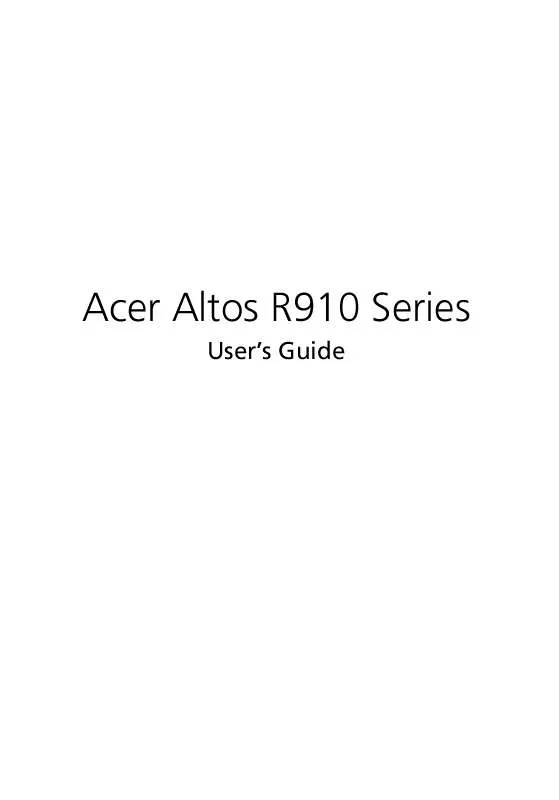
 ACER AAR910 annexe 1 (433 ko)
ACER AAR910 annexe 1 (433 ko)
