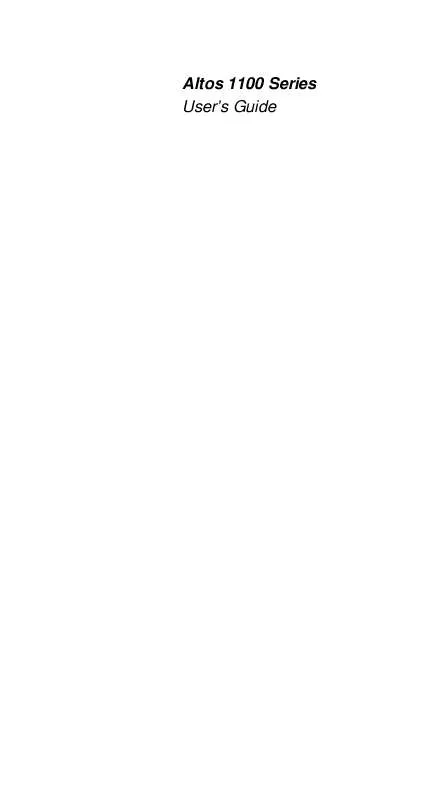User manual ACER ALTOS 1100
Lastmanuals offers a socially driven service of sharing, storing and searching manuals related to use of hardware and software : user guide, owner's manual, quick start guide, technical datasheets... DON'T FORGET : ALWAYS READ THE USER GUIDE BEFORE BUYING !!!
If this document matches the user guide, instructions manual or user manual, feature sets, schematics you are looking for, download it now. Lastmanuals provides you a fast and easy access to the user manual ACER ALTOS 1100. We hope that this ACER ALTOS 1100 user guide will be useful to you.
Lastmanuals help download the user guide ACER ALTOS 1100.
Manual abstract: user guide ACER ALTOS 1100
Detailed instructions for use are in the User's Guide.
[. . . ] Altos 1100 Series User's Guide
Document History Copyright Notice
EDITION First
PART NUMBER 49. AB700. 001
DATE November 1998
Copyright © 1998 by Acer America Corporation. No part of this publication may be reproduced, transmitted, transcribed, stored in a retrieval system, or translated into any language or computer language, in any form or by any means, electronic, mechanical, magnetic, optical, chemical, manual or otherwise, without the prior written permission of Acer America Corporation. Programs Copyright © 1995, 1996, 1997, 1998 Acer America Corporation. Printed in U. S. A
Trademarks
Acer and the Acer logo are registered trademarks of Acer Incorporated. [. . . ] Select the item to display the menu.
Chapter 2 - BIOS Utility 2-11
From the Disk Drives screen, select the IDE Primary Channel Master, IDE Primary Channel Slave, the IDE Secondary Channel Master, or IDE Secondary Channel Slave items to display their respective menus.
Selecting the IDE Primary Channel Master item displays the following menu.
IDE Primary Channel Master
Page 1/1
Type . . . . . . . . . . . . . . . . . . . . . . . . . . . . . . . . . . Hard Disk Size > 504MB . . . . . . . . . . . . . . . CD-ROM Drive DMA Mode . . . . . . . . . . . . . . . .
[Auto] [ ] [ ] [ ] [ ] MB [Auto] [Auto] [Auto] [Enabled] [Disabled]
= Move Highlight Bar,
= Change Setting, F1 = Help
The parameters for the IDE Primary Channel Slave, the IDE Secondary Channel Master, and IDE Secondary Channel Slave menus are the same as in the above screen.
2-12 Altos 1100 Series User's Guide
2. 4. 1
Floppy Drives
To configure the first floppy drive (drive A), highlight the Floppy Drive A or key to view the options, then select the appropriate parameter. Possible settings for the Floppy Drive parameters:
· · · · · ·
[
None
]
[360 KB, [1. 2 MB, [720 KB, [1. 44 MB, [2. 88 MB,
5. 25-inch] 5. 25-inch] 3. 5-inch] 3. 5-inch] 3. 5-inch]
Follow the same procedure to configure floppy drive B. Choose None if you do not have a second floppy drive.
2. 4. 2
IDE Drives
Although IDE options are provided in the system BIOS, IDE hard disk drives are neither qualified nor supported in this server.
There are four IDE drive option items under the Disk Drives menu. Select the IDE Primary Channel Master item (or the IDE Secondary Channel Master) if you want to configure an IDE device set as master. Select the IDE Primary Channel
Chapter 2 - BIOS Utility 2-13
Slave item (or the IDE Secondary Channel Slave) if you want to configure an IDE device set as slave.
To configure an IDE device designated as master: 1. Select the IDE Primary Channel Master (or the IDE Secondary Channel Master) option to display its menu. Highlight the parameter Type, then press or to display the IDE drive types with their respective values for cylinder, head, sector, and size. You may do any of the following:
· ·
2.
Select the type that corresponds to your IDE hard disk drive. If you do not know the exact type of your IDE device, select the Auto option to let the BIOS utility automatically detect the installed IDE drive type. You may save the values under the option User. The next time you boot the system, the BIOS utility does not have to auto-configure your IDE drive as it detects the saved disk information during POST.
·
We recommend that you copy the IDE disk drive values and keep them in a safe place in case you have to reconfigure the disk in the future. ·
If you have installed an IDE hard disk that was previously formatted but does not use the disk native parameters or structure, i. e. , the disk may be formatted according to the user-specified number of cylinders, heads, and sectors, select the User option. Then enter the appropriate drive information. If there is no device connected, choose None.
·
2-14 Altos 1100 Series User's Guide
To configure an IDE device designated as slave: 1. Select the IDE Primary Channel Slave (or the IDE Secondary Channel Slave) option to display its menu. Highlight the parameter Type, then press or to display the IDE drive types with their respective values for cylinder, head, sector, and size. Refer to the above procedure for configuring a master device.
2.
Hard Disk Block Mode
This function enhances disk performance depending on the hard disk in use. If you set this parameter to Auto, the BIOS utility automatically detects if the installed hard disk drive supports the Block Mode function. If supported, it allows data transfer in block (multiple sectors) at a rate of 256 bytes per cycle. To disregard the feature, change the setting to Disabled.
Advanced PIO Mode
When set to Auto, the BIOS utility automatically detects if the installed hard disk supports the function. [. . . ] After reload, the main menu appears on screen. Select No to ignore the message and return to the BIOS utility.
2. 13 Leaving Setup
Examine the system configuration values. When you are satisfied that all the values are correct, write them down. Store the recorded values in a safe place. [. . . ]
DISCLAIMER TO DOWNLOAD THE USER GUIDE ACER ALTOS 1100 Lastmanuals offers a socially driven service of sharing, storing and searching manuals related to use of hardware and software : user guide, owner's manual, quick start guide, technical datasheets...manual ACER ALTOS 1100