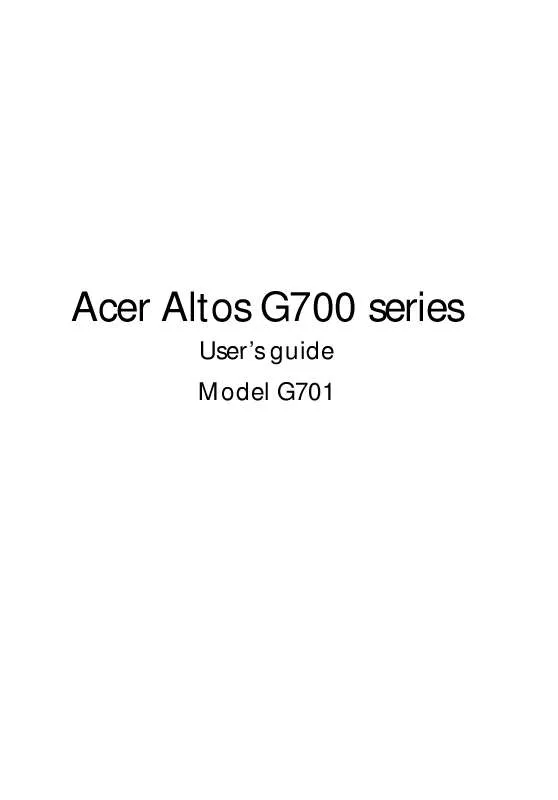User manual ACER ALTOS G701
Lastmanuals offers a socially driven service of sharing, storing and searching manuals related to use of hardware and software : user guide, owner's manual, quick start guide, technical datasheets... DON'T FORGET : ALWAYS READ THE USER GUIDE BEFORE BUYING !!!
If this document matches the user guide, instructions manual or user manual, feature sets, schematics you are looking for, download it now. Lastmanuals provides you a fast and easy access to the user manual ACER ALTOS G701. We hope that this ACER ALTOS G701 user guide will be useful to you.
Lastmanuals help download the user guide ACER ALTOS G701.
Manual abstract: user guide ACER ALTOS G701
Detailed instructions for use are in the User's Guide.
[. . . ] Acer Altos G700 series
User's guide Model G701
Copyright © 2003 Acer Incorporated All Rights Reserved. Acer Altos G700 series User's guide 3rd issue: February 2003
Changes may be made periodically to the information in this publication without obligation to notify any person of such revision or changes. Such changes will be incorporated in new editions of this manual or supplementary documents and publications. This company makes no representations or warranties, either expressed or implied, with respect to the contents hereof and specifically disclaims the implied warranties of merchantability or fitness for a particular purpose. [. . . ] Locate the DIMM socket on the mainboard. Align then insert the DIMM into the socket (1). Press the holding clips inward to lock the DIMM in place (2).
Note: The DIMM socket is slotted to ensure proper installation. If you insert a DIMM but it does not fit easily into the socket, you may have inserted it incorrectly. Reverse the orientation of the DIMM and insert it again.
6
Observe the post-installation instructions described on page 32.
Reconfiguring the system memory
The system automatically detects the amount of memory installed. Run the BIOS setup to view the new value for total system memory and make a note of it.
50
3 Upgrading the system
Installing an expansion card
This section explains how to install an expansion card. The onboard expansion slots supports PCI (Peripheral Component Interconnect) cards.
Note: The illustrations used in this section shows the Altos G701 server chassis.
To install an expansion card
1 2 3 4 5 6 7 Observe the ESD precautions and pre-installation procedures described on page 31. Locate an empty expansion slot on the mainboard. Press the slot release latch outward (1). Remove the expansion card from its protective packaging. Make sure that the card is properly seated.
51 8 Insert the bracket with the card into the selected slot (4).
9
Press the PCI slot lock lever on the rear panel of the server.
10 Observe the post-installation instructions described on page 32.
Note: When you turn on the system, the BIOS setup automatically detects and assigns resources to the new device (applicable only to Plug-and-Play expansion cards).
52
3 Upgrading the system
Installing a redundant power supply module
The Altos G701 server power subsystem consists of two hot-swappable power supply module bays that accept standard 450-watts power supply modules. The system comes bundled with only a single power supply module leaving one power supply module bay empty. You have the option to purchase an extra power supply module to provide your system with redundant power source. This power configuration enables a fully-configured system to continue running even if one power supply module fails.
Note: The redundant power source feature is only applicable to the Altos G701 model. To reduce the risk of personal injury or damage to the equipment, the installation of power supply modules should be referred to individuals who are qualified to service server systems and are trained to deal with equipment capable of generating hazardous energy levels. To reduce the risk of personal injury from hot surfaces, observe the thermal labels on each power supply module. You can also consider wearing protective gloves. To reduce the risk of personal injury from electric shock hazards, do not open the power supply modules. There are no serviceable parts inside the module. Electrostatic discharge can damage electronic components. Make sure that you are properly grounded before handling a power supply module.
53
To install a redundant power supply module
1 Remove the screw securing the cover of the empty power supply module bay, then detach the cover.
2
Slide the power supply module into the empty bay until you feel resistance.
54 3
3 Upgrading the system
Press the module handle to secure the power supply module to its bay.
4
Verify that the power indicators on both the main power supply and on the newly installed power supply are illuminated (green).
55
Installing a hot-swappable HDD fan
The Altos G700 series server accommodates two hot-swappable HDD fans.
Note: The illustrations used in this section shows the Altos G701 server chassis.
To remove a hot-swappable HDD fan
Caution!To reduce the risk of personal injury, avoid contact with the fan when the blades are still moving.
1 2 3
Place the system unit on a flat, stable surface. [. . . ] Insert the small end of the cage-nut installation tool through the opening in front of the rail and hook the tool over the top lip of the cage nut as shown below.
3
Push in the cage nut while rotating the tool up and pulling the tool back toward you until the top lip of the cage nut snaps into position. Repeat this process to install the other cage nuts in their appropriate locations.
4
105
Installing the system into the rack
To install the system into the rack: 1 2 Remove the front bezel from the server. Refer to "Removing the front bezel" on page 33 for instructions. (1) (2) Use a screw driver to remove the two rear screws holding the top panel to the chassis. [. . . ]
DISCLAIMER TO DOWNLOAD THE USER GUIDE ACER ALTOS G701 Lastmanuals offers a socially driven service of sharing, storing and searching manuals related to use of hardware and software : user guide, owner's manual, quick start guide, technical datasheets...manual ACER ALTOS G701