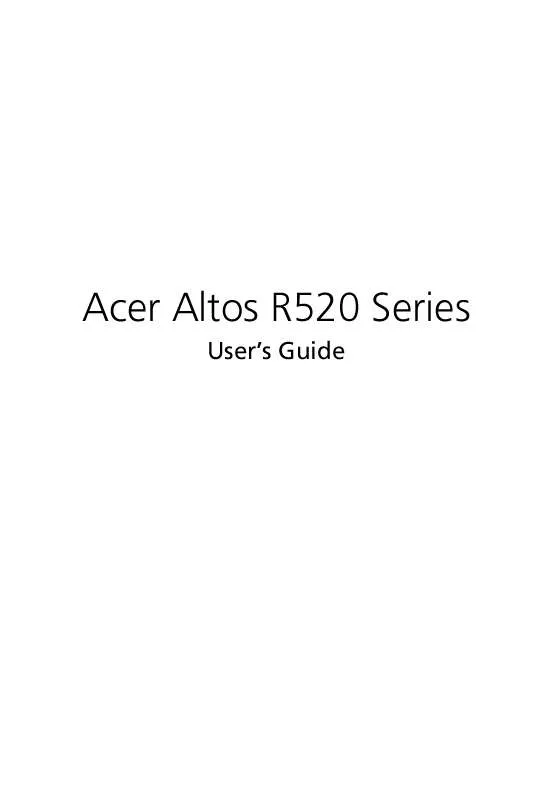User manual ACER ALTOS R520
Lastmanuals offers a socially driven service of sharing, storing and searching manuals related to use of hardware and software : user guide, owner's manual, quick start guide, technical datasheets... DON'T FORGET : ALWAYS READ THE USER GUIDE BEFORE BUYING !!!
If this document matches the user guide, instructions manual or user manual, feature sets, schematics you are looking for, download it now. Lastmanuals provides you a fast and easy access to the user manual ACER ALTOS R520. We hope that this ACER ALTOS R520 user guide will be useful to you.
Lastmanuals help download the user guide ACER ALTOS R520.
Manual abstract: user guide ACER ALTOS R520
Detailed instructions for use are in the User's Guide.
[. . . ] Acer Altos R520 Series
User's Guide
Copyright © 2006 Acer Incorporated All Rights Reserved. Acer Altos R520 Series User's Guide
Changes may be made periodically to the information in this publication without obligation to notify any person of such revision or changes. Such changes will be incorporated in new editions of this manual or supplementary documents and publications. This company makes no representations or warranties, either expressed or implied, with respect to the contents hereof and specifically disclaims the implied warranties of merchantability or fitness for a particular purpose. [. . . ] · · · · · · · · Main Advanced Security Server Management Boot Options Boot Manager Error Manager Exit
The parameters on the screens shown in this User's Guide display default system values. These values may not be the same as those in the system. Note the following reminders when moving around the setup screen. · · · Use the Left and Right arrow keys to move to the next page or to return to the previous screen. Use the Up and Down arrow keys to select an item. Use the + and - keys to select an option.
Note: You can configure a parameter that is enclosed in square brackets. Grayed-out items have fixed settings and are not user-configurable.
·
Use the Enter key to display a submenu screen.
Note: When a parameter is preceeded by a [>], it means that a submenu screen is available.
93 · · · · Press F1 for General Help on using the BIOS setup. Press F9 to load the default configuration. Press F10 to save changes and close the BIOS setup. Press Esc to close the BIOS setup.
In the descriptive table following each of the screen illustrations, settings in boldface are the default and suggested parameter settings.
94
4 BIOS setup
Using the BIOS menus
Main
The Main menu displays basic and important information about the system. These information are necessary for troubleshooting and may be required when asking for technical support. These entries are for your reference only and are not user-configurable. The System Date and System Time parameters lets you define the sytem's time and date settings. The real-time clock keeps the system date and time. After setting the date and time, you do not need to enter them every time you turn on the system. As long as the internal battery remains good and connected, the clock continues to keep the date and time accurately even when the power is off.
Parameter BIOS Version BIOS Build Date
Description Version of the BIOS. Date BIOS was created.
Option
95
Parameter Processor
Description Specification of the processor currently installed in the server. Indicates the size of the system memory. When Enabled, the BIOS splash screen is displayed during startup. When Disabled, the diagnostic messages are displayed during startup.
Option
Total Memory Quiet Boot
Enabled Disabled
POST Error Pause System Date
If Enabled, the system will pause if an error is found during POST. Sets the date following the month-day-year format. Valid values for weekday, month, day, and year are: Month: Jan, Feb, Mar, Apr, May, Jun, Jul, Aug, Sep, Oct, Nov, Dec Day: 1 to 31 Year: 1998 to 2099
Disabled Enabled
System Time
Sets the time following the hour-minutesecond format. [. . . ] Press F9 to load BIOS default setting and press <F10> save the configuration changes and exit setup.
Enable onboard SATA RAID function
1 2 3 In the BIOS Setup Utility, move cursor to Advanced. Then select ATA Controller and press Enter. Move cursor to Configure SATA as RAID and press Enter to change the options to Enabled. Press F10 save the configuration changes and exit setup.
Enter the onboard SATA RAID Configuration Utility
When you see the Intel Embedded Server RAID Technology II information shows on the screen during the POST (Power-On Self Test), press Ctrl+E to enter the Embedded RAID II Configuration Utility.
Loading onboard SATA RAID default setting
1 2 3 4 5 Select Objects from Management menu. [. . . ]
DISCLAIMER TO DOWNLOAD THE USER GUIDE ACER ALTOS R520 Lastmanuals offers a socially driven service of sharing, storing and searching manuals related to use of hardware and software : user guide, owner's manual, quick start guide, technical datasheets...manual ACER ALTOS R520