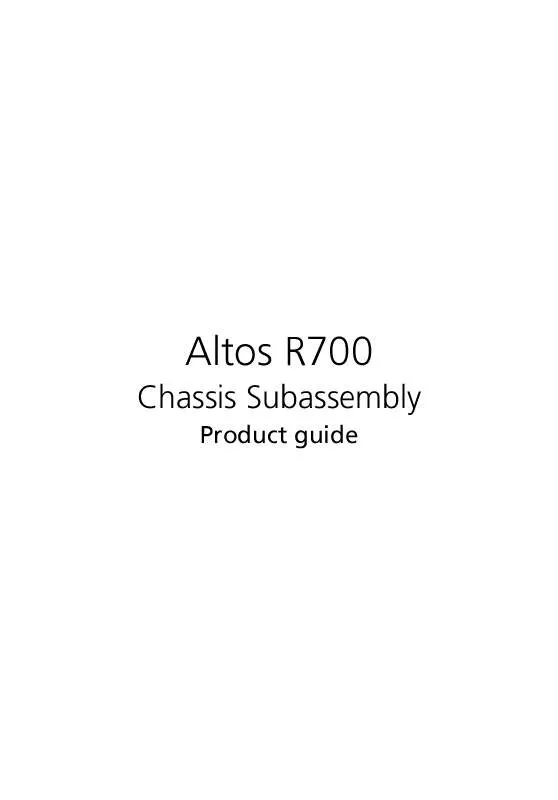User manual ACER ALTOS R701
Lastmanuals offers a socially driven service of sharing, storing and searching manuals related to use of hardware and software : user guide, owner's manual, quick start guide, technical datasheets... DON'T FORGET : ALWAYS READ THE USER GUIDE BEFORE BUYING !!!
If this document matches the user guide, instructions manual or user manual, feature sets, schematics you are looking for, download it now. Lastmanuals provides you a fast and easy access to the user manual ACER ALTOS R701. We hope that this ACER ALTOS R701 user guide will be useful to you.
Lastmanuals help download the user guide ACER ALTOS R701.
Manual abstract: user guide ACER ALTOS R701
Detailed instructions for use are in the User's Guide.
[. . . ] Altos R700
Chassis Subassembly
Product guide
Copyright © 2002 Acer Incorporated All Rights Reserved. Altos R700 Chassis Subassembly Product guide
Changes may be made periodically to the information in this publication without obligation to notify any person of such revision or changes. Such changes will be incorporated in new editions of this manual or supplementary documents and publications. This company makes no representations or warranties, either expressed or implied, with respect to the contents hereof and specifically disclaims the implied warranties of merchantability or fitness for a particular purpose. [. . . ] All cables from the power supply should route through the notch in the bottom of the baffle.
4
Connect the SCSI cable to the SCSI connector on the server board. Route the cable between the memory connectors and the full height PCI riser, through the clips on the side of the processor duct, through the notch in the top of the power supply air baffle, to the connector on the backplane board.
Note: It may be easier to route the SCSI cable after the full length PCI riser card is installed.
5
Ensure that the front panel cable is connected to the front panel board, routed over USB cable to the backplane, and connected to the matching connector.
35
Installing Peripherals
Peripherals and add-in cards are not included in your system and must be purchased separately. The following sections describe how to install PCI add-in cards, hard disk drives, a DVD/CD-ROM drive/floppy disk drive, and a tape drive.
Installing a PCI Card on a Riser Card
The riser card nearest the chassis sidewall (see "Installing the Riser Cards on the Server Board" on page 36, B) supports three Low Profile (LP) PCI add-in cards. The riser card on the chassis centerline (see "Installing the Riser Cards on the Server Board" on page 36, A) supports three full-length, full-height PCI add-in cards or three LP cards (an LP card must be equipped with a standard full-height PCI mounting bracket). PCI add-in cards must be installed on a riser card while the riser card is removed from the chassis. If you do not have PCI cards to install, proceed to "Installing the Riser Cards on the Server Board" on page 36.
Note: If you install a NIC in the top slot of either the low profile riser or full height riser, you may encounter difficulty removing network cables connected to the card.
1
Open the retainer clip (See both figures below, A) and remove the desired filler panel from the rear retention bracket (B) of the riser card.
Note: If your full-length card has a card guide attached to the end opposite the metal bracket, remove the guide.
2
Insert the edge connector of the PCI card into the desired slot of the riser card (D) while inserting the end of the card's metal bracket in opening (C).
Note: If you are installing a full-length card, insert the end opposite the metal bracket into the full-length card lock.
36 3 4
2 Assembling the System
Firmly push the PCI card's edge connector into the riser card slot until it is fully seated. Ensure the clip is latched.
Installing the Riser Cards on the Server Board
1 2 Align the riser card connector with the server board slot. Firmly press the riser card straight down until it is fully seated in the server board slot. Make sure the tabs on the rear retention bracket are aligned with the holes in the chassis.
37 3 Install the other riser card in the same manner.
Label A B
Description Full-length riser card Low-profile riser card
Installing a Hard Drive
The server can support up to seven hot swappable hard drives: six hard drives in the drive bays, plus one in the flex bay.
38
2 Assembling the System
Caution: To allow proper airflow and server cooling, all drive bays must contain either a carrier with a hard drive installed or a carrier with an air baffle installed.
1 2 3 4
If present, remove the front bezel. If the drive carrier is installed in the drive bay, remove it. Remove the air baffle (A) from the drive carrier by removing the four screws (B) from the slide track (C). Store the air baffle for future reinstallation in the event you must operate your server without a drive in one of the bays.
5 6 7
Remove the hard drive from its wrapper and place it on an antistatic surface. Set any jumpers and/or switches on the drive according to the drive manufacturer's instructions. With the drive circuit-side-down (A), position the connector end (E) so that it is facing the back of the carrier (B).
39 8 Align the holes in the drive to the holes in the drive carrier slide track (C), insert the screws (D) that you previously removed, and attach the carrier to the drive.
9
Slide the carrier/drive all the way into the drive bay with the retention lever in the fully open position.
10 Push the retention lever closed to secure the carrier/drive in the bay. 11 Reinstall a carrier/air baffle in any bays where you are not installing a carrier/drive.
Installing a DVD drive/FDD or CD-ROM drive/FDD Module
Your server does not come with a DVD drive, CD-ROM drive or floppy disk drive. As an accessory, Intel offers slim-line DVD drive/FDD and CDROM drive/FDD modules that you may purchase and install in the flex bay. 1 2 Remove the filler panel (A) and plug (B) from the front of the chassis. Ensure the handle bar (C) on the front of the module is rotated to the down position.
40 3 4
2 Assembling the System
Insert the module into the flex bay and slide it back until you feel the connectors touch. With your thumbs positioned above the handle bar indentations (D), push the module in until it locks in place.
41
Finishing Installation
Installing a Serial A port in the Rear I/O
Using a standard DH-10 to DB-9 COM cable, you may install a Serial A port in the opening provided in the rear I/O (see "Chassis Back I/O Ports and Features" on page 6). Connect the other end to the COM 1 serial port header on the server board (see the documentation that shipped with your server board).
Install the Cover
1 2 Place the cover over the chassis. Slide it forwards until it latches into place.
Installing the Power Cord and Strain Relief Strap
Note: If you are placing the server in a rack, wait to install the power cord until after the server is in the rack.
1 2 3 4
Attach the strain relief strap to the chassis (A). Plug the power cord into the power supply but not into the power source. [. . . ] 12 Install the full-height PCI riser card. 13 Install all hard drives and peripherals in their bays. 14 Install the chassis cover.
Replacing a Front Panel Board
1 2 Before removing the cover to work inside the system, observe the safety guidelines on page 48. Remove the cover from the chassis.
64 3
4 Working Inside Your Server
Unplug the USB and backplane cables from the front panel board (A).
4 5 6 7 8 9
Remove the thumbscrew (B) from the board. [. . . ]
DISCLAIMER TO DOWNLOAD THE USER GUIDE ACER ALTOS R701 Lastmanuals offers a socially driven service of sharing, storing and searching manuals related to use of hardware and software : user guide, owner's manual, quick start guide, technical datasheets...manual ACER ALTOS R701