User manual ACER ALTOS G510
Lastmanuals offers a socially driven service of sharing, storing and searching manuals related to use of hardware and software : user guide, owner's manual, quick start guide, technical datasheets... DON'T FORGET : ALWAYS READ THE USER GUIDE BEFORE BUYING !!!
If this document matches the user guide, instructions manual or user manual, feature sets, schematics you are looking for, download it now. Lastmanuals provides you a fast and easy access to the user manual ACER ALTOS G510. We hope that this ACER ALTOS G510 user guide will be useful to you.
Lastmanuals help download the user guide ACER ALTOS G510.
You may also download the following manuals related to this product:
Manual abstract: user guide ACER ALTOS G510
Detailed instructions for use are in the User's Guide.
[. . . ] Acer Altos G510 series
User's guide
Copyright © 2002 Acer Incorporated All Rights Reserved. Acer Altos G510 series User's guide 2nd Issue: January 2002
Changes may be made periodically to the information in this publication without obligation to notify any person of such revision or changes. Such changes will be incorporated in new editions of this manual or supplementary documents and publications. This company makes no representations or warranties, either expressed or implied, with respect to the contents hereof and specifically disclaims the implied warranties of merchantability or fitness for a particular purpose. [. . . ] (2) Replace the heatsink on top of the CPU. (2) Press down the locking levers to lock the heatsink and CPU in
4
59 place.
5
Observe the post-installation instructions described on page 38.
60
3 Upgrading the system
Upgrading the system memory
This section includes instructions for removing and installing a memory module.
To remove a DIMM
Before installing a new DIMM in a socket, remove first any previously installed DIMM from that socket.
Important: Before removing any DIMM from the mainboard, make sure to create a backup file of all important data.
1 2 3 4
Observe the ESD precautions and pre-installation procedures described on page 37. Locate the DIMM socket on the mainboard. Press the holding clips on both sides of the socket outward to release the DIMM (1). Gently pull the DIMM upward to remove it from the socket (2).
Note: Place your forefingers on the top of the DIMM before pressing the holding clips to gently disengage the DIMM from the socket.
61
To install a DIMM
1 2 3 4 5 Observe the ESD precautions and pre-installation procedures described on page 37. Locate the DIMM socket on the mainboard. Align then insert the DIMM into the socket (1). Press the holding clips inward to lock the DIMM in place (2).
DIMM must be installted in the following order: DM1. DM2, DM3 and DM4
Note: The DIMM socket is slotted to ensure proper installation. If you insert a DIMM but it does not fit easily into the socket, you may have inserted it incorrectly. Reverse the orientation of the DIMM and insert it again.
6
Observe the post-installation instructions described on page 38.
Reconfiguring the system memory
The system automatically detects the amount of memory installed. Run the BIOS setup to view the new value for total system memory and make a note of it.
62
3 Upgrading the system
Installing an expansion card
This section explains how to install an expansion card. The onboard expansion slots support PCI (Peripheral Component Interconnect) cards.
Note: The BIOS setup automatically detects and assigns resources to the new device (applicable only to Plug-and-Play expansion cards).
To install an expansion card
Note: The illustrations used in this section show the Altos G510 server chassis.
1 2 3 4
Observe the ESD precautions and pre-installation procedures described on page 37. Locate an empty expansion slot on the mainboard. Loosen the bracket screw on the rear panel. (1). Pull out the card bracket (2).
5
Remove the expansion card from its protective packaging.
63 6 7 8 Align the card in the empty slot on the mainboard. Make sure that the card is properly seated. Insert the bracket with the card into the selected slot (1). Secure the card with the bracket screw removed in step 3 above (2).
9
Observe the post-installation instructions described on page 38.
64
3 Upgrading the system
Installing a redundant power supply module
The Altos G510 server power subsystem consists of two hot-swappable power supply module bays that accept standard 450-watts power supply modules. The system comes bundled with only a single power supply module leaving one power supply module bay empty. You have the option to purchase an extra power supply module to provide your system with redundant power source. This power configuration enables a fully-configured system to continue running even if one power supply module fails.
Note: The redundant power source feature is only applicable to the Altos G510 model. [. . . ] The rack brackets attach the mounting rails to the server. Each bracket is composed of three pieces: a detachable inner rail and a fixed middle and outer rails. The mounting rails hold the server in the brackets and allow the system to slide in and out of the rack for maintenance or upgrading purposes. 4 Remove the inner rail from the rack brackets. [. . . ]
DISCLAIMER TO DOWNLOAD THE USER GUIDE ACER ALTOS G510 Lastmanuals offers a socially driven service of sharing, storing and searching manuals related to use of hardware and software : user guide, owner's manual, quick start guide, technical datasheets...manual ACER ALTOS G510

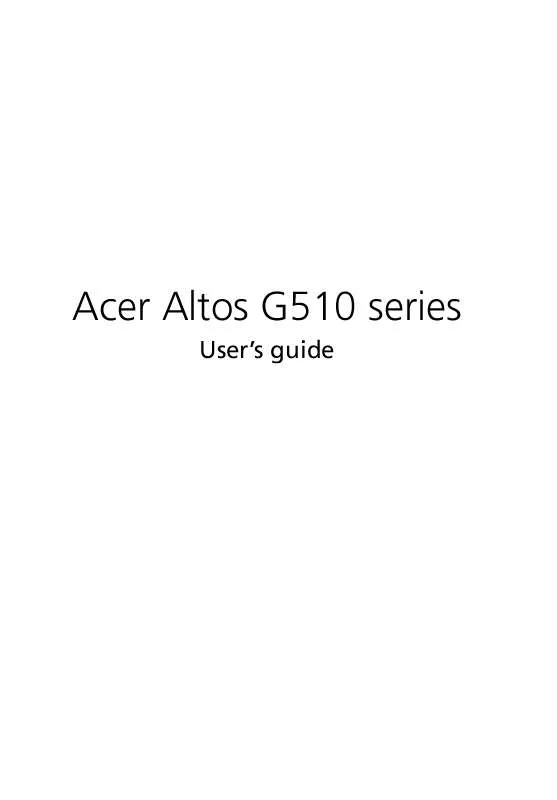
 ACER ALTOS G510 ǔ (17889 ko)
ACER ALTOS G510 ǔ (17889 ko)
