Detailed instructions for use are in the User's Guide.
[. . . ] Ap8600qg. book Page 1 Tuesday, November 9, 1999 4:10 PM
AcerPower 8600
Quick Guide
Ap8600qg. book Page 2 Tuesday, November 9, 1999 4:10 PM
Copyright 1999 Acer Incorporated All Rights Reserved. Printed in Taiwan AcerPower 8600 Quick Guide Part No. : 49. 30C02. 001 Version: September, 1999
Changes may be made periodically to the information in this publication without obligation to notify any person of such revision or changes. Such changes will be incorporated in new editions of this manual or supplementary documents and publications. This company makes no representations or warranties, either expressed or implied, with respect to the contents hereof and specifically disclaims the implied warranties of merchantability or fitness for a particular purpose. [. . . ] Check that all items are present and in good condition. Contact your dealer immediately if anything is missing or damaged.
Ap8600qg. book Page 3 Tuesday, November 9, 1999 4:10 PM
3
Features
The basic configuration consists of a system unit, a keyboard, a CD-ROM drive, a diskette drive, a fixed disk drive and a mouse.
Front Panel
The figure below shows the system unit front panel.
No. 1 2 3 4
Component Floppy disk drive Floppy disk drive eject button CD-ROM drive Drive bay cover for additional 5. 25-inch storage Device Power button
5
Ap8600qg. book Page 4 Tuesday, November 9, 1999 4:10 PM
4
Rear Panel
The figure below shows the system unit rear panel.
No. 1 2 3 4 5 6 7 8
Component Fan System main power switch Voltage selector System power socket USB ports PS/2 mouse port Parallel port Game/MIDI port
Ap8600qg. book Page 5 Tuesday, November 9, 1999 4:10 PM
5
No. 9 10 11 12 13 14 15 16
Component VGA/Monitor port PS/2 keyboard port Serial port 1 Serial port 2 Speaker-out/Line-out port Line-in port Microphone-in port Add-on card brackets
Ap8600qg. book Page 6 Tuesday, November 9, 1999 4:10 PM
6
Connecting System Components
Caution: Do not turn on the system main power switch on the rear panel of the system or plug the system in until you finish connecting all system components.
The following sections show how to connect each component to the system:
Connecting the Keyboard
Plug the keyboard cable into the keyboard socket on the rear panel.
Ap8600qg. book Page 7 Tuesday, November 9, 1999 4:10 PM
7
Connecting the Monitor
Plug the monitor signal cable into the VGA connector on the rear panel.
Connecting the Mouse
Plug the mouse cable into the mouse connector on the rear panel.
Ap8600qg. book Page 8 Tuesday, November 9, 1999 4:10 PM
8
Connecting the Printer (optional)
Check your printer before you connect it to your system. If you have a parallel printer, connect it to the parallel port on the rear panel.
If you have a serial printer or other serial peripheral, connect it to the serial port (COM2). See "Rear Panel" on page 4 for the location of the serial ports.
Ap8600qg. book Page 9 Tuesday, November 9, 1999 4:10 PM
9
Connecting Multimedia Components
Your system also supports optional multimedia features. Connect the multimedia components as shown below:
Ap8600qg. book Page 10 Tuesday, November 9, 1999 4:10 PM
10
Turning On Your Computer
After you have connected all peripherals and cables, follow these steps to turn on your computer: 1. Turn on all peripherals connected to the system such as the monitor, printer, fax, speakers, etc. Locate the system main power switch on the back of the system and turn it on.
Ap8600qg. book Page 11 Tuesday, November 9, 1999 4:10 PM
11
3.
Press the power button located on the front of the system unit. .
When the system finishes booting, the computer is now ready for use.
Ap8600qg. book Page 12 Tuesday, November 9, 1999 4:10 PM
12
Turning Off Your Computer
1. Turn off all peripherals connected to the system such as the monitor, printer, fax, speakers, etc. Press the power button located on the front of the system unit for at least four seconds. Quickly pressing the button puts the system in Suspend mode only.
Note: You do not need to turn off the system main power switch on the rear panel every time you turn off your computer. Turn off the system main power switch only: - if you will not use your system for a long period of time. - if you need to open your system for any purpose, such as troubleshooting or upgrading. If the system main power switch is not available, you must unplug the system.
Ap8600qg. book Page 13 Tuesday, November 9, 1999 4:10 PM
13
Installation Precautions
Before you install any system component, we recommend that you read the following sections. These sections contain important ESD precautions, pre- and post-installation instructions.
ESD Precautions
Electrostatic discharge (ESD) can damage your processor, disk drives, expansion boards, and other components. Always observe the following precautions before you install a system component. Do not remove a component from its protective packaging until you are ready to install it. Wear a wrist grounding strap and attach it to a metal part of the system unit before handling components. If a wrist strap is not available, maintain contact with the system unit throughout any procedure requiring ESD protection.
Preinstallation Instructions
Always observe the following before you install a system component: 1. Turn off the system power and all the peripherals connected to the unit before opening it. [. . . ] 9 10 11 12 13 14 15 16 17 18 19 20 21
Component Microphone-in port AMR socket Voice modem connector CD-in connector PCI slots Floppy disk drive connector AGP socket IDE 1 connector IDE 2 connector RIMM sockets ATX power supply connector CPU socket PS/2 mouse port
Ap8600qg. book Page 25 Tuesday, November 9, 1999 4:10 PM
25
Jumpers and Connectors
Refer to the following figure for the location of the jumpers and connectors on the system board:
The following table lists the onboard jumpers, their respective functions and possible settings:
Jumper JP2 Function and Settings Password Check 1-2 Check password 2-3 Bypass password (default) Boot Block 1-2 Write disable (default) 2-3 Write enable Intruder alert connector
JP3
JP5
Ap8600qg. book Page 26 Tuesday, November 9, 1999 4:10 PM
26
The following table lists the onboard connectors and their respective functions:
Connector CN1 CN2 CN3 CN5 CN6 Function USB upgrade connector ATX power connector USB Lower: Keyboard, Upper: Mouse Lower left: Serial 1; Lower right: Serial 2; Upper: Parallel/Printer CN7 CN8 CN9 IDE 2 IDE 1 Upper: game/MIDI; Lower right: line-out; Lower center: line-in; Lower left: microphone-in Audio/Modem riser AGP connector Fax-voice modem CD-in connector Floppy disk connector LAN PME Hard disk LED AOL connector Memory module sockets PCI expansion slots 3-pin CPU fan
CN10 CN11 CN12 CN13 CN14 CN16 CN17 CN19 RIMM 1, 2 PCI 1, 2, 3, 4, 5 FN2
Ap8600qg. book Page 27 Tuesday, November 9, 1999 4:10 PM
27
Connector JP4 JP5 JP6 JP7
Function Power LED Housing Intrusion conn. Reset key Power switch
Ap8600qg. book Page 28 Tuesday, November 9, 1999 4:10 PM
28
Installing Additional Memory
The system memory is upgradeable to a maximum of 1 GB via two 184-pin RIMM sockets on the system board. These RIMM sockets accept PC-600, 700 and 800 compliant RIMMs with 64-, 128-, 256- and 512-MB capacities. See "Board Layout" on page 29 for the location of the RIMM sockets. [. . . ]

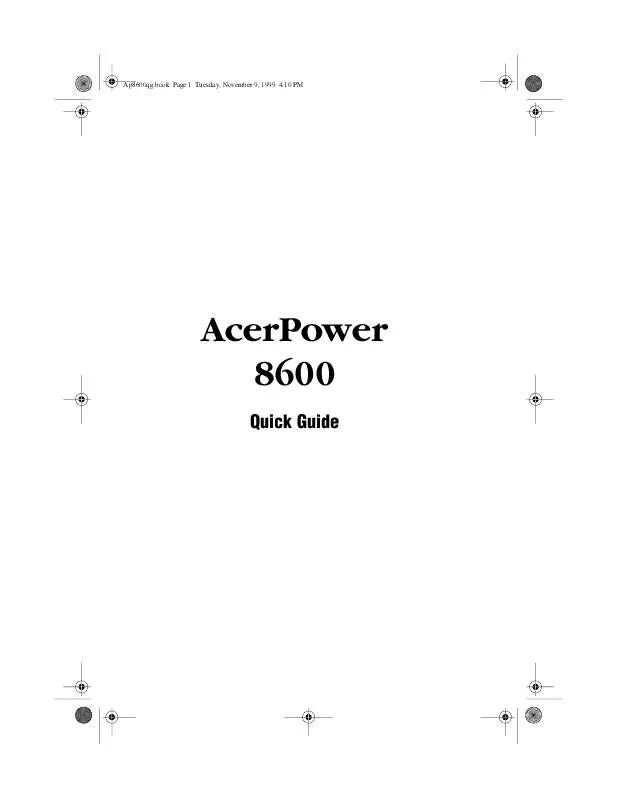
 ACER AP8600 annexe 1 (1115 ko)
ACER AP8600 annexe 1 (1115 ko)
