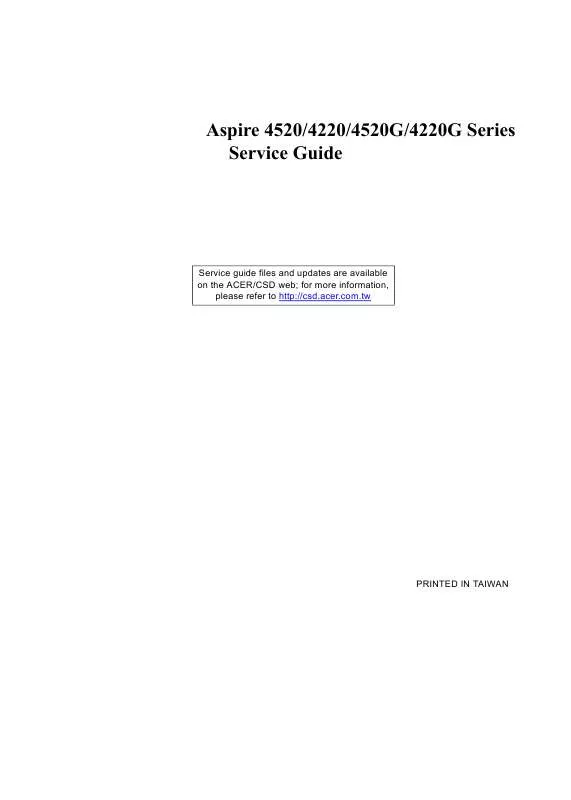User manual ACER ASIPRE 4220 SERVICE GUIDE
Lastmanuals offers a socially driven service of sharing, storing and searching manuals related to use of hardware and software : user guide, owner's manual, quick start guide, technical datasheets... DON'T FORGET : ALWAYS READ THE USER GUIDE BEFORE BUYING !!!
If this document matches the user guide, instructions manual or user manual, feature sets, schematics you are looking for, download it now. Lastmanuals provides you a fast and easy access to the user manual ACER ASIPRE 4220. We hope that this ACER ASIPRE 4220 user guide will be useful to you.
Lastmanuals help download the user guide ACER ASIPRE 4220.
Manual abstract: user guide ACER ASIPRE 4220SERVICE GUIDE
Detailed instructions for use are in the User's Guide.
[. . . ] Aspire 4520/4220/4520G/4220G Series Service Guide
Service guide files and updates are available on the ACER/CSD web; for more information, please refer to http://csd. acer. com. tw
PRINTED IN TAIWAN
Revision History
Please refer to the table below for the updates made on Aspire 4520/4220/4520G/4220Go service guide.
Date Chapter Updates
II
Copyright
Copyright © 2007 by Acer Incorporated. No part of this publication may be reproduced, transmitted, transcribed, stored in a retrieval system, or translated into any language or computer language, in any form or by any means, electronic, mechanical, magnetic, optical, chemical, manual or otherwise, without the prior written permission of Acer Incorporated.
Disclaimer
The information in this guide is subject to change without notice. Acer Incorporated makes no representations or warranties, either expressed or implied, with respect to the contents hereof and specifically disclaims any warranties of merchantability or fitness for any particular purpose. Any Acer Incorporated software described in this manual is sold or licensed "as is". [. . . ] <f> and <r> specifies the device fixed or removable. <x> exclude or include the device to boot. <Shift +1> enables or disables a device. <1 - 4> Loads default boot sequence.
F1 Help Esc Exit
Select Item Select Menu
F5/F6 Change Values Enter Select Sub-Menu
F9 Setup Defaults F10 Save and Exit
48
Chapter 2
Power
The Power screen displays a summary of your computer power settings, and also includes advanced setup parameters. It allows the user to enable and disable the power management options on the computer and specify standard power parameters for specific components.
PhoenixBIOS Setup Utility
Information Main Security Boot Power Exit
Item Specific Help C State Configuration [Auto] C1E Configuration [Auto] CPU Throttle : [Disabled] CPU Spread Spectrum : [0. 50% H. Kiss Up] iGPU Spread Spectrum : [2. 00% Triangular Center] SATA Spread Spectrum : [Triangular Down] SATA Spread Spectrum : [Triangular Down] PState Configuration [Enabled] USB CSC Resume [Disabled] DIPM [Disabled] HIPM [Enabled] PCI Clocks : [Enabled] AltVid [Disabled] Power Saver ASPM (L0s/L1) [Enabled] Enable or Disable C2/C3 CPU power states. Auto enables C2 and C3 if single core is detected and disables C2+C3 if dual core is detected.
F1 Help Esc Exit
Select Item Select Menu
F5/F6 Change Values Enter Select Sub-Menu
F9 Setup Defaults F10 Save and Exit
The table below describes the parameters in this screen. Settings in boldface are the default and suggested parameter settings.
Parameter C State Configuration C1E Configuration CPU Throttle CPU Spread Spectrum iGPU Spread Spectrum SATA Spread Spectrum PState Configuration USB CSC Resume DIPM HIPM
Description
Format/Option
Enables, disables the CPU throttle, to increase CPU speed and performance.
Disabled or Enabled
Enabled or Disabled
Enables, disables USB CSC resume. Enables, disables device initiated power management on the hard disk.
Disabled or Enabled Disabled or Enabled Enabled or Disabled 49
Chapter 2
Parameter PCI Clocks AltVid Power Saver ASPM (L0s/L1)
Description Enables, disables the PCI clock. Enables, disables the Altvid function, to reduce processor voltage to the minimal operation level.
Format/Option
Enabled or Disabled Disabled or Enabled Enabled or Disabled
50
Chapter 2
Exit
The Exit screen contains parameters that help safeguard and protect your computer from unauthorized use.
PhoenixBIOS Setup Utility
Information Main Security Boot Power Exit
Item Specific Help
Exit Saving Changes Exit Discarding Changes Load Setup Defaults Discard Changes Save Changes
[Enter] [Enter] [Enter] [Enter] [Enter]
Exit System Setup and save your changes to CMOS.
F1 Help Esc Exit
Select Item Select Menu
F5/F6 Change Values Enter Select Sub-Menu
F9 Setup Defaults F10 Save and Exit
The table below describes the parameters in this screen.
Parameter Exit Saving Changes Exit Discarding Changes Load Setup Default Discard Changes Save Changes
Description Exit System Setup and save your changes to CMOS. Exit utility without saving setup data to CMOS. Load previous values from CMOS for all SETUP items. Save Setup Data to CMOS.
Chapter 2
51
BIOS Flash Utility
The BIOS flash memory update is required for the following conditions: New versions of system programs New features or options Restore a BIOS when it becomes corrupted. Use the Phlash utility to update the system BIOS flash ROM. NOTE: If you do not have a crisis recovery diskette at hand, then you should create a Crisis Recovery Diskette before you use the Phlash utility. NOTE: Do not install memory-related drivers (XMS, EMS, DPMI) when you use the Phlash. NOTE: Please use the AC adaptor power supply when you run the Phlash utility. If the battery pack does not contain enough power to finish BIOS flash, you may not boot the system because the BIOS is not completely loaded. Follow the steps below to run the Phlash. Copy the flash utilities to the bootable diskette. Then boot the system from the bootable diskette. The flash utility has auto-execution function.
52
Chapter 2
Chapter 3
Machine Disassembly and Replacement
This chapter contains step-by-step procedures on how to disassemble the notebook computer for maintenance and troubleshooting. To disassemble the computer, you need the following tools: Wrist grounding strap and conductive mat for preventing electrostatic discharge Small Philips screw driver Philips screwdriver Plastic flat head screw driver Tweezers NOTE: The screws for the different components vary in size. [. . . ] For whatever reasons a part number change is made, it will not be noted on the printed Service Guide. For ACER AUTHORIZED SERVICE PROVIDERS, your Acer office may have a DIFFERENT part number code from those given in the FRU list of this printed Service Guide. You MUST use the local FRU list provided by your regional Acer office to order FRU parts for repair and service of customer machines.
NOTE: To scrap or to return the defective parts, you should follow the local government ordinance or regulations on how to
dispose it properly, or follow the rules set by your regional Acer office on how to return it.
Chapter 6
89
Aspire Mono Exploded Diagram
Category ADAPTER ADAPTER 65W 3 PIN Delta SADP65KB DBRF LF ADAPTER LSE - 65W, SLS0335A1957 LF YELLOW LF AP. 06501. 010 AP. 06506. 004 No. Part Name and Description Acer Part No.
ADAPTER 65W 3 PIN LITE-ON PA1650- AP. 06503. 013 02 QY LF BATTERY Battery SANYO TM-2007A Li-Ion 3S2P 6 cell 4000mAh Main COMMON Y Cell, IC8030 Battery SONY TM-2007A Li-Ion 3S2P6 cell 4000mAh Main COMMON G4E (LIP6233ACPC SY6) Battery SANYO TM-2007A Li-Ion 3S2P 6 cell 4800mAh Main COMMON IC8030 Battery LI-ION MYNA 2 6CELL2. 4 (SONYPACK 4, 800MAH) Battery SONY TM-2007A Li-Ion 3S3P SONY 9 cell 7200mAh Main COMMON BOARD MODEM BOARD FOXCONN T60M951. 00 54. TG607. 001 BT. 00603. 039
BT. 00604. 017
BT. 00603. 040 BT. 00604. 005 BT. 00904. 003
BLUETOOTH MODULE (T60H928. 01)
54. TAXV7. 001
MINI PCI WIRELESS BOARD 802. 11 A/ B/G MOW1 INTEL MM872612 MINI PCI WIRELESS BOARD 802. 11 A/ B/G MOW2 INTEL MM872659 MINI PCI WIRELESS BOARD 802. 11 A/ B/G ROW INTEL MM874511 MINI PCI WIRELESS BOARD 802. 11 A/ B/G JPN WIRELESS LAN BOARD 802. 11BG INTEL 3945BG INTEL WIRELESS WIFI LINK 4965ANG MOW1 (MM#886224) INTEL WIRELESS WIFI LINK 4965ANG MOW2 (MM#886220) INTEL WIRELESS WIFI LINK 4965ANG ROW (MM#886434) INTEL WIRELESS WIFI LINK 4965ANG JP (MM#886437) WIRELESS LAN CARD FOXCONN T60h976. 00 MINI
KI. GLN01. 001 KI. GLN01. 002 KI. GLN01. 003 KI. GLN01. 004 KI. GLN01. 005 KI. KDN01. 001 KI. KDN01. 002 KI. KDN01. 003 KI. KDN01. 004 54. AZL07. 001
90
Chapter 6
Category
No.
Part Name and Description FUNCTION BOARD
Acer Part No. [. . . ]
DISCLAIMER TO DOWNLOAD THE USER GUIDE ACER ASIPRE 4220 Lastmanuals offers a socially driven service of sharing, storing and searching manuals related to use of hardware and software : user guide, owner's manual, quick start guide, technical datasheets...manual ACER ASIPRE 4220