User manual ACER ASPIRE
Lastmanuals offers a socially driven service of sharing, storing and searching manuals related to use of hardware and software : user guide, owner's manual, quick start guide, technical datasheets... DON'T FORGET : ALWAYS READ THE USER GUIDE BEFORE BUYING !!!
If this document matches the user guide, instructions manual or user manual, feature sets, schematics you are looking for, download it now. Lastmanuals provides you a fast and easy access to the user manual ACER ASPIRE. We hope that this ACER ASPIRE user guide will be useful to you.
Lastmanuals help download the user guide ACER ASPIRE.
You may also download the following manuals related to this product:
Manual abstract: user guide ACER ASPIRE
Detailed instructions for use are in the User's Guide.
[. . . ] Aspire Series
Generic User Guide
Copyright © 2009. Aspire Series Generic User Guide Original Issue: 07/2009
Changes may be made periodically to the information in this publication without obligation to notify any person of such revisions or changes. Such changes will be incorporated in new editions of this manual or supplementary documents and publications. This company makes no representations or warranties, either expressed or implied, with respect to the contents hereof and specifically disclaims the implied warranties of merchantability or fitness for a particular purpose. [. . . ] The buttons in the upper right (minimize, maximize, close) have standard PC behaviors. To quit Arcade, click the Close button in the upper right corner of the window.
Player controls
At the bottom of the window, the player controls -- used for video, slideshows, movies and music -- are shown. They provide standard playback controls (play, pause, stop, etc. ) and volume controls (mute and volume up/down).
Note: When playing movies from optical discs, there are additional controls added to the right of the volume controls. These are discussed in more detail in the Cinema of this guide.
Cinema
Play Movie:
Click Play Movie to watch a movie from your optical disc drive. Depending in the type of optical drive installed in your computer, you can play movies from Blu-Ray discs, standard DVDs and video CDs (VCDs) with the Cinema function of Acer Arcade Deluxe. This player has the features and controls of a typical DVD player. When you insert a disk into the DVD drive, the movie begins playing automatically. To control the movie, the pop-up player control panel appears at the bottom of the window when you move the pointer. If more than one optical drive contains a playable disc, you will be asked to select which one you would like to watch when you click Play Movie. Alternatively, you can select content stored on your HDD by clicking Videos and navigating to the video clip you wish to view using a folder browser. When viewing DVDs, the following special controls are added to the pop-up panel:
·
DVD Menu
18 · · · ·
Subtitles Language Snapshot Angle
English
If you move your mouse/cursor while you're watching a movie, a menu bar will appear at the bottom of the screen. This contains buttons to control the movie playback, select subtitles, adjust volume, select soundtrack language and set advanced features.
Note: Function availability will depend on what the optical disc being played supports. Clicking the stop button will stop the movie playback, and return you to the Cinema main screen. At the bottom of the screen are buttons that allow you to resume the movie from the point it was stopped, restart the movie from the beginning or eject the disk.
Videos:
Click Videos to watch a video clip stored on your hard drive.
Note: The Video feature is designed to play back many different kinds of video formats. Refer to the Video help section for a full list of compatible formats. If you want to watch a DVD or VCD, use Cinema. Playing a video file: Click Videos to open a file browser to navigate to the video clip you want to view. To play a video file, double-click on it. The pop-up control panel will appear at the bottom of the screen when you move the mouse. To return to the Video page, click Stop. You can capture a still of a scene by clicking the Snapshot button in the pop-up control panel.
Recent Videos:
Shows video clips saved recently. Double-click on a clip to watch it.
19
HomeMedia
HomeMedia is a program that lets you access and share media files and TV signals via your home network. [. . . ] This device is equipped with pulse dialing while the Telecom standard is DTMF tone dialing. There is no guarantee that Telecom lines will always continue to support pulse dialing. Use of pulse dialing, when this equipment is connected to the same line as other equipment, may give rise to bell tinkle or noise and may also cause a false answer condition. Should such problems occur, the user should NOT contact the telecom Fault Service. [. . . ]
DISCLAIMER TO DOWNLOAD THE USER GUIDE ACER ASPIRE Lastmanuals offers a socially driven service of sharing, storing and searching manuals related to use of hardware and software : user guide, owner's manual, quick start guide, technical datasheets...manual ACER ASPIRE

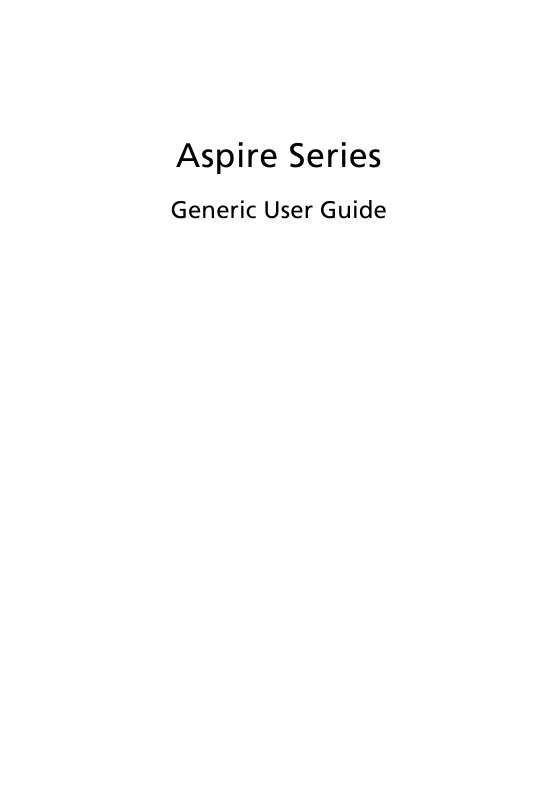
 ACER ASPIRE ANNEXE 899 (2655 ko)
ACER ASPIRE ANNEXE 899 (2655 ko)
