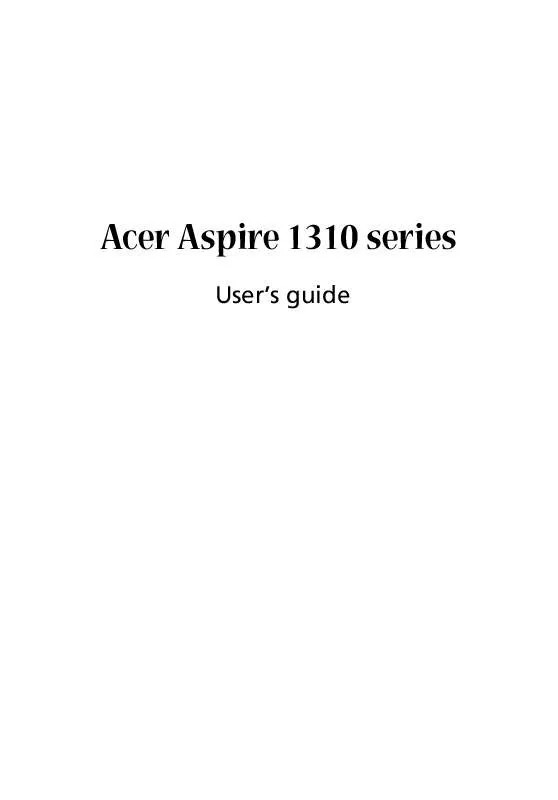User manual ACER ASPIRE 1310
Lastmanuals offers a socially driven service of sharing, storing and searching manuals related to use of hardware and software : user guide, owner's manual, quick start guide, technical datasheets... DON'T FORGET : ALWAYS READ THE USER GUIDE BEFORE BUYING !!!
If this document matches the user guide, instructions manual or user manual, feature sets, schematics you are looking for, download it now. Lastmanuals provides you a fast and easy access to the user manual ACER ASPIRE 1310. We hope that this ACER ASPIRE 1310 user guide will be useful to you.
Lastmanuals help download the user guide ACER ASPIRE 1310.
Manual abstract: user guide ACER ASPIRE 1310
Detailed instructions for use are in the User's Guide.
[. . . ] Acer Aspire 1310 series
User's guide
Copyright © 2003 All Rights Reserved Acer Aspire 1310 Series Notebook Computer User's Guide 2nd Issue: March 2003
Changes may be made periodically to the information in this publication without obligation to notify any person of such revision or changes. Such changes will be incorporated in new editions of this manual or supplementary documents and publications. This company makes no representations or warranties, either expressed or implied, with respect to the contents hereof and specifically disclaims the implied warranties of merchantability or fitness for a particular purpose. Record the model number, serial number, purchase date, and place of purchase information in the space provided below. [. . . ] For this reason, you are able to upgrade key components.
Note: contact your authorized dealer if you decide to perform a key component upgrade.
Memory upgrade
Memory is expandable to 2GB, employing 256/512 MB or 1 GB industry standard soDIMMs (Small Outline Dual Inline Memory Modules). The computer supports DDR(Double Data Rate) RAM. There are two memory slots on your computer, one of which is occupied by standard memory. You can upgrade memory by installing a memory module into the other available slot, or replacing the standard memory with a higher-capacity memory module.
Installing memory:
1 2 Turn off the computer. Make sure that the AC adapter is disconnected, and then remove the battery pack. Turn the computer over to access the memory compartment on the bottom of the unit. Remove the screw from the memory compartment door, and then lift the door off.
47
4 Replace the memory compartment door, and fasten the screw. The computer automatically detects the new module and reconfigures the memory.
Hard disk upgrade
It is possible to replace your hard disk with a higher capacity drive when you need more storage space. Your computer uses a 9. 5mm 2. 5inch Enhanced-IDE hard disk. Consult your dealer if you need to perform a hard disk upgrade.
English
3
Insert the memory module diagonally in the slot (a), and then press down gently until it clicks in place (b).
English
48
Peripherals and options
English
Moving with your
computer
Your Aspire 1310 series notebook computer is ideal for taking with you when you move around. This chapter provides tips on things to consider when traveling with your computer.
51
Before moving with your computer, you must turn it off and disconnect all peripherals: 1 2 3 4 5 6 Save your work and close all applications. Shut down Windows to turn off your computer. Unplug the AC adapter from the mains outlet, and then disconnect it from the computer. Disconnect any external devices, such as a keyboard, mouse, or printer, that are attached to your computer. If you are using a security lock cable, disconnect the lock from the computer. Pack your computer in a strong, waterproof bag or case.
English
Disconnecting from the desktop
English
52
Moving with your computer
English
Moving around
Sometimes you might need to move your computer a short distance. For example, you might need to move from your office desk to a meeting room. In these situations, you don't have to shut down the operating system.
Preparing the computer
First, disconnect any peripherals that you don't want to take with you. Next close the lid, placing your computer in Standby mode. You can now safely carry it around the building with you. When you are ready to use your computer again, open the lid and then press the power button to bring it out of Standby mode.
What to bring to short meetings
If your battery is fully charged, you probably won't need to take anything else with you to the meeting.
What to bring to long meetings
For longer meetings, take along the AC adapter. You can use mains power throughout the meeting, or you can run down your battery first, and then connect the AC adapter after receiving the battery-low warning. [. . . ] patents and other intellectual property rights owned by Macrovision Corporation and other rights owners. Use of this copyright protection technology must be authorized by Macrovision Corporation, and is intended for home and other limited viewing uses only unless otherwise authorized by Macrovision Corporation. Reverse engineering or disassembly is prohibited. 4, 631, 603, 4, 577, 216, 4, 819, 098, and 4, 907, 093 licensed for limited viewing uses only.
Note: Below regulatory information is for models with 802. 11b wireless LAN only.
Regulatory Information
The Wireless module must be installed and used in strict accordance with the manufacturer's instructions. [. . . ]
DISCLAIMER TO DOWNLOAD THE USER GUIDE ACER ASPIRE 1310 Lastmanuals offers a socially driven service of sharing, storing and searching manuals related to use of hardware and software : user guide, owner's manual, quick start guide, technical datasheets...manual ACER ASPIRE 1310