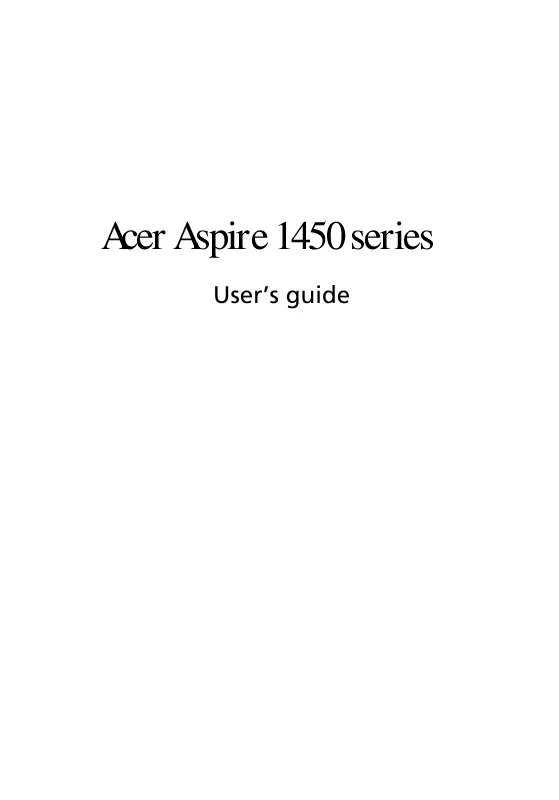User manual ACER ASPIRE 1450
Lastmanuals offers a socially driven service of sharing, storing and searching manuals related to use of hardware and software : user guide, owner's manual, quick start guide, technical datasheets... DON'T FORGET : ALWAYS READ THE USER GUIDE BEFORE BUYING !!!
If this document matches the user guide, instructions manual or user manual, feature sets, schematics you are looking for, download it now. Lastmanuals provides you a fast and easy access to the user manual ACER ASPIRE 1450. We hope that this ACER ASPIRE 1450 user guide will be useful to you.
Lastmanuals help download the user guide ACER ASPIRE 1450.
Manual abstract: user guide ACER ASPIRE 1450
Detailed instructions for use are in the User's Guide.
[. . . ] Acer Aspire 1450 series
User's guide
Copyright © 2003 All Rights Reserved Acer Aspire 1450 Series Notebook Computer User's Guide Original Issue: September 2003
Changes may be made periodically to the information in this publication without obligation to notify any person of such revision or changes. Such changes will be incorporated in new editions of this manual or supplementary documents and publications. This company makes no representations or warranties, either expressed or implied, with respect to the contents hereof and specifically disclaims the implied warranties of merchantability or fitness for a particular purpose. Record the model number, serial number, purchase date, and place of purchase information in the space provided below. [. . . ] Use the Fn + F5 hot key to toggle the display setting between the computer's LCD panel and the external display device. See "Hot keys" on page 17 for more information.
External input devices
You can connect a variety of input devices to your computer's USB ports, providing increased functionality and greater ease-of-use. In addition, the USB ports can be used to connect many other peripheral devices, such as digital cameras, printers and scanners. See "Expansion devices" on page 47 for more information on connecting USB devices.
External keyboard
Your computer features a full-size keyboard. However, if you prefer, you can connect an external keyboard to one of your computer's USB ports. This enables you to enjoy the comfort and added features of a full-size desktop system keyboard when inputting typed data on your notebook computer.
External keypad
Your computer features an embedded keypad that, when combined with the Num Lock feature, enables you to easily input typed numeric data. Alternatively, you can connect a 17-key numeric keypad to one of your computer's USB ports. This enables you to enjoy the benefits of a numeric keypad without interfering with your use of the computer's keyboard for typing text.
External pointing device
Your computer features a sensitive touchpad pointing device with two click buttons and a scroll key. However, if you prefer to use a conventional mouse or other pointing device, you can connect it to one of your computer's USB ports.
English
External display devices
English
44
Peripherals and options
English
USB devices
Your computer features four USB (Universal Serial Bus) 2. 0 ports for connecting a range of USB peripherals. See "External input devices" on page 43 and "Printer" on page 46 for information on connecting a USB keyboard, keypad, mouse or printer. Other common USB devices include digital cameras, scanners, and external storage devices.
USB is plug and play, which means that you can connect and start using a USB device without having to restart your computer. You can also disconnect the device at any time. A further advantage of USB is the ability to use USB hubs. This means that several devices can share a USB port simultaneously.
45
The computer's IEEE 1394 port allows you to connect to an IEEE 1394 supported device like a digital video camera.
See your video or digital camera's documentation for details.
English
IEEE 1394 Port
English
46
Peripherals and options
English
Printer
Your computer supports both parallel and USB printers. Refer to the printer's manual for information on: · · · Setting up the hardware. Installing the necessary drivers in Windows. Operating instructions.
To use a USB printer, simply connect the device to one of your computer's USB ports, and then wait for Windows to find the new hardware. To connect a parallel printer, first shut down the operating system. Connect the printer to the parallel port, and then restart the computer. Wait for Windows to find the new hardware.
Audio devices
Your computer offers built-in stereo speakers. See the section entitled "Audio" on page 25 for more information on these features. However, in addition to the integrated devices, the two audio ports on the left side of the unit enable you to connect external audio input and output devices. [. . . ] Maximum length is 15 feet (4. 6 meters).
English
86
Appendix B Notices
ADVARSEL!Lithiumbatteri - Eksplosionsfare ved fejlagtig håndtering. Udskiftning må kun ske med batteri af samme fabrikat og type. Léver det brugte batteri tilbage til leverandøren. [. . . ]
DISCLAIMER TO DOWNLOAD THE USER GUIDE ACER ASPIRE 1450 Lastmanuals offers a socially driven service of sharing, storing and searching manuals related to use of hardware and software : user guide, owner's manual, quick start guide, technical datasheets...manual ACER ASPIRE 1450