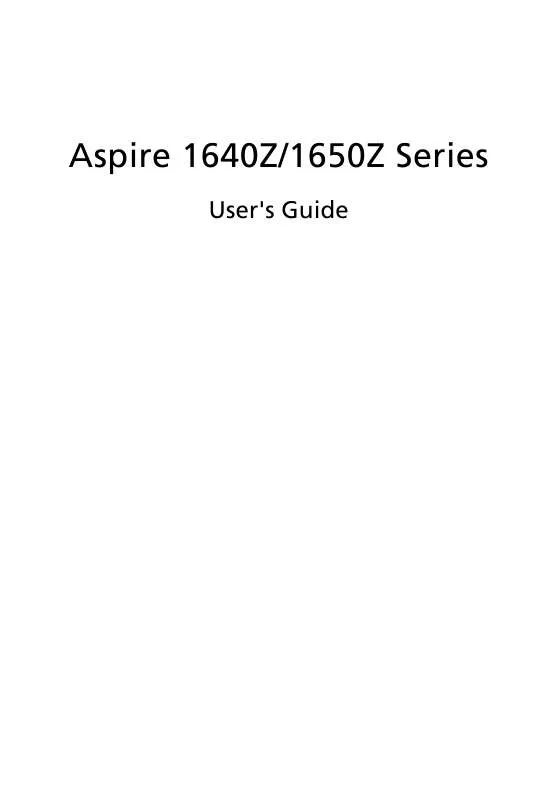User manual ACER ASPIRE 1640Z
Lastmanuals offers a socially driven service of sharing, storing and searching manuals related to use of hardware and software : user guide, owner's manual, quick start guide, technical datasheets... DON'T FORGET : ALWAYS READ THE USER GUIDE BEFORE BUYING !!!
If this document matches the user guide, instructions manual or user manual, feature sets, schematics you are looking for, download it now. Lastmanuals provides you a fast and easy access to the user manual ACER ASPIRE 1640Z. We hope that this ACER ASPIRE 1640Z user guide will be useful to you.
Lastmanuals help download the user guide ACER ASPIRE 1640Z.
Manual abstract: user guide ACER ASPIRE 1640Z
Detailed instructions for use are in the User's Guide.
[. . . ] Aspire 1640Z/1650Z Series
User's Guide
Copyright © 2005. Aspire 1640Z/1650Z Series User's Guide Original Issue: Nov. 2005
Changes may be made periodically to the information in this publication without obligation to notify any person of such revisions or changes. Such changes will be incorporated in new editions of this manual or supplementary documents and publications. [. . . ] To control the movie, the pop-up player control panel appears at the bottom of the window when you move the pointer. If more than one optical drive contains a playable disk, click the Cinema button on the Home page to open the Cinema content page, then select the disk you'd like to watch from the list on the right. When viewing DVDs, the following special controls are added to the pop-up panel:
English
· · · · ·
DVD Menu Subtitles Language Snapshot Angle
The disk currently playing will be shown in the area above the list of drives. This page is also displayed when you press the Stop button during a movie. The buttons on the left side allow you to resume the movie from the point it was stopped, restart the movie from the beginning, jump to the DVD menu, eject the disk, or go to the "DVD Settings" page.
Settings
To access the settings for Cinema, first click the "Settings" button on the main menu, and then click on Cinema. This allows you to change "Video" and "Language"settings. The "Settings" control the audio and subtitle output of DVDs. "Subtitles" selects the default subtitle language for DVDs when available. The factory setting is "Off. " "Closed captions" turns on the closed captions on DVDs. This function displays captions encoded in the video signal that describe onscreen action and dialog for the hearing impaired. The factory setting is "Off. " "Audio" selects the default language for DVD titles. "Display upon mute" lets you choose whether to turn on the subtitles or captions when you mute the sound for any reason.
42
English
Album
Acer Arcade lets you view digital photos individually or as a slide show, from any available drive on your computer. Click the Album button on the Arcade Home page to show the Album main page.
The content area on the right shows both individual pictures and folders. To view a slide show, open the folder containing the pictures you wish to view, then click Play Slide Show. Use the pop-up control panel to control the slide show. You can also view a single picture by clicking on it. You can then use the onscreen player controls to zoom in and out, and to pan in four directions.
Editing Pictures
Choose "Edit, " and you can "Rotate, " "Remove red eye, " and "Auto fix" (optimize the brightness and contrast) pictures to improve the appearance of your images.
Slide Show settings
To change Slide Show settings, click the Advanced button on the Album page and select "Settings. " "Slide Duration" determines how long each slide is shown before automatically advancing to the next picture in the slide show. "Slide Show Transition" sets the style of transition used between pictures; you can choose between motion, cell, fade, random, wipe, and slide transition modes.
43 To add background music to a slide show, click on the "Slide Show Music" option. The Slide Show Music page will ask you to choose music from your personal music library. Click Load Default Settings to return your settings to their default values.
English
Video
To open the Video function, click Video on the Arcade Home page.
Note: The Video feature is designed to play back many different kinds of video formats. Refer to the Video help section for a full list of compatible formats. If you want to watch a DVD or VCD, use the "Cinema" function.
Playing a video file
Click Play to watch video files. [. . . ] Usage allowed in the countries of European Union, as well as Norway, Switzerland, Iceland and Liechtenstein. This device must be used in strict accordance with the regulations and constraints in the country of use. For further information, please contact local office in the country of use.
The FCC RF safety requirement
The radiated output power of the wireless LAN Mini PCI Card and Bluetooth card is far below the FCC radio frequency exposure limits. Nevertheless, the notebook PC series shall be used in such a manner that the potential for human contact during normal operation is minimized as follows: 1 Users are requested to follow the RF safety instructions on wireless option devices that are included in the user's manual of each RF option device.
Caution: To comply with FCC RF exposure compliance requirements, a separation distance of at least 20 cm (8 inches) must be maintained between the antenna for the integrated wireless LAN Mini PCI Card built in to the screen section and all persons.
Note: The Acer wireless Mini PCI adapter implements a transmission diversity function. [. . . ]
DISCLAIMER TO DOWNLOAD THE USER GUIDE ACER ASPIRE 1640Z Lastmanuals offers a socially driven service of sharing, storing and searching manuals related to use of hardware and software : user guide, owner's manual, quick start guide, technical datasheets...manual ACER ASPIRE 1640Z