User manual ACER ASPIRE 1650
Lastmanuals offers a socially driven service of sharing, storing and searching manuals related to use of hardware and software : user guide, owner's manual, quick start guide, technical datasheets... DON'T FORGET : ALWAYS READ THE USER GUIDE BEFORE BUYING !!!
If this document matches the user guide, instructions manual or user manual, feature sets, schematics you are looking for, download it now. Lastmanuals provides you a fast and easy access to the user manual ACER ASPIRE 1650. We hope that this ACER ASPIRE 1650 user guide will be useful to you.
Lastmanuals help download the user guide ACER ASPIRE 1650.
You may also download the following manuals related to this product:
Manual abstract: user guide ACER ASPIRE 1650
Detailed instructions for use are in the User's Guide.
[. . . ] Aspire 1650 Series
User's Guide
Copyright © 2005. Aspire 1650 Series User's Guide Original Issue: Nov 2005
Changes may be made periodically to the information in this publication without obligation to notify any person of such revisions or changes. Such changes will be incorporated in new editions of this manual or supplementary documents and publications. This company makes no representations or warranties, either expressed or implied, with respect to the contents hereof and specifically disclaims the implied warranties of merchantability or fitness for a particular purpose. [. . . ] If you have problems with video quality, try turning this option Off. Select an output type:
· · · · · ·
4:3 Standard or 16:9 Widescreen according to your display preferences. The Letterbox option displays widescreen movie content in its original aspect ratio and adds black bars at the top and bottom of the screen. The Pan & Scan feature is for DVD titles with a widescreen aspect ratio. Acer CinemaVision is a nonlinear video stretching technology that produces minimal distortion in the center of the picture. Stretch stretches the video display to the size of the display screen. The "Color profile" option allows you to select from a list of color configurations to change the overall color of the video content during playback. "Original" uses the color scheme of the disk you are watching, while "Vivid, " "Bright" and "Theater" add enhanced color to the video display. Acer ClearVision is a video enhancement technology that detects video content and dynamically adjusts the brightness/contrast/saturation levels so that you do not need to change the color settings if the movie you are watching contains scenes that are overly dark or too bright. Click Restore to factory settings to return the settings to their default values.
·
·
Language
The "Language settings" control the audio and subtitle output of DVDs/VCDs. "Subtitle" selects the default subtitle language for DVDs when available. The factory setting is "Off. " "Closed caption" turns on the closed captions on DVDs. This function displays captions encoded in the video signal that describe onscreen action and dialog for the hearing impaired. The factory setting is "Off. " "Audio" selects the default language for DVD titles.
41
Album
Acer Arcade lets you view digital photos individually or as a slideshow, from any available drive on your computer. Click the Album button on the Arcade Home page to show the Album main page.
English
The content area on the right shows both individual pictures and folders. Click on a folder to open it.
42
To view a slideshow, open the folder containing the pictures you wish to view, then click Play slideshow. Use the pop-up control panel to control the slideshow. To rotate a picture in full-screen, click Rotate right or Rotate left. You can also view a single picture by clicking on it. This opens the picture full-screen.
English
Slideshow settings
To change slideshow settings, click the Settings button on the Album page. "Slide duration" determines how long each slide is shown before automatically advancing to the next picture in the slideshow. "Transition effects" sets the style of transition used between pictures. [. . . ] This device must be used in strict accordance with the regulations and constraints in the country of use. For further information, please contact local office in the country of use.
The FCC RF safety requirement
The radiated output power of the wireless LAN Mini PCI Card and Bluetooth card is far below the FCC radio frequency exposure limits. Nevertheless, the notebook PC series shall be used in such a manner that the potential for human contact during normal operation is minimized as follows: 1 Users are requested to follow the RF safety instructions on wireless option devices that are included in the user's manual of each RF option device.
Caution: To comply with FCC RF exposure compliance requirements, a separation distance of at least 20 cm (8 inches) must be maintained between the antenna for the integrated wireless LAN Mini PCI Card built in to the screen section and all persons.
Note: The Acer wireless Mini PCI adapter implements a transmission diversity function. The function does not emit radio frequencies simultaneously from both antennas. [. . . ]
DISCLAIMER TO DOWNLOAD THE USER GUIDE ACER ASPIRE 1650 Lastmanuals offers a socially driven service of sharing, storing and searching manuals related to use of hardware and software : user guide, owner's manual, quick start guide, technical datasheets...manual ACER ASPIRE 1650

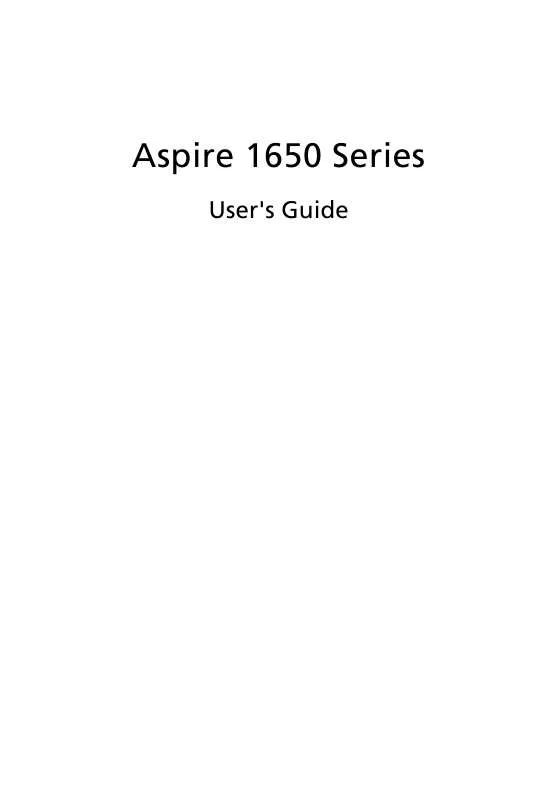
 ACER ASPIRE 1650 (1537 ko)
ACER ASPIRE 1650 (1537 ko)
 ACER ASPIRE 1650 MODEM (287 ko)
ACER ASPIRE 1650 MODEM (287 ko)
