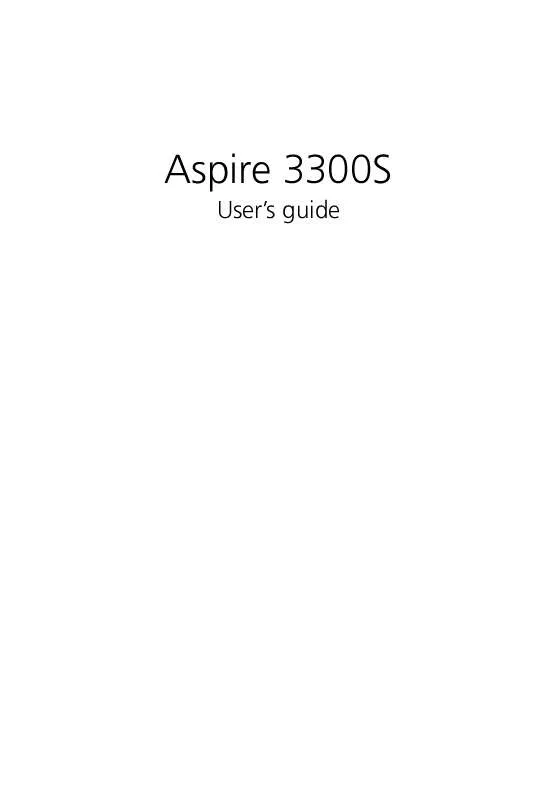User manual ACER ASPIRE 3300S
Lastmanuals offers a socially driven service of sharing, storing and searching manuals related to use of hardware and software : user guide, owner's manual, quick start guide, technical datasheets... DON'T FORGET : ALWAYS READ THE USER GUIDE BEFORE BUYING !!!
If this document matches the user guide, instructions manual or user manual, feature sets, schematics you are looking for, download it now. Lastmanuals provides you a fast and easy access to the user manual ACER ASPIRE 3300S. We hope that this ACER ASPIRE 3300S user guide will be useful to you.
Lastmanuals help download the user guide ACER ASPIRE 3300S.
Manual abstract: user guide ACER ASPIRE 3300S
Detailed instructions for use are in the User's Guide.
[. . . ] Aspire 3300S
User's guide
Copyright © 2002 Acer Incorporated All Rights Reserved. Aspire 3300S User's guide
Changes may be made periodically to the information in this publication without obligation to notify any person of such revision or changes. Such changes will be incorporated in new editions of this manual or supplementary documents and publications. This company makes no representations or warranties, either expressed or implied, with respect to the contents hereof and specifically disclaims the implied warranties of merchantability or fitness for a particular purpose. [. . . ] The floppy diskettes are compact, lightweight, and easy to carry around. Here are some tips on how to take care of your diskettes: · · · · Always make backup copies of the diskettes that contain important data or program files. Keep diskettes away from magnetic fields and sources of heat. Avoid removing a diskette from a drive when the floppy drive activity light is on. Write-protect your diskettes to prevent accidental erasure. To do this, slide the write-protect tab to the write-protect position.
Write-protected Not write-protected
·
When you put a label on a 3. 5-inch diskette, make sure that the label is properly attached (flat on the surface) and within the labeling area (area with a slight surface depression) on the diskette. An improperly attached label may cause a diskette to get stuck in a drive when you are inserting or removing it.
19
CD-ROM/DVD-ROM/CD-RW drive
Your computer may come with a CD-ROM, DVD-ROM or a CD-RW drive. This drive is located on the front panel of your computer. The CD-ROM drive allows you to play different types of compact discs (CDs). The DVD-ROM drive allows you to play not only old CD-ROMs, CD-I discs, and video CDs, but new digital video discs (DVDs) as well. The CD-RW drive allows you to record or burn CD-RW (recordable or rewritable) discs. DVD or DVD-ROM is a new type of disc media that holds a minimum of 4. 7-GB (gigabytes), enough for a full-length movie. It is believed that it will eventually replace CD-ROMs, as well as VHS video cassettes and laser discs. CDs and DVDs, like diskettes, are also compact, lightweight, and easy to carry around. However, they are more delicate than diskettes and must be handled with extra care. To insert a CD or DVD into your computer's CD or DVD drive: 1. Gently push the eject button located on the front panel.
Caution!Avoid using low quality CDs, CD-Rs and CD-RWs, because they could be damaged by your computer's CD or DVD drive.
20 2.
2 System tour
When the disc tray slides open, insert the CD or DVD. Make sure that the label or title side of the disc is facing upward. When holding a disc, hold it by the edges to avoid leaving smudges or fingerprints.
3.
Push the eject button again to close the tray.
To take care of your CDs and DVDs:
· Keep your discs in a disk case when not in use to avoid scratches or other damage. Any kind of dirt or damage can affect the data on the disc, impair the disc lens reader on the CD or DVD drive, or stop the computer from successfully reading the disc. When handling discs, always hold them by the edges to avoid smudges or fingerprints. [. . . ] This will automatically diagnose your system and make necessary fixes. However, if the diagnostic utility still reports a problem, then you may have to perform the recovery process to restore your system to its original default factory settings.
·
50 Q: Nothing appears on the screen.
4Q&A
A: Your computer's power management function automatically blanks the screen to save power. Just press any key to turn the display back on. If pressing a key does not work, contact your dealer or the technical support center for assistance.
Q: The printer does not work. [. . . ]
DISCLAIMER TO DOWNLOAD THE USER GUIDE ACER ASPIRE 3300S Lastmanuals offers a socially driven service of sharing, storing and searching manuals related to use of hardware and software : user guide, owner's manual, quick start guide, technical datasheets...manual ACER ASPIRE 3300S