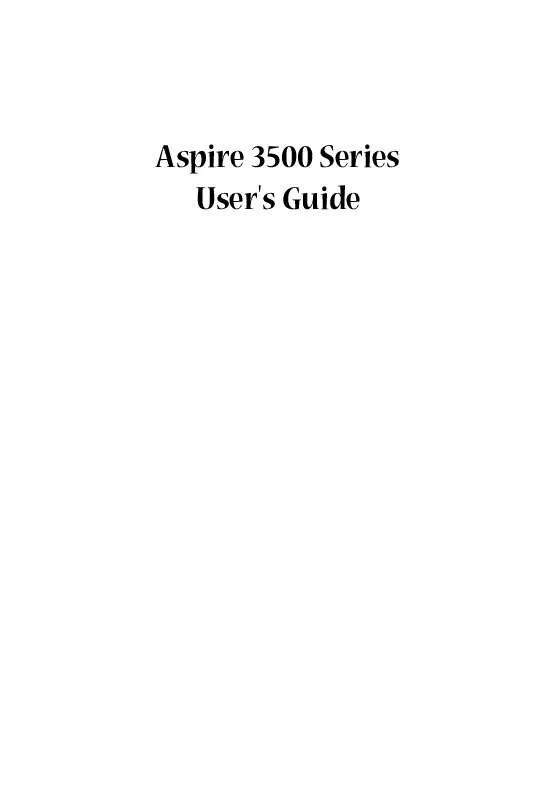User manual ACER ASPIRE 3500
Lastmanuals offers a socially driven service of sharing, storing and searching manuals related to use of hardware and software : user guide, owner's manual, quick start guide, technical datasheets... DON'T FORGET : ALWAYS READ THE USER GUIDE BEFORE BUYING !!!
If this document matches the user guide, instructions manual or user manual, feature sets, schematics you are looking for, download it now. Lastmanuals provides you a fast and easy access to the user manual ACER ASPIRE 3500. We hope that this ACER ASPIRE 3500 user guide will be useful to you.
Lastmanuals help download the user guide ACER ASPIRE 3500.
Manual abstract: user guide ACER ASPIRE 3500
Detailed instructions for use are in the User's Guide.
[. . . ] Aspire 3500 Series User's Guide
Copyright © 2005. Aspire 3500 Series User's Guide Original Issue: March 2005
Changes may be made periodically to the information in this publication without obligation to notify any person of such revisions or changes. Such changes will be incorporated in new editions of this manual or supplementary documents and publications. This company makes no representations or warranties, either expressed or implied, with respect to the contents hereof and specifically disclaims the implied warranties of merchantability or fitness for a particular purpose. [. . . ] The TeleText option opens the TeleText function. See using TeleText Functions.
Instant Replay
By default, the instant replay function is enabled in Arcade. To create an instant replay, Arcade records the TV broadcast as a file, creating a slight lag between the live broadcast and the TV content that you watch. (The instant replay file cannot be saved, however, and you cannot watch this file in the Recorded TV window. ) You can navigate forward and backward within the file to create an instant replay or to skip over commercials.
Note: One of your local drive must contain at least 2 GB of free space in order to enable the instant replay function. Click " " to pause playback, " " to continue watching. Click " " to
rewind, or "
" to fast forward. Click "
" to go to the start of the instant
replay recording, or click "
" to go to the end of the instant replay recording.
38
English
Note: Since the TV content you watch always lags slightly behind the live TV broadcast, going to the end of the instant replay recording is as close to watching live TV as Arcade permits.
Recorded TV
The "Recorded TV" page shows recorded files using the "Recorded TV Shows" page of the "Video" function. A thumbnail image shows the first frame of the file. For a description of the options on this page, see Videos.
Scheduling Recordings
To set a TV recording schedule, click Schedule, then New schedule. In the page that opens, select the Channel you want to record and the Scheduling frequency. Set the Starting date, Starting time, and Ending time of the program you want to record. Click Confirm schedule to activate the recording schedule, or Cancel to quit without accepting the schedule. Select Delete schedule to remove a recording schedule you have previously created. Click an existing recording schedule to open it for modification. To change the order in which schedules are displayed, click Sort by channel or Sort by date.
TV Preview
Click the TV preview button to display a wall of TV screen thumbnails, previewing each channel. The TV Preview scrolls automatically through all of the available channels. Select a thumbnail to watch the corresponding channel.
Using TeleText Functions
This page displays TeleText listings with different kinds of information. To return to the main TV page, press the <Backspace> key. To navigate within the TeleText function, you can:
· · · · · ·
Click the yellow or blue headlines to open the first page of listings on thecorresponding TeleText page. Click an onscreen page number to jump to that page. Use the keyboard number buttons to enter a page number directly. Use the up/down buttons on the remote to go to the previous/next page. [. . . ] Usage allowed in the countries of European Union, as well as Norway, Switzerland, Iceland and Liechtenstein. This device must be used in strict accordance with the regulations and constraints in the country of use. For further information, please contact local office in the country of use.
English
European Union (EU)
English
70
English
The FCC RF safety requirement
The radiated output power of Wireless LAN mini PCI Card and Bluetooth card is far below the FCC radio frequency exposure limits. Nevertheless, the notebook PC series shall be used in such a manner that the potential for human contact during normal operation is minimized as follows: 1 Users are requested to follow the RF safety instructions on wireless option devices that are included in the user's manual of each RF option device.
Caution: To comply with FCC RF exposure compliance requirements, a separation distance of at least 20 cm (8 inches) must be maintained between the antenna for the integrated Wireless LAN mini PCI Card built in to the screen section and all persons.
Note: Acer Wireless mini PCI adaptor implements a transmission diversity function. [. . . ]
DISCLAIMER TO DOWNLOAD THE USER GUIDE ACER ASPIRE 3500 Lastmanuals offers a socially driven service of sharing, storing and searching manuals related to use of hardware and software : user guide, owner's manual, quick start guide, technical datasheets...manual ACER ASPIRE 3500