User manual ACER ASPIRE 5610Z
Lastmanuals offers a socially driven service of sharing, storing and searching manuals related to use of hardware and software : user guide, owner's manual, quick start guide, technical datasheets... DON'T FORGET : ALWAYS READ THE USER GUIDE BEFORE BUYING !!!
If this document matches the user guide, instructions manual or user manual, feature sets, schematics you are looking for, download it now. Lastmanuals provides you a fast and easy access to the user manual ACER ASPIRE 5610Z. We hope that this ACER ASPIRE 5610Z user guide will be useful to you.
Lastmanuals help download the user guide ACER ASPIRE 5610Z.
You may also download the following manuals related to this product:
Manual abstract: user guide ACER ASPIRE 5610Z
Detailed instructions for use are in the User's Guide.
[. . . ] Aspire 5680/5650/5630/ 5610/5610Z/3690 Series
User's Guide
Copyright © 2007. Aspire 5680/5650/5630/5610/5610Z/3690 Series User's Guide Original Issue: 02/2007
Changes may be made periodically to the information in this publication without obligation to notify any person of such revisions or changes. Such changes will be incorporated in new editions of this manual or supplementary documents and publications. This company makes no representations or warranties, either expressed or implied, with respect to the contents hereof and specifically disclaims the implied warranties of merchantability or fitness for a particular purpose. [. . . ] A standard computer battery has a life span of about 300 charges.
· ·
Installing and removing the battery pack
Important!Before removing the battery from the unit, connect the AC adapter if you want to continue using your computer. Otherwise, turn off the computer first.
To install a battery pack: 1 Align the battery with the open battery bay; make sure that the end with the contacts will enter first, and that the top surface of the battery is facing up. Slide the battery into the battery bay and gently push until the battery locks in place.
2
49
1 2
Slide the battery release latch to release the battery. Pull the battery from the battery bay.
Charging the battery
To charge the battery, first make sure that it is correctly installed in the battery bay. Plug the AC adapter into the computer, and connect to a mains power outlet. You can continue to operate your computer on AC power while your battery is charging. However, charging the battery with the computer turned off results in a significantly faster charge time.
Note: You are advised to charge the battery before retiring for the day. Charging the battery overnight before traveling enables you to start the next day with a fully charged battery.
Checking the battery level
The Windows power meter indicates the current battery level. Rest the cursor over the battery/power icon on the taskbar to see the battery's present charge level.
Optimising battery life
Optimizing battery life helps you get the most out of battery operation, prolonging the charge/recharge cycle and improving recharging efficiency. You are advised to follow the suggestions set out below: · · · · Purchase an extra battery pack. Use AC power whenever possible, reserving battery for on-the-go use. Eject a PC Card if it is not being used, as it will continue to draw power (for selected model). Store the battery pack in a cool, dry place. The recommended temperature is 10°C to 30°C. Higher temperatures cause the battery to self-discharge faster. Excessive recharging decreases the battery life. Look after your AC adapter and battery.
· ·
English
To remove a battery pack:
English
50
English
Battery-low warning
When using battery power pay attention to the Windows power meter.
Warning: Connect the AC adapter as soon as possible after the battery-low warning appears. Data will be lost if the battery to become fully depleted and the computer shuts down.
When the battery-low warning appears, the recommended course of action depends on your situation:
Situation The AC adapter and a power outlet are available. Plug the AC adapter into the computer, and then connect to the mains power supply. Turn off the computer if you want to recharge the battery rapidly. Shut down the operating system to turn off the computer. [. . . ] Usage allowed in the countries of European Union, as well as Norway, Switzerland, Iceland and Liechtenstein. This device must be used in strict accordance with the regulations and constraints in the country of use. For further information, please contact local office in the country of use.
The FCC RF safety requirement
The radiated output power of the wireless LAN Mini PCI Card and Bluetooth card is far below the FCC radio frequency exposure limits. Nevertheless, the notebook PC series shall be used in such a manner that the potential for human contact during normal operation is minimized as follows: 1 Users are requested to follow the RF safety instructions on wireless option devices that are included in the user's manual of each RF option device.
Caution: To comply with FCC RF exposure compliance requirements, a separation distance of at least 20 cm (8 inches) must be maintained between the antenna for the integrated wireless LAN Mini PCI Card built in to the screen section and all persons.
Note: The Acer wireless Mini PCI adapter implements a transmission diversity function. [. . . ]
DISCLAIMER TO DOWNLOAD THE USER GUIDE ACER ASPIRE 5610Z Lastmanuals offers a socially driven service of sharing, storing and searching manuals related to use of hardware and software : user guide, owner's manual, quick start guide, technical datasheets...manual ACER ASPIRE 5610Z

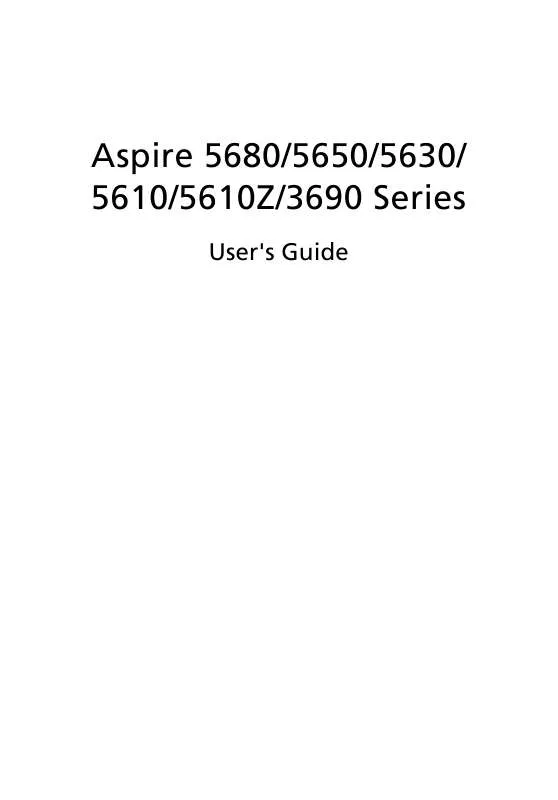
 ACER ASPIRE 5610Z ǔ (2599 ko)
ACER ASPIRE 5610Z ǔ (2599 ko)
