User manual ACER ASPIRE 6920G
Lastmanuals offers a socially driven service of sharing, storing and searching manuals related to use of hardware and software : user guide, owner's manual, quick start guide, technical datasheets... DON'T FORGET : ALWAYS READ THE USER GUIDE BEFORE BUYING !!!
If this document matches the user guide, instructions manual or user manual, feature sets, schematics you are looking for, download it now. Lastmanuals provides you a fast and easy access to the user manual ACER ASPIRE 6920G. We hope that this ACER ASPIRE 6920G user guide will be useful to you.
Lastmanuals help download the user guide ACER ASPIRE 6920G.
You may also download the following manuals related to this product:
Manual abstract: user guide ACER ASPIRE 6920G
Detailed instructions for use are in the User's Guide.
[. . . ] Aspire 6920 Series
User's Guide
Copyright © 2008. Aspire 6920 Series User's Guide Original Issue: 02/2008
Changes may be made periodically to the information in this publication without obligation to notify any person of such revisions or changes. Such changes will be incorporated in new editions of this manual or supplementary documents and publications. This company makes no representations or warranties, either expressed or implied, with respect to the contents hereof and specifically disclaims the implied warranties of merchantability or fitness for a particular purpose. [. . . ] If pressing a key does not turn the display back on, three things might be the cause:
· · ·
The brightness level might be too low. Press <Fn> + <> (increase) to adjust the brightness level. The display device might be set to an external monitor. Press the display toggle hotkey <Fn> + <F5> to toggle the display back to the computer. If the Sleep indicator is lit, the computer is in Sleep mode. Press and release the power button to resume.
No audio is heard from the computer.
Check the following:
·
The volume may be muted. In Windows, look at the volume control (speaker) icon on the taskbar. If it is crossed-out, click on the icon and deselect the Mute all option. In Windows, look at the volume control icon on the taskbar. You can also use the volume control buttons to adjust the volume. See "Hotkeys" on page 30 for more detail.
·
40 ·
If headphones, earphones or external speakers are connected to the lineout port on the computer, the internal speakers automatically turn off.
English
I want to eject the optical drive tray without turning on the power.
There is a mechanical eject hole on the optical drive. Simply insert the tip of a pen or paperclip into the hole and push to eject the tray.
The keyboard does not respond.
Try attaching an external keyboard to a USB port on the computer. If it works, contact your dealer or an authorized service center as the internal keyboard cable may be loose.
The printer does not work.
Check the following:
· ·
Make sure that the printer is connected to a power outlet and that it is turned on. Make sure that the printer cable is connected securely to the computer's parallel port or a USB port and the corresponding port on the printer.
I want to set up my location to use the internal modem.
To properly use your communication software, you need to set up your location: 1 2 3 Click on Start, Control Panel. Double-click on Phone and Modem Options. Begin setting up your location.
Refer to the Windows manual.
Note: Please note, on first booting your notebook, that you can skip the Internet Connection setup, as it is not necessary to complete the installation of your Operating System. After the Operating System is set up, you can proceed with the Internet Connection setup.
41
I want to restore my computer to its original settings without recovery CDs.
Note: If your system is the multilingual version, the operating system and language you choose when you first turn on the system will be the only option for future recovery operations. This recovery process helps you restore the C: drive with the original software content that is installed when you purchase your notebook. Follow the steps below to rebuild your C: drive. (Your C: drive will be reformatted and all data will be erased. ) It is important to back up all data files before using this option. Before performing a restore operation, please check the BIOS settings. 1 2 3 Check to see if Acer disk-to-disk recovery is enabled or not. [. . . ] Nevertheless, some pixels may occasionally misfire or appear as black or red dots. This has no effect on the recorded image and does not constitute a malfunction.
Macrovision copyright protection notice
"U. S Patent Nos. 4, 631, 603; 4, 819, 098; 4, 907, 093; 5, 315, 448; and 6, 516, 132. " This product incorporates copyright protection technology that is protected by U. S. patents and other intellectual property rights. [. . . ]
DISCLAIMER TO DOWNLOAD THE USER GUIDE ACER ASPIRE 6920G Lastmanuals offers a socially driven service of sharing, storing and searching manuals related to use of hardware and software : user guide, owner's manual, quick start guide, technical datasheets...manual ACER ASPIRE 6920G

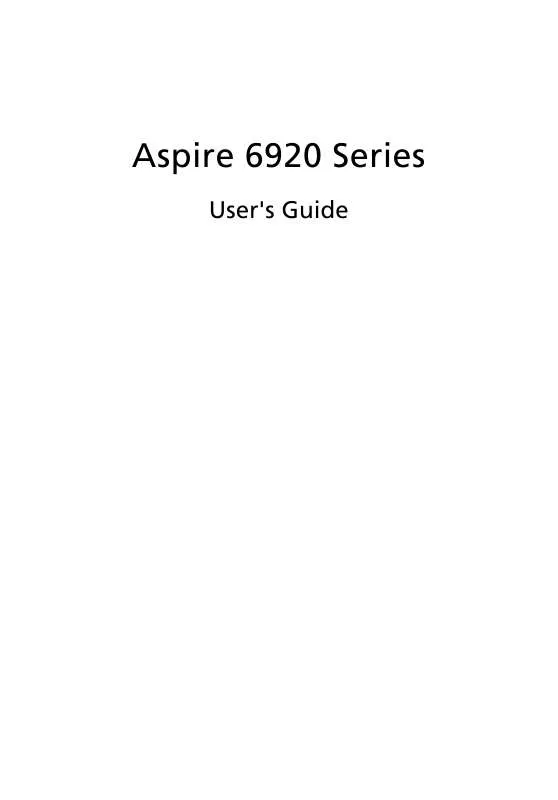
 ACER ASPIRE 6920G ǔ (1704 ko)
ACER ASPIRE 6920G ǔ (1704 ko)
