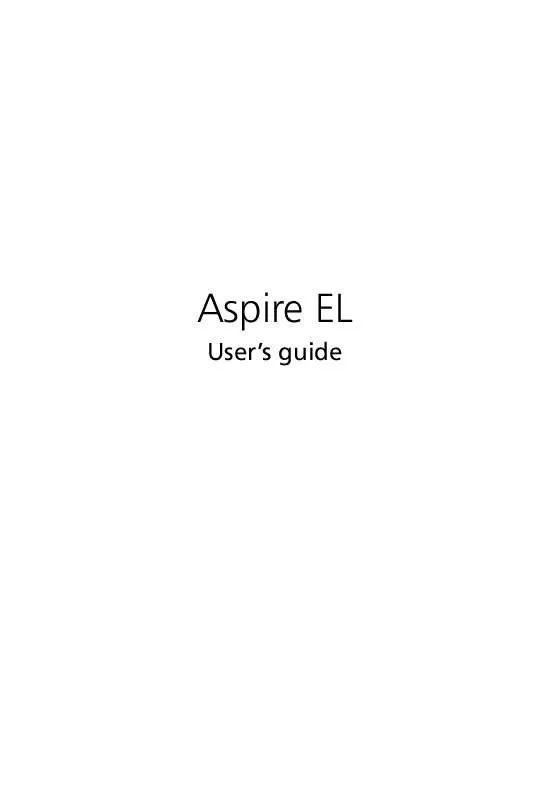User manual ACER ASPIRE EL
Lastmanuals offers a socially driven service of sharing, storing and searching manuals related to use of hardware and software : user guide, owner's manual, quick start guide, technical datasheets... DON'T FORGET : ALWAYS READ THE USER GUIDE BEFORE BUYING !!!
If this document matches the user guide, instructions manual or user manual, feature sets, schematics you are looking for, download it now. Lastmanuals provides you a fast and easy access to the user manual ACER ASPIRE EL. We hope that this ACER ASPIRE EL user guide will be useful to you.
Lastmanuals help download the user guide ACER ASPIRE EL.
Manual abstract: user guide ACER ASPIRE EL
Detailed instructions for use are in the User's Guide.
[. . . ] Aspire EL
User's guide
Copyright © 2001. Aspire EL User's guide Original Issue: July 2001
Changes may be made periodically to the information in this publication without obligation to notify any person of such revision or changes. Such changes will be incorporated in new editions of this manual or supplementary documents and publications. This company makes no representations or warranties, either expressed or implied, with respect to the contents hereof and specifically disclaims the implied warranties of merchantability or fitness for a particular purpose. [. . . ] By moving the wheel with your index finger, you can quickly move through multiple pages, lines or windows. Also functions as a third button allowing you to quickly click or double-click an icon or a selected item. Opens the applications context menu.
2
Ratchet wheel
3
Right button
For information on how to clean your mouse, see "To clean your mouse" on page 6.
Note: If you are left-handed, refer to your Windows manual for instructions on how to set up your mouse for left-handed use.
18
2 Getting to know your Aspire EL
Disk drives
Your Aspire EL computer comes with the following disk drives:
Hard disk
Your computer is preinstalled with a high-capacity Enhanced-IDE (E-IDE) hard disk.
3. 5-inch floppy drive
Your computer's 3. 5-inch floppy drive supports 720-KB, 1. 44-MB and 2. 88-MB capacity diskettes. Floppy diskettes are compact, lightweight, and easy to carry around. Here are some tips on how to take care of your diskettes: · · · · Always make backup copies of the diskettes that contain important data or program files. Keep diskettes away from magnetic fields and sources of heat. Avoid removing a diskette from the floppy drive when the drive activity indicator is on. Write-protect your diskettes to prevent accidental erasure. To do this, slide the write-protect tab to the write-protect position (1).
19 Sliding the write-protect tab to the not-write-protect position (2) will allow you to store and modify data in your diskettes.
·
When you put a label on a 3. 5-inch diskette, make sure that the label is properly attached (flat on the surface) and within the labeling area (area with a slight surface depression) on the diskette. An improperly attached label may cause a diskette to get stuck in the floppy drive when you are inserting or removing it.
CD-ROM/DVD-ROM/CD-RW drive
Your computer may come with a CD-ROM, a DVD-ROM or a CD-RW drive. This drive is located on the front panel of your computer. The CD-ROM drive allows you to play different types of compact discs (CDs). The DVD-ROM drive allows you to play not only old CD-ROMs, CD-I discs, and video CDs, but new Digital Video Discs (DVDs) as well. DVD or DVD-ROM is a new type of CD-ROM that holds a minimum of 4. 7-GB (gigabytes), enough for a full-length movie. It is believed that it will eventually replace CD-ROMs, as well as VHS video cassettes and laser discs. The CD-RW drive allows you to record or burn CD-R/W (Recordable or Rewritable) discs. CDs and DVDs, like diskettes, are compact, lightweight, and easy to carry around. However, they are more delicate than diskettes and must be handled with extra care. Here are some tips on how to take care of your CDs and DVDs:
20 ·
2 Getting to know your Aspire EL
Keep your discs in a disk case when not in use to avoid scratches or other damage. Your Aspire EL computer has a built-in CD/DVD compartment located on the lower front panel.
Any kind of dirt or damage can affect the data on the disc, impair the disc lens reader on the CD-ROM/DVD-ROM/CD-RW drive, or stop the computer from successfully reading the disc. · · When handling discs, always hold them by the edges to avoid smudges or fingerprints. When cleaning discs, use a clean, dust-free cloth and wipe in a straight line from the center to the edge. [. . . ] Press any key to turn the display back on. If pressing a key does not work, you can restart your computer. If restarting your computer does not work, contact your dealer or the technical support center for support. A: Do any the following: · · Make sure that the printer cable is connected to a power outlet and that it is turned on. [. . . ]
DISCLAIMER TO DOWNLOAD THE USER GUIDE ACER ASPIRE EL Lastmanuals offers a socially driven service of sharing, storing and searching manuals related to use of hardware and software : user guide, owner's manual, quick start guide, technical datasheets...manual ACER ASPIRE EL