User manual ACER ASPIRE 1360
Lastmanuals offers a socially driven service of sharing, storing and searching manuals related to use of hardware and software : user guide, owner's manual, quick start guide, technical datasheets... DON'T FORGET : ALWAYS READ THE USER GUIDE BEFORE BUYING !!!
If this document matches the user guide, instructions manual or user manual, feature sets, schematics you are looking for, download it now. Lastmanuals provides you a fast and easy access to the user manual ACER ASPIRE 1360. We hope that this ACER ASPIRE 1360 user guide will be useful to you.
Lastmanuals help download the user guide ACER ASPIRE 1360.
You may also download the following manuals related to this product:
Manual abstract: user guide ACER ASPIRE 1360
Detailed instructions for use are in the User's Guide.
[. . . ] Acer Aspire 1360 / 1520 Series
User's Guide
Copyright © 2004 All Rights Reserved Acer Aspire 1360 / 1520 Series Notebook Computer User's Guide Original Issue: 8 / 2004
Changes may be made periodically to the information in this publication without obligation to notify any person of such revision or changes. Such changes will be incorporated in new editions of this manual or supplementary documents and publications. This company makes no representations or warranties, either expressed or implied, with respect to the contents hereof and specifically disclaims the implied warranties of merchantability or fitness for a particular purpose. Record the model number, serial number, purchase date, and place of purchase information in the space provided below. [. . . ] Unplug the AC adapter from the mains outlet, and then disconnect it from the computer. Disconnect any external devices, such as a keyboard, mouse, or printer, that are attached to your computer. If you are using a security lock cable, disconnect the lock from the computer. Pack your computer in a strong, waterproof bag or case.
English
Disconnecting from the desktop
English
50
Moving with your computer
English
Moving around
Sometimes you might need to move your computer a short distance. For example, you might need to move from your office desk to a meeting room. In these situations, you don't have to shut down the operating system.
Preparing the computer
First, disconnect any peripherals that you don't want to take with you. Next close the lid, placing your computer in Standby mode. You can now safely carry it around the building with you. When you are ready to use your computer again, open the lid and then press the power button to bring it out of Standby mode.
What to bring to short meetings
If your battery is fully charged, you probably won't need to take anything else with you to the meeting.
What to bring to long meetings
For longer meetings, take along the AC adapter. You can use mains power throughout the meeting, or you can run down your battery first, and then connect the AC adapter after receiving the battery-low warning. If the meeting room does not have an available power outlet, reduce your computer's power consumption by putting it in Standby mode during long periods of inactivity. It is advisable to take along a spare battery if you have one.
51
When you move between your office and home you will need to prepare your computer for the short trip.
Preparing the computer
After disconnecting your computer from the desktop, prepare the unit as follows: 1 2 Remove all media from the drives. Loaded media can damage the drive heads during transit. Pack the computer in a protective case that is padded to guard against knocks. Make sure that the unit cannot slide around inside the case.
Caution: Avoid packing items next to the top of the computer, as this could result in damage to the screen.
What to bring with you
If you don't have spare items at home, it is advisable to take along the AC adapter and this User's Guide.
Special considerations
To protect your computer in transit, it is advisable to pay attention to the following: · · · Minimize the effect of temperature changes. Keep your computer with you instead of placing it in storage holds. Avoid leaving your computer in a hot car. Changes in temperature and humidity can cause condensation to form within your computer. Before turning the computer on, allow it to return to room temperature, and then check the screen for signs of condensation. If the temperature change is greater than 10°C (18°F), allow the computer to come to room temperature slowly by placing it in a room with a temperature between the outside and room temperatures.
English
Taking the computer home
English
52
Moving with your computer
English
Setting up a home office
If you frequently work on your computer at home, as well as at work, it may be worthwhile purchasing a second AC adapter. This will allow you to travel lighter, as you can keep an AC adapter in each location. You might also find it worthwhile keeping a second set of peripherals at home, such as a keyboard, keypad, mouse and printer.
Traveling with the computer
Sometimes you might need to make longer trips with your computer.
Preparing the computer
Prepare the computer as you would for moving between your office and home. [. . . ] This device must be used in strict accordance with the regulations and constraints in the country of use. For further information, please contact local office in the country of use.
English
General
English
86
Appendix B Regulation & safety notices
English
The FCC RF safety requirement
The radiated output power of Wireless LAN Mini-PCI Card and Bluetooth Card is far below the FCC radio frequency exposure limits. Nevertheless, the Aspire series shall be used in such a manner that the potential for human contact during normal operation is minimized as follows. 1 Users are requested to follow the RF safety instructions on wireless option devices that are included in the user's manual of each RF option device.
Caution: To comply with FCC RF exposure compliance requirements, a separation distance of at least 20 cm (8 inches) must be maintained between the antenna for the integrated Wireless LAN Mini-PCI Card built in to the screen section and all persons.
Note: Acer Wireless Mini PCI Adapter implements transmission diversity function. [. . . ]
DISCLAIMER TO DOWNLOAD THE USER GUIDE ACER ASPIRE 1360 Lastmanuals offers a socially driven service of sharing, storing and searching manuals related to use of hardware and software : user guide, owner's manual, quick start guide, technical datasheets...manual ACER ASPIRE 1360

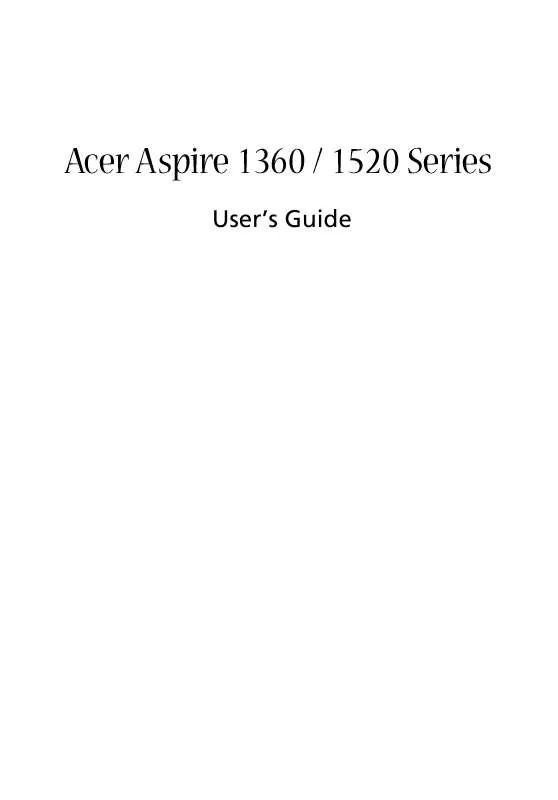
 ACER ASPIRE 1360 (3642 ko)
ACER ASPIRE 1360 (3642 ko)
 ACER ASPIRE 1360 SERVICE MANUAL (3954 ko)
ACER ASPIRE 1360 SERVICE MANUAL (3954 ko)
