User manual ACER ASPIRE 5315
Lastmanuals offers a socially driven service of sharing, storing and searching manuals related to use of hardware and software : user guide, owner's manual, quick start guide, technical datasheets... DON'T FORGET : ALWAYS READ THE USER GUIDE BEFORE BUYING !!!
If this document matches the user guide, instructions manual or user manual, feature sets, schematics you are looking for, download it now. Lastmanuals provides you a fast and easy access to the user manual ACER ASPIRE 5315. We hope that this ACER ASPIRE 5315 user guide will be useful to you.
Lastmanuals help download the user guide ACER ASPIRE 5315.
You may also download the following manuals related to this product:
Manual abstract: user guide ACER ASPIRE 5315
Detailed instructions for use are in the User's Guide.
[. . . ] Aspire 5710/5710Z/5310 Series
User's Guide
Copyright © 2007. Aspire 5710/5710Z/5310 Series User's Guide Original Issue: 05/2007
Changes may be made periodically to the information in this publication without obligation to notify any person of such revisions or changes. Such changes will be incorporated in new editions of this manual or supplementary documents and publications. This company makes no representations or warranties, either expressed or implied, with respect to the contents hereof and specifically disclaims the implied warranties of merchantability or fitness for a particular purpose. [. . . ] Make sure that the printer cable is connected securely to the computer's parallel port or a USB port and the corresponding port on the printer.
I want to set up my location to use the internal modem.
To properly use your communication software, you need to set up your location: 1 2 3 Click on Start, Control Panel. Double-click on Phone and Modem Options. Begin setting up your location.
Refer to the Windows manual.
Note: Please note, on first booting your notebook, that you can skip the Internet Connection setup, as it is not necessary to complete the installation of your Operating System. After the Operating System is set up, you can proceed with the Internet Connection setup.
I want to restore my computer to its original settings without
44
English
recovery CDs.
Note: If your system is the multilingual version, the operating system and language you choose when you first turn on the system will be the only option for future recovery operations. This recovery process helps you restore the C: drive with the original software content that is installed when you purchase your notebook. Follow the steps below to rebuild your C: drive. (Your C: drive will be reformatted and all data will be erased. ) It is important to back up all data files before using this option. Before performing a restore operation, please check the BIOS settings. 1 2 3 Check to see if Acer disk-to-disk recovery is enabled or not. Make sure the D2D Recovery setting in Main is Enabled. The system will reboot.
Note: To activate the BIOS utility, press <F2> during POST. To start the recovery process: 1 2 3 Restart the system. While the Acer logo is showing, press <Alt> + <F10> at the same time to enter the recovery process. Refer to the onscreen instructions to perform system recovery.
Important!This feature occupies 10 GB in a hidden partition on your hard disk.
45
Requesting service
International Travelers Warranty (ITW)
Your computer is backed by an International Travelers Warranty (ITW) that gives you security and peace of mind when traveling. Our worldwide network of service centers are there to give you a helping hand. An ITW passport comes with your computer. This passport contains all you need to know about the ITW program. A list of available, authorized service centers is in this handy booklet. Always have your ITW passport on hand, especially when you travel, to receive the benefits from our support centers. Place your proof-of-purchase in the flap located inside the front cover of the ITW passport. If the country you are traveling in does not have an Acer-authorized ITW service site, you can still get in contact with our offices worldwide. [. . . ] Usage allowed in the countries of European Union, as well as Norway, Switzerland, Iceland and Liechtenstein. This device must be used in strict accordance with the regulations and constraints in the country of use. For further information, please contact local office in the country of use.
The FCC RF safety requirement
The radiated output power of the wireless LAN Mini PCI Card and Bluetooth card is far below the FCC radio frequency exposure limits. Nevertheless, the notebook PC series shall be used in such a manner that the potential for human contact during normal operation is minimized as follows: 1 Users are requested to follow the RF safety instructions on wireless option devices that are included in the user's manual of each RF option device.
Caution: To comply with FCC RF exposure compliance requirements, a separation distance of at least 20 cm (8 inches) must be maintained between the antenna for the integrated wireless LAN Mini PCI Card built in to the screen section and all persons.
Note: The Acer wireless Mini PCI adapter implements a transmission diversity function. [. . . ]
DISCLAIMER TO DOWNLOAD THE USER GUIDE ACER ASPIRE 5315 Lastmanuals offers a socially driven service of sharing, storing and searching manuals related to use of hardware and software : user guide, owner's manual, quick start guide, technical datasheets...manual ACER ASPIRE 5315

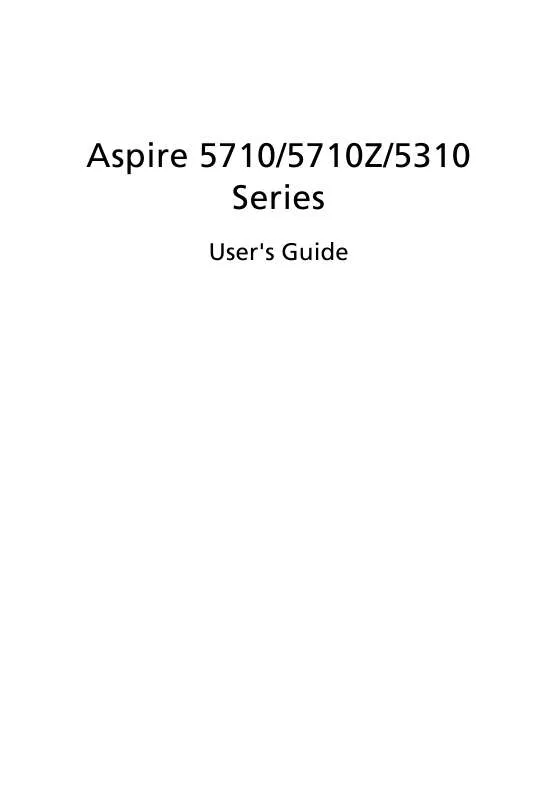
 ACER ASPIRE 5315 (7347 ko)
ACER ASPIRE 5315 (7347 ko)
