User manual ACER ASPIRE 5910G
Lastmanuals offers a socially driven service of sharing, storing and searching manuals related to use of hardware and software : user guide, owner's manual, quick start guide, technical datasheets... DON'T FORGET : ALWAYS READ THE USER GUIDE BEFORE BUYING !!!
If this document matches the user guide, instructions manual or user manual, feature sets, schematics you are looking for, download it now. Lastmanuals provides you a fast and easy access to the user manual ACER ASPIRE 5910G. We hope that this ACER ASPIRE 5910G user guide will be useful to you.
Lastmanuals help download the user guide ACER ASPIRE 5910G.
You may also download the following manuals related to this product:
Manual abstract: user guide ACER ASPIRE 5910G
Detailed instructions for use are in the User's Guide.
[. . . ] Aspire 5910G Series
User's Guide
Copyright © 2007. Aspire 5910G Series User's Guide Original Issue: 05/2007
Changes may be made periodically to the information in this publication without obligation to notify any person of such revisions or changes. Such changes will be incorporated in new editions of this manual or supplementary documents and publications. This company makes no representations or warranties, either expressed or implied, with respect to the contents hereof and specifically disclaims the implied warranties of merchantability or fitness for a particular purpose. [. . . ] If you have not initialized the Empowering Technology password and run Acer eLock Management or Acer eRecovery Management, you will be asked to create it.
Note: If you lose the Empowering Technology password, there is no way to reset it except by reformatting your system. Make sure to remember or write down your password!
2
Empowering Technology
Acer eNet Management
Acer eNet Management helps you quickly connect to both wired and wireless networks in a variety of locations. To access this utility, select "Acer eNet Management" from the Empowering Technology toolbar or run the program from the Acer Empowering Technology program group in Start menu. You can also set Acer eNet Management to start automatically when you boot up your PC. Acer eNet Management automatically detects the best settings for a new location, while offering you the option to manually adjust the settings to match your needs.
3
Acer eNet Management can save network settings for a location to a profile, and automatically switch to the appropriate profile when you move from one location to another. Settings stored include network connection settings (IP and DNS settings, wireless AP details, etc. ), as well as default printer settings. Security and safety concerns mean that Acer eNet Management does not store username and password information.
Empowering Technology
4
Empowering Technology
Acer ePower Management
Acer ePower Management features a straightforward user interface for configuring your power management options. To access this utility, select "Acer ePower Management" from the Empowering Technology toolbar, run the program from the Acer Empowering Technology program group in Start menu, or right-click the Windows power icon in the system tray and select "Acer ePower Management".
Using power plans
Acer ePower Management comes with three predefined power plans: Balanced, High performance and Power saver. You can also create customized power plans. You can create, switch between, edit, delete and restore power plans, as described below. View and adjust settings for On Battery and Plugged In modes by clicking the appropriate tabs. You can open Windows power options by clicking "More Power Options".
Note: You cannot delete the predefined power plans.
To create a new power plan:
Creating customized power plans allows you to save and quickly switch to a personalized set of power options. 1 2 3 4 5 Click the Create Power Plan icon. Choose a predefined power plan to base your customized plan on. If necessary, change the display and sleep settings you want your computer to use. Click "OK" to save your new power plan.
To switch between power plans:
1 2 Select the power plan you wish to switch to from the drop-down list. Click "Apply".
To edit a power plan:
Editing a power plan allows you to adjust system settings like LCD brightness and CPU speed. You can also turn on/off system components to extend battery life. 1 2 Switch to the power plan you wish to edit Adjust settings as required.
5
3 Click "Apply" to save your new settings.
Empowering Technology
To delete a power plan:
You cannot delete the power plan you are currently using. If you want to delete the active power plan, switch to another one first. 1 2 Select the power plan you wish to delete from the drop-down list. Click the Delete Power Plan icon.
Battery status
For real-time battery life estimates based on current usage, refer to the panel in the upper half of the window. [. . . ] Begin setting up your location.
Refer to the Windows manual.
Note: Please note, on first booting your notebook, that you can skip the Internet Connection setup, as it is not necessary to complete the installation of your Operating System. After the Operating System is set up, you can proceed with the Internet Connection setup.
42
English
I want to restore my computer to its original settings without recovery CDs.
Note: If your system is the multilingual version, the operating system and language you choose when you first turn on the system will be the only option for future recovery operations. This recovery process helps you restore the C: drive with the original software content that is installed when you purchase your notebook. Follow the steps below to rebuild your C: drive. [. . . ]
DISCLAIMER TO DOWNLOAD THE USER GUIDE ACER ASPIRE 5910G Lastmanuals offers a socially driven service of sharing, storing and searching manuals related to use of hardware and software : user guide, owner's manual, quick start guide, technical datasheets...manual ACER ASPIRE 5910G

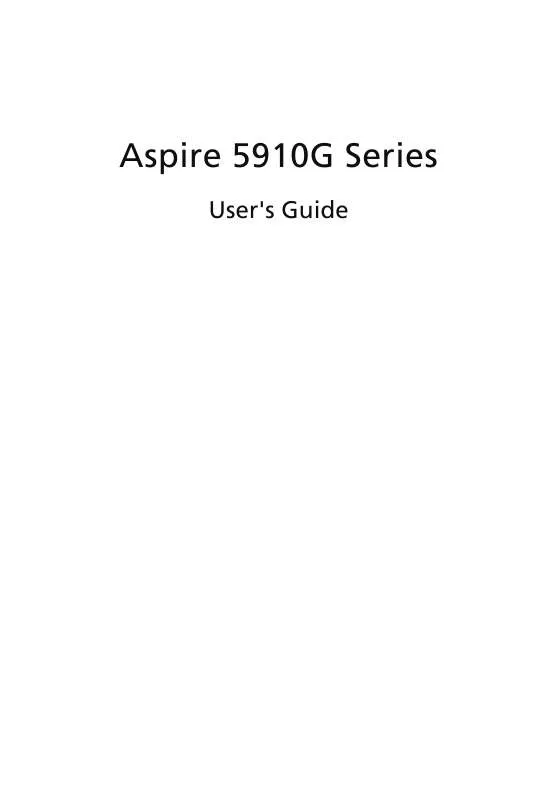
 ACER ASPIRE 5910G ǔ (3746 ko)
ACER ASPIRE 5910G ǔ (3746 ko)
