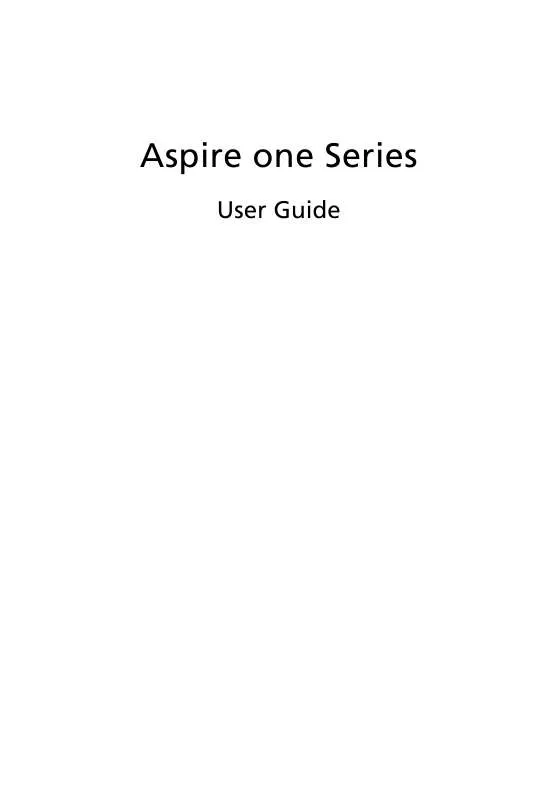User manual ACER ASPIRE ONE D150
Lastmanuals offers a socially driven service of sharing, storing and searching manuals related to use of hardware and software : user guide, owner's manual, quick start guide, technical datasheets... DON'T FORGET : ALWAYS READ THE USER GUIDE BEFORE BUYING !!!
If this document matches the user guide, instructions manual or user manual, feature sets, schematics you are looking for, download it now. Lastmanuals provides you a fast and easy access to the user manual ACER ASPIRE ONE D150. We hope that this ACER ASPIRE ONE D150 user guide will be useful to you.
Lastmanuals help download the user guide ACER ASPIRE ONE D150.
Manual abstract: user guide ACER ASPIRE ONE D150
Detailed instructions for use are in the User's Guide.
[. . . ] Aspire one Series
User Guide
Copyright © 2009. Aspire one Series User Guide Original Issue: 02/2009
Changes may be made periodically to the information in this publication without obligation to notify any person of such revisions or changes. Such changes will be incorporated in new editions of this manual or supplementary documents and publications. Record the model number, serial number, purchase date and place of purchase information in the space provided below. [. . . ] Hold <Fn> while using cursor-control keys. Type the letters in a normal manner.
Num Lock off
Hold <Shift> while using cursorCursor-control keys on embedded keypad control keys.
Main keyboard keys
Hold <Fn> while typing letters on embedded keypad.
7
Windows keys
The keyboard has two keys that perform Windows-specific functions. Key Windows key Description
Pressed alone, this key has the same effect as clicking on the Windows Start button; it launches the Start menu. It can also be used with other keys to provide a variety of functions: < < < < > : Open or close the Start menu > + <D>: Display the desktop > + <E>: Open Windows Explore > + <F>: Search for a file or folder
English
< > + <L>: Lock your computer (if you are connected to a network domain), or switch users (if you're not connected to a network domain) < < < < < > + <M>: Minimizes all windows > + <R>: Open the Run dialog box > + <U>: Open Ease of Access Center > + <BREAK>: Display the System Properties dialog box > + <TAB>: Cycle through programs on the taskbar > + <F>: Search for computers (if you are on a
<CTRL> + < network)
Note: Depending on your edition of Windows XP, some shortcuts may not function as described.
Application key
This key has the same effect as clicking the right mouse button; it opens the application's context menu.
8
English
Hotkeys
The computer employs hotkeys or key combinations to access most of the computer's controls like screen brightness, volume output and the BIOS utility. To activate hotkeys, press and hold the <Fn> key before pressing the other key in the hotkey combination. Hotkey
<Fn> + <F1> <Fn> + <F2> <Fn> + <F3>
Icon
Function
Hotkey help System Properties Power Options
Description
Displays help on hotkeys. Display the System Properties dialog box. Display the Power Options Properties dialog box. Switches display output between the display screen, external monitor (if connected) and both. Turns the display screen backlight off to save power. Press any key to return.
<Fn> + <F4> <Fn> + <F5>
Sleep Display toggle
<Fn> + <F6> <Fn> + <F7> <Fn> + <F8> <Fn> + < >
Screen blank
Touchpad toggle Turns the internal touchpad on and off. Speaker toggle Brightness up Turns the speakers on and off. Increases the screen brightness.
<Fn> + <
>
Brightness down
Decreases the screen brightness.
<Fn> + <
>
Volume up
Increases the sound volume (only for certain models). Decreases the sound volume (only for certain models).
<Fn> + <
>
Volume down
9
Special keys
You can locate the Euro symbol and the US dollar sign at the upper-center of your keyboard.
English
The Euro symbol
1 2 Open a text editor or word processor. Hold <Alt Gr> and then press the <5> key at the upper-center of the keyboard.
Note: Some fonts and software do not support the Euro symbol. Please refer to www. microsoft. com/typography/faq/faq12. htm for more information.
The US dollar sign
1 2 Open a text editor or word processor. Hold <Shift> and then press the <4> key at the upper-center of the keyboard.
Note: This function varies according to the language settings.
10
English
Frequently asked questions
The following is a list of possible situations that may arise during the use of your computer. Easy solutions are provided for each one.
I turned on the power, but the computer does not start or boot up.
Look at the power indicator:
·
If it is not lit, no power is being supplied to the computer. Check the following:
· · ·
If you are using on the battery, it may be low and unable to power the computer. Connect the AC adapter to recharge the battery pack. Make sure that the AC adapter is properly plugged into the computer and to the power outlet. Is a non-bootable (non-system) disk in the external USB floppy drive? [. . . ] Operation with non-certified peripherals is likely to result in interference to radio and TV reception.
Caution
Changes or modifications not expressly approved by the manufacturer could void the user's authority, which is granted by the Federal Communications Commission, to operate this computer.
Operation conditions
This device complies with Part 15 of the FCC Rules. Operation is subject to the following two conditions: (1) this device may not cause harmful interference, and (2) this device must accept any interference received, including interference that may cause undesired operation.
29
Notice: Canadian users
This Class B digital apparatus complies with Canadian ICES-003.
English
Remarque à l'intention des utilisateurs canadiens
Cet appareil numérique de la classe B est conforme a la norme NMB-003 du Canada.
Declaration of Conformity for EU countries
Hereby, Acer, declares that this notebook PC series is in compliance with the essential requirements and other relevant provisions of Directive 1999/5/EC. Compliant with Russian regulatory certification
LCD pixel statement
The LCD unit is produced with high-precision manufacturing techniques. Nevertheless, some pixels may occasionally misfire or appear as black or red dots. [. . . ]
DISCLAIMER TO DOWNLOAD THE USER GUIDE ACER ASPIRE ONE D150 Lastmanuals offers a socially driven service of sharing, storing and searching manuals related to use of hardware and software : user guide, owner's manual, quick start guide, technical datasheets...manual ACER ASPIRE ONE D150