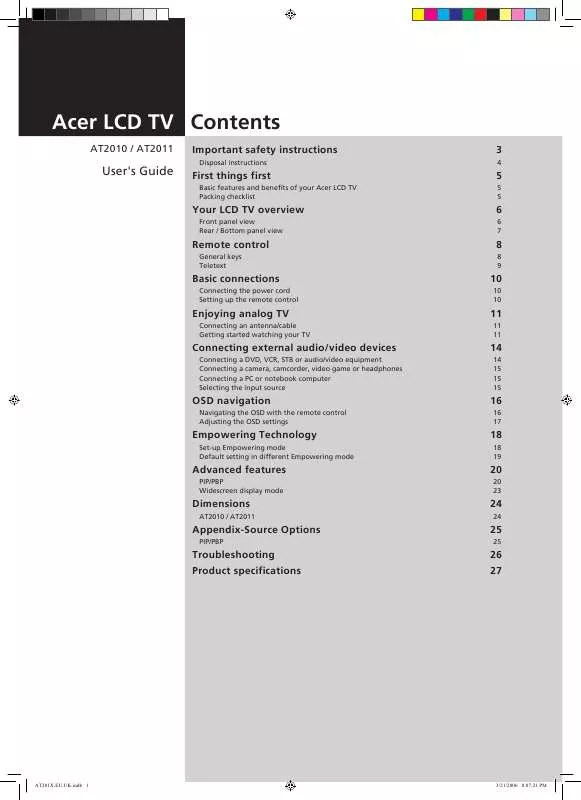User manual ACER AT2011
Lastmanuals offers a socially driven service of sharing, storing and searching manuals related to use of hardware and software : user guide, owner's manual, quick start guide, technical datasheets... DON'T FORGET : ALWAYS READ THE USER GUIDE BEFORE BUYING !!!
If this document matches the user guide, instructions manual or user manual, feature sets, schematics you are looking for, download it now. Lastmanuals provides you a fast and easy access to the user manual ACER AT2011. We hope that this ACER AT2011 user guide will be useful to you.
Lastmanuals help download the user guide ACER AT2011.
Manual abstract: user guide ACER AT2011
Detailed instructions for use are in the User's Guide.
[. . . ] Acer LCD TV Contents
AT2010 / AT2011 Important safety instructions
Disposal instructions
3
4
User's Guide
First things first
Basic features and benefits of your Acer LCD TV Packing checklist
5
5 5
Your LCD TV overview
Front panel view Rear / Bottom panel view
6
6 7
Remote control
General keys Teletext
8
8 9
Basic connections
Connecting the power cord Setting up the remote control
10
10 10
Enjoying analog TV
Connecting an antenna/cable Getting started watching your TV
11
11 11
Connecting external audio/video devices
Connecting a DVD, VCR, STB or audio/video equipment Connecting a camera, camcorder, video game or headphones Connecting a PC or notebook computer Selecting the input source
14
14 15 15 15
OSD navigation
Navigating the OSD with the remote control Adjusting the OSD settings
16
16 17
Empowering Technology
Set-up Empowering mode Default setting in different Empowering mode
18
18 19
Advanced features
PIP/PBP Widescreen display mode
20
20 23
Dimensions
AT2010 / AT2011
24
24
Appendix-Source Options
PIP/PBP
25
25
Troubleshooting Product specifications
26 27
AT201X. EU. UK. indb 1
3/21/2006 8:07:21 PM
Copyright © 2006. Acer LCD TV User's Guide Original Issue: 04 / 2006 Changes may be made periodically to the information in this publication without obligation to notify any person of such revisions or changes. Such changes will be incorporated in new editions of this manual or supplementary documents and publications. This company makes no representations or warranties, either expressed or implied, with respect to the contents hereof and specifically disclaims the implied warranties of merchantability or fitness for a particular purpose. [. . . ] SUBPAGE Press to access the teletext's subpages directly. Colour buttons (R/G/Y/B) Operates corresponding button on the teletext page.
6 7
8 9
9
AT201X. EU. UK. indb 9
3/21/2006 8:07:28 PM
English
Basic connections
Connecting the power cord
1 2 Connect the AC cord into the AC input on the back of the set. Connect the plug to the wall outlet as shown.
Setting up the remote control
1 Open the cover on the back of the remote unit.
Looking after your remote control
· Handle the remote control with care. Dropping, wetting or placing the remote control in sunlight may damage it.
Kid
·
2
Insert two AAA batteries (supplied) to match the polarity indicated inside the battery compartment.
+ +
Aug
Do not tamper with batteries. Keep them away from children.
·
-
When you anticipate that the remote control will not be used for an extended period, remove the batteries to prevent possible damage as a result of battery leakage.
·
Dispose of used batteries according to local regulations. Recycle if possible.
10
AT201X. EU. UK. indb 10
3/21/2006 8:07:30 PM
Enjoying analog TV
Connecting an antenna/cable
Connect the antenna cable to the appropriate antenna terminal on the back of the TV set as shown below.
Analog
English
Getting started watching your TV
1 4
1, 3
2 1
Power
a. Turn on the power switch beneath the screen.
1
b. Press the power button, number keys or channel up / down button on the remote control.
Setup Wizard 2
The first time you switch on the TV, the Setup Wizard will guide you to complete the language selection and channel scanning.
Press the OK key to begin the setup process.
You can also adjust these settings using the front control panel. Please see "Front panel view" on page 6 for details.
11
AT201X. EU. UK. indb 11
3/21/2006 8:07:32 PM
Setup Wizard
English
Step 1. Select the setup language you prefer.
Step 2. Ensure that your co-axial cables are connected correctly before proceeding (see page 11 for details).
Step 4. If you leave the setup process before it is complete, you will be given a choice of options: 1. Exit and don't remind me Select an option and press OK to exit.
12
AT201X. EU. UK. indb 12
3/21/2006 8:07:33 PM
Changing channels
a. Press 0 - 9 on the remote control to select a channel. Press ENTER to select the channel immediately.
English
3
b. Pressing the channel ( CH ) up / down button on the remote control will also change the channel.
Adjusting the volume
4
Adjust the volume level using the ( VOL ) + / - button on the remote control.
Setup may vary due to local broadcast differences.
13
AT201X. EU. UK. indb 13
3/21/2006 8:07:33 PM
English
Connecting external audio/video devices
Connecting a DVD, VCR, STB or audio/video equipment
Connect your DVD player, VCR or audio/video equipment using the SCART port located at the rear of your LCD TV as shown below.
Source-IN
SCART
AT2011
G
Y
AT2010
COMPONENT
B
Pb
R
Pr
Audio
SCART
R R
Y
w
R W
Yellow Red White Blue Green
SCART
w
D-Sub
AUDIO
AUDIO
COMPONENT
B G
*HDMI
Y
S
R
w
R
B
G
D-Sub
Y
S
R
w
or
or
DVD
VCR
STB
*
HDMI only for AT2011
** Acer recommends the following priority for connection types: HDMI* -> Component -> SCART -> S-Video - > Composite.
TV-OUT
SCART
AT2011
AT2010
C OM PON ENT
Y Pb Pr
SCART
SCART
Audio
Recorder
*SCART-out only works with analog broadcasts. 14
AV
AT201X. EU. UK. indb 14
3/21/2006 8:07:36 PM
Connecting a camera, camcorder, video game or headphones
Connect your camera or camcorder to the video/audio ports on the right side of the TV set as shown below.
English
Connecting a PC or notebook computer
To display PC output on your TV, connect your PC or notebook computer to the TV as shown below.
D-Sub
D-Sub
For VGA input, Acer recommends setting your PC's external monitor resolution to 1280 x 768 pixels @ 60 Hz refresh rate.
Selecting the input source
Once you have connected your antenna or external equipment to the TV, you need to select the correct input source. Press the corresponding button on the remote control to select the correct input source.
Input button guide:
1 2 3 TV key Toggle Analog TV ( ATV ) between input sources. SCART key Toggle SCART1 and SCART2 ( * ) between input sources. AV key Toggle Component ( ** ) and AV and HDMI ( ** ) between input sources. PC key Toggle VGA between input sources.
1
2
3
4
4
* SCART2 only for AT2010 ** Component and HDMI only for AT2011
15
AT201X. EU. UK. indb 15
3/21/2006 8:07:37 PM
English
OSD navigation
Many of the advanced settings and adjustments are available through using the OSD (onscreen display) menus, as shown in the example screenshot below. Basic operations required to navigate these menus (Picture, Audio, Channel management, Options, Settings, Empowering) are described in this section.
Navigating the OSD with the remote control
MENU
You can also interact with these menus using the front panel controls. [. . . ] Then, select Start and press OK to begin.
MENU
MENU
4
Select OK and press MENU to exit.
22
AT201X. EU. UK. indb 22
3/21/2006 8:07:44 PM
Widescreen display mode
English
Your Acer LCD TV has a special widescreen mode that allows you to toggle between 4:3, 16:9, Panorama, and Letterbox 1, 2 and 3. Press the WIDE key on the remote control to toggle the display between the four wide modes.
Wide mode
The Acer LCD contains four widescreen modes, including 4:3, 16:9, Panorama, and Letterbox 1, 2 and 3.
4:3
For 4:3 standard pictures. A side bar appears on each side.
16:9
In this mode, the whole picture is stretched toward each side of the screen.
Panorama
In this mode, the picture is progressively stretched toward each side of the screen.
Letterbox 1, 2, and 3
In this mode, the picture is enlarged linearly to fit the screen. The top and bottom portions of the picture may be cut off.
23
AT201X. EU. UK. indb 23
3/21/2006 8:07:44 PM
English
Dimensions
AT2010 / AT2011
546 46. 8 452
258 397 447 112. 3 447
371. 2
104
100
50 50
276
Unit: mm
24
AT201X. EU. UK. indb 24
3/21/2006 8:07:45 PM
Appendix-Source Options
PIP/PBP
CVBS S-Video TV VGA SCART1-CVBS SCART1-RGB SCART2-CVBS * SCART2-RGB * COMPONENT ** HDMI **
English
Main Sub
CVBS S-video TV VGA SCART1-CVBS SCART1-RGB SCART2-CVBS * SCART2-RGB * COMPONENT ** HDMI **
* SCART2 only for AT2010
X X X X X X X X X X X X X X X X X X X X X X X X X X X X X X X X X X X X X X X X X X X X X X X X X X X X X X X
** Component and HDMI only for AT2011
: Supported X: Not supported
25
AT201X. EU. UK. indb 25
3/21/2006 8:07:46 PM
English
Troubleshooting
Before you call the Acer service center, please check the following items: Here is a list of possible situations that may arise during the use of your LCD TV. [. . . ]
DISCLAIMER TO DOWNLOAD THE USER GUIDE ACER AT2011 Lastmanuals offers a socially driven service of sharing, storing and searching manuals related to use of hardware and software : user guide, owner's manual, quick start guide, technical datasheets...manual ACER AT2011