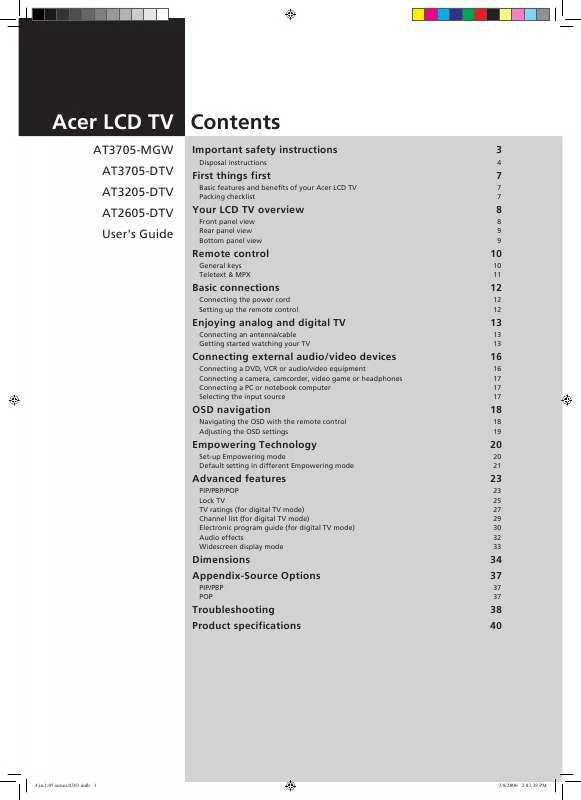User manual ACER AT2605
Lastmanuals offers a socially driven service of sharing, storing and searching manuals related to use of hardware and software : user guide, owner's manual, quick start guide, technical datasheets... DON'T FORGET : ALWAYS READ THE USER GUIDE BEFORE BUYING !!!
If this document matches the user guide, instructions manual or user manual, feature sets, schematics you are looking for, download it now. Lastmanuals provides you a fast and easy access to the user manual ACER AT2605. We hope that this ACER AT2605 user guide will be useful to you.
Lastmanuals help download the user guide ACER AT2605.
Manual abstract: user guide ACER AT2605
Detailed instructions for use are in the User's Guide.
[. . . ] Acer LCD TV Contents
AT3705-MGW AT3705-DTV AT3205-DTV AT2605-DTV User's Guide
Important safety instructions
Disposal instructions
3
4
First things first
Basic features and benefits of your Acer LCD TV Packing checklist
7
7 7
Your LCD TV overview
Front panel view Rear panel view Bottom panel view
8
8 9 9
Remote control
General keys Teletext & MPX
10
10 11
Basic connections
Connecting the power cord Setting up the remote control
12
12 12
Enjoying analog and digital TV
Connecting an antenna/cable Getting started watching your TV
13
13 13
Connecting external audio/video devices
Connecting a DVD, VCR or audio/video equipment Connecting a camera, camcorder, video game or headphones Connecting a PC or notebook computer Selecting the input source
16
16 17 17 17
OSD navigation
Navigating the OSD with the remote control Adjusting the OSD settings
18
18 19
Empowering Technology
Set-up Empowering mode Default setting in different Empowering mode
20
20 21
Advanced features
PIP/PBP/POP Lock TV TV ratings (for digital TV mode) Channel list (for digital TV mode) Electronic program guide (for digital TV mode) Audio effects Widescreen display mode
23
23 25 27 29 30 32 33
Dimensions Appendix-Source Options
PIP/PBP POP
34 37
37 37
Troubleshooting Product specifications
38 40
4. in. 1. 05. series. 0303. indb 1
3/8/2006 2:03:38 PM
Copyright © 2006. Acer LCD TV User's Guide Original Issue: 03/2006 Changes may be made periodically to the information in this publication without obligation to notify any person of such revisions or changes. Such changes will be incorporated in new editions of this manual or supplementary documents and publications. This company makes no representations or warranties, either expressed or implied, with respect to the contents hereof and specifically disclaims the implied warranties of merchantability or fitness for a particular purpose. [. . . ] Press 0-9 on the remote control to select a channel. Press ENTER to select the channel immediately.
3
b. Pressing the channel (CH) up/down button on the remote control will also change the channel.
Adjusting the volume
4
Adjust the volume level using the volume (VOL) +/- button on the remote control.
Setup may vary due to local broadcast differences.
15
4. in. 1. 05. series. 0303. indb 15
3/8/2006 2:03:45 PM
English
Connecting external audio/video devices
Connecting a DVD, VCR or audio/video equipment
Connect your DVD player, VCR or audio/video equipment using the SCART port located at the rear of your LCD TV as shown below.
**COMPONENT AUDIO
GBRWR
Source-IN
S YWR
S-VIDEO
***COMPOSITE **SCART *HDMI COMPONENT 1, 2 in
AUDIO AV-1 in
Y
WR GBR
Yellow Red White Blue Green S-video
SYWR
R W B
or
G
DVD
*
VCR
S
If your audio/video device is HDMI-ready, it is recommended that you use the HDMI cable. The HDMI port is located under the back panel of your TV, as shown above. ** Acer recommends the following priority for connection types: HDMI -> Component -> SCART -> S-video -> Composite. (SCART4 and Co mponent2 for AT3705 models only. ) *** Use the composite cable if your equipment does not have S-video-out.
AV-OUT
YWR
**COMPOSITE AUDIO
*SPDIF
YWR
Y
Yellow Red White
Composite-in
Audio-in
SPDIF-in
R W
Recorder
*
AV
Acer recommends using the SPDIF connector to connect to your AV amplifier for 5. 1 surround sound while watching digital TV programs, since your LCD TV supports Dolby digital sound. For details please see "audio effects" on page 32.
** Composite-out only works with analog broadcasts. *** If you need the TV speakers to be turned off when connecting an external AV device, please use the OSD to set "Internal speaker" to "off".
16
4. in. 1. 05. series. 0303. indb 16
3/8/2006 2:03:45 PM
Connecting a camera, camcorder, video game or headphones
Connect your camera or camcorder to the video/audio ports on the bottom of the TV set as shown below.
English
Audio Video
AV2
YWR
R
L
RWY
Y R W
Yellow Red White
Connecting a PC or notebook computer
To display PC output on your TV, connect your PC or notebook computer to the TV as shown below.
DVI
D-Sub
D-Sub
DVI
or
For VGA and DVI input, Acer recommends setting your PC's external monitor resolution to 1360 x 768 pixels @ 60 Hz refresh rate.
Selecting the input source
Once you have connected your antenna or external equipment to the TV, you need to select the correct input source. Press the corresponding button on the remote control to select the correct input source.
Input button guide:
1 2 TV key Toggle Digital TV (DTV) and Analog TV (ATV) between input sources. AV key Toggle AV1/AV2/Component1/Component2(*) and HDMI between input sources. SCART key Toggle SCART1/SCART2/SCART3 and SCART4(*) between input sources. PC key Toggle VGA and DVI between input sources.
3
1
2
3
4
4
* For AT3705 models only. 17
4. in. 1. 05. series. 0303. indb 17
3/8/2006 2:03:46 PM
English
OSD navigation
Many of the advanced settings and adjustments are available through using the OSD (onscreen display) menus, as shown in the example screenshot below. Basic operations required to navigate these menus (Picture, Audio, Channel management, Setting, Options, Empowering) are described in this section. The first time you access the OSD, you will be asked to choose your language settings.
Navigating the OSD with the remote control
MPX
TELTEXT HOLD
SIZE SUBTITLE
You can also interact with these menus using the front panel controls. Please see "Front panel view" on page 8 for details.
There are six main OSD menus. These are: Picture, Audio, Channel management, Options, Setting and Empowering. Use the following method to navigate these menus.
U
1
M
EN
Press the MENU button on the remote control or the MENU button on the control panel.
2
Select your desired menu by using the up and down directional keys to switch between the six menus.
3
Use the directional keys to interact with the menu. The up/down directions will scroll through the menu options, while left/right will adjust the different settings (for example, in the Picture menu, settings such as brightness, contrast, etc. ). Press MENU to exit.
18
4. in. 1. 05. series. 0303. indb 18
3/8/2006 2:03:46 PM
Adjusting the OSD settings
English
The OSD can be used for adjusting the settings of your LCD TV. You can use the OSD to adjust the picture quality, audio settings, channel settings, general settings and the Empowering Technology settings. For advanced settings, please refer to following page:
Adjusting the picture quality
1 2 3 4 Press the MENU key to bring up the OSD. [. . . ] Reception other than those of broadcasting stations can be considered.
Picture is not clear.
· · · · · Make sure the antenna cable is properly connected. Consider whether your TV signal is being properly received. Poor picture quality can occur due to a VHS camera, camcorder, or other peripheral being connected at the same time. Switch off one of the other peripherals. [. . . ]
DISCLAIMER TO DOWNLOAD THE USER GUIDE ACER AT2605 Lastmanuals offers a socially driven service of sharing, storing and searching manuals related to use of hardware and software : user guide, owner's manual, quick start guide, technical datasheets...manual ACER AT2605