User manual ACER AT3201W
Lastmanuals offers a socially driven service of sharing, storing and searching manuals related to use of hardware and software : user guide, owner's manual, quick start guide, technical datasheets... DON'T FORGET : ALWAYS READ THE USER GUIDE BEFORE BUYING !!!
If this document matches the user guide, instructions manual or user manual, feature sets, schematics you are looking for, download it now. Lastmanuals provides you a fast and easy access to the user manual ACER AT3201W. We hope that this ACER AT3201W user guide will be useful to you.
Lastmanuals help download the user guide ACER AT3201W.
You may also download the following manuals related to this product:
Manual abstract: user guide ACER AT3201W
Detailed instructions for use are in the User's Guide.
[. . . ] Acer LCD TV AT3201W
User's Guide
Copyright © 2005. Acer LCD TV AT3201W User's Guide Original Issue: April 2005
Acer and the Acer logo are registered trademarks of Acer Incorporated. Other companies' product names or trademarks are used herein for identification purposes only and belong to their respective companies.
Contents
Important safety instructions
Taking care of your remote control Cleaning and servicing Declaration of Environmental Protection Conformity
5
6 6 6
First things first
Basic features and benefits Packing checklist
7
7 7
Your LCD TV overview
Front panel view Rear panel view Bottom view
8
8 9 10
Basic connection
Connecting the power cord Connecting an antenna or cable Connecting DVD/VCR/AV equipment Connecting a camera, camcorder or video game Connecting headphones Connecting a PC or Notebook
11
11 11 12 12 13 13
Remote control overview General Keys Getting started watching your TV
Power On Setup Wizard Changing channels Adjusting the volume
14 15 16
16 16 16 16
OSD Navigation
Navigating the OSD using the remote control:
17
17
Advanced Features
Empowering Key: Scenario Mode and Favorite Channels Parental Control
18
18 21
Troubleshooting Product specifications
24 25
Important safety instructions
Read these instructions carefully. 1 2 Follow all warnings and instructions marked on the product. [. . . ] Press to return to the previous channel. Press to select close caption and text service between CC1, CC2, CC3, CC4, Text1, Text2, Text3. When the OSD is on: Navigate up, down, left and right in the OSD menu / press OK to confirm. Press to switch the sound system between stereo, main, and SAP. Information is displayed in the top right-hand corner. Acer empowering key for Favorite Channel, Scenario Mode. Press to sequentially select the TV channel. Press to increase or decrease the volume. When in PIP/PBP mode: Toggle primary and sub- screens. When in POP mode: Toggle the active screen. When in PIP mode: Change position of sub- screen When in PIP mode: Select sub- screen size (25%, 37. 5%, 50%) When in POP mode: Switch POP mode between 1+5 and 1+12 Set a time period after which the TV will switch itself to standby. Press repeatedly to select the number of minutes.
Press to toggle scaling mode between 4:3, 16:9, Panorama and Letterbox 4:3 16:9 Panorama Letterbox
ZOOM
Press to switch image between Normal Zoom1 (1. 85:1) Zoom2 (2. 35:1)
SRS
Press to select WOW, TruBass, 3D Stereo, Off modes sequentially. Use the directional pad to interact with the menu. The Up/Down directions will scroll through the menu options, while Left/Right will adjust the different settings (for example, in the Picture menu, settings such as brightness, contrast, etc). If there are no adjustments, press "OK" to select. 17
Advanced Features
English
Empowering Key: Scenario Mode and Favorite Channels
Use the OSD to define your "e" Empowering Key setting: Scenario mode or Favorite channel. The default for the "e" key is the Scenario mode. Follow these steps: Menu > Empowering > e Key Setting. Choose between "Favorite channel" or "Scenario mode. " Now, when you press the "e" key, your chosen selection will be accessed.
Scenario Mode
Press the"e"Empowering key and use the Scenario mode to select pre-defined audio and video settings for optimal enjoyment of the following scenarios: Standard, Movie, Sport, Concert, Game, User; and smoothly presents moving images. Mode Scenario Mode Design Direction Standard mode allows you to watch your favorite channels with sharp, brilliant imagery via adaptive brightness and contrast adjustments. Clear-sounding audio is provided by SRS performance. For comfortably enjoying movies at home, Movie mode displays dim scenes in clear detail; compensates for color; and smoothly presents moving images. [. . . ] Use the following method to alter the content settings: Menu -> Settings -> Parental Control -> TV Content Ctrl. ->set content ( indicates the item is blocked)
The V-chip will automatically block categories that are rated as "more restricted. " For example, if you block the TV-G, then all the categories in the "young adult" group will automatically be blocked (TV-G, TV-PG, TV-14 and TV-MA). The content control (FV, V, S, L, D) and the Canadian Rating Systems work similarly.
22
Canadian rating Systems
Canada has two systems for rating Television content: Canadian English ratings and Canadian French ratings.
English
Canadian English ratings
The categories are as follows: Rating 18+ 14+ PG G C8+ C E Description Adults Over 14 years old Parental guidance suggested General audiences Children over 8 years old Children under 7 years old Exempt programming
1. To set CAN. English, use the following method to access: Menu -> Settings -> Parental Control -> CAN. English -> Set Rating ( indicates the item is blocked)
Canadian French ratings
The categories are as follows: Rating 18ans+ 16ans+ 13ans+ 8ans+ G E Description Over 18 years old Over 16 years old Over 13 years old Children over 8 years old Gernal Exempt programming
1. To set CAN. French, use the following method to access: Menu -> Settings -> Parental Control -> CAN. French -> Set Rating ( indicates the item is blocked)
23
Troubleshooting
English
Before you call the Acer service center, please check the following items: The following is a list of possible situations that may arise during the use of your LCD TV. [. . . ]
DISCLAIMER TO DOWNLOAD THE USER GUIDE ACER AT3201W Lastmanuals offers a socially driven service of sharing, storing and searching manuals related to use of hardware and software : user guide, owner's manual, quick start guide, technical datasheets...manual ACER AT3201W

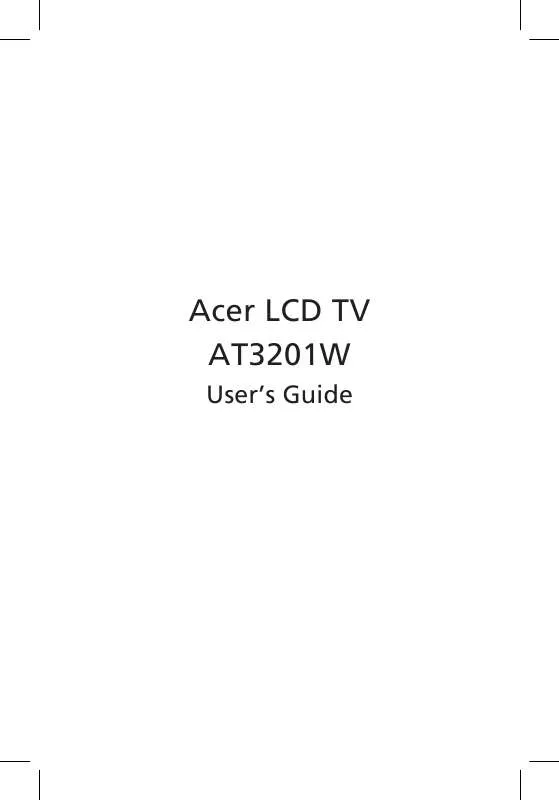
 ACER AT3201W QUICK START GUIDE (8177 ko)
ACER AT3201W QUICK START GUIDE (8177 ko)
