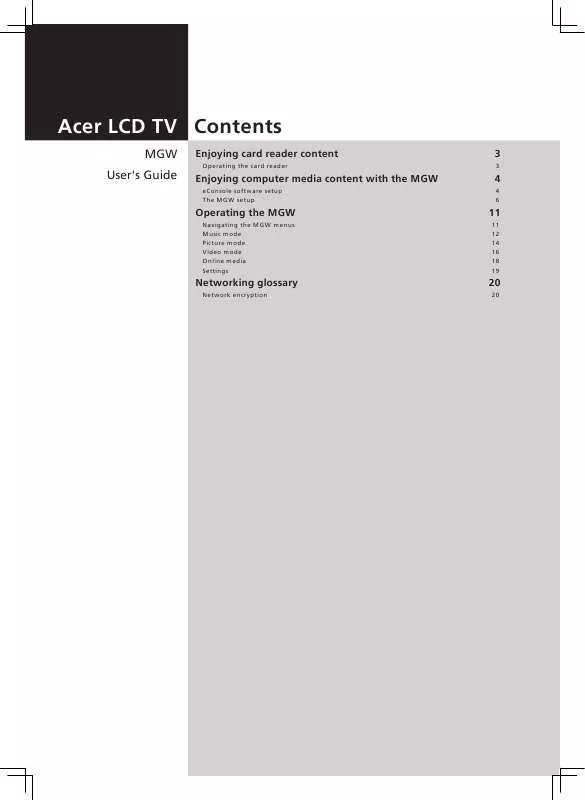User manual ACER AT3705-MGW
Lastmanuals offers a socially driven service of sharing, storing and searching manuals related to use of hardware and software : user guide, owner's manual, quick start guide, technical datasheets... DON'T FORGET : ALWAYS READ THE USER GUIDE BEFORE BUYING !!!
If this document matches the user guide, instructions manual or user manual, feature sets, schematics you are looking for, download it now. Lastmanuals provides you a fast and easy access to the user manual ACER AT3705-MGW. We hope that this ACER AT3705-MGW user guide will be useful to you.
Lastmanuals help download the user guide ACER AT3705-MGW.
Manual abstract: user guide ACER AT3705-MGW
Detailed instructions for use are in the User's Guide.
[. . . ] Acer LCD TV Contents
MGW User's Guide
Enjoying card reader content
Operating the card reader
3
3
Enjoying computer media content with the MGW
eConsole software setup The MGW setup
4
4 6
Operating the MGW
Navigating the MGW menus Music mode Picture mode Video mode Online media Settings
11
11 12 14 16 18 19
Networking glossary
Network encryption
20
20
Copyright © 2005. Acer LCD TV MGW User's Guide Original Issue: September 2005 Changes may be made periodically to the information in this publication without obligation to notify any person of such revisions or changes. Such changes will be incorporated in new editions of this manual or supplementary documents and publications. This company makes no representations or warranties, either expressed or implied, with respect to the contents hereof and specifically disclaims the implied warranties of merchantability or fitness for a particular purpose. [. . . ] While in MGW mode, and with MGW as the Empowering Key default, press the Empowering Key to access the main page. Alternatively, press the Picture shortcut (yellow) button on the remote control to access the picture folder page.
c.
View, and select from, the folders defined in Acer eConsole.
Using the left-hand menu
The home page will automatically open with the first folder listed under the "New" tab highlighted. To change the tab, press the left button on the remote control to highlight the tab, and using the up or down buttons, navigate to the tab you desire. The tabs are as follows: New: All: Lists the most recently added files. Lists all the files in the folder.
Favorite: Lists your favorites as defined using Acer eConsole. Date:
MENU
Lists the files by the date of creation.
CH/PG
BACK
Image folders have a small icon next to the reference number, and the pictures inside are displayed as mini thumbnails. Individual pictures will be displayed as single thumbnails.
OK
14
Viewing pictures
English
To view a picture, highlight it using the arrow buttons on the remote and press OK. The picture will appear as a full-screen image. To access the picture file information at any time, press the DISPLAY button on your remote. Once viewing a file in picture mode, you can use the arrow buttons to move to the next picture as they are displayed on the picture mode menu. Example: While viewing picture one, pressing right will take you to picture two, and pressing down will take you to picture three.
Slideshows
Slideshows are a great way to view collections of your favorite pictures. They can also be viewed while listening to your choice of music to further enhance the experience.
Viewing a slideshow
MENU
SLIDE
BACK
To watch a slideshow, use the arrow buttons to navigate to the folder you wish to view. Press OK to enter the folder, and once inside, highlight a single picture. Press the SLIDE/#0 button to begin the slideshow. Press SLIDE/#0 button again to pause; press it once more to continue. Press BACK at anytime to return to the picture mode page.
OK
0
Editing slideshow time intervals
MENU
OPTION
BACK
8
OK
To change the time delay for each slide during a show, press the OPTION/#8 button while you are in a picture folder. Use the left button to decrease and the right button to increase the time interval. (Minimum time interval is 3 seconds and maximum is 20 seconds. ) Press OK or BACK to save your settings and then exit.
Remote control shortcuts
Use the shortcut buttons on the remote control to zoom in, zoom out, rotate or start a slideshow when you're viewing your pictures.
DISPLAY
MUTE
TV
AV
SCART
PC
SLEEP
WIDE
SRS/BBE
CARD/MGW
1
ZOOM
2 5
OPTION
3
ROTATE
Once a picture is playing, use the shortcut buttons on the remote control.
MUTE
4 7
RECALL MENU
6 9
ENTER CH LIST
8
SLIDE
0
DISPLAY
OK
BACK EPG
1
PC
OPTION Press the #8 button to show the available functions. SLIDE Press to enter the slideshow mode. Keep pressing to revert to the original size ROTATE Rotates the displayed picture clockwise by 90 degrees each time.
VOL
CH/PG
TV
AV
SWAP
PIP/PBP/POP
SCART
SIZE/MODE
ACTIVE
POSITION
2 3
TELETEXT
HOLD
SIZE
SUBTITLE
SLEEP
WIDE
MPX
SRS/BBE
CARD/MGW
1
2 5
OPTION
3
ROTATE
3 1
ZOOM
4 7
RECALL MENU
6 9
ENTER CH LIST
4 2
4
8
SLIDE
0
OK
BACK EPG
VOL
CH/PG
15
PIP/PBP/POP
SWAP
ACTIVE
POSITION
SIZE/MODE
Video mode
English
MGW home page
CARD/MGW
a. While in MGW mode, and with MGW as the Empowering Key default, press the Empowering Key to access the main page. Alternatively, press the Video shortcut (blue) button on the remote control to access the video folder page. [. . . ] This can easily be changed to connect to an existing wireless network. Static IP: As opposed to an automatically configured IP address, a static IP address is configured manually. A static IP address must be unique and remains the same. WEP (Wired Equivalent Privacy): A security protocol that provides the equivalent level of wired security for wireless local area networks (WLAN). [. . . ]
DISCLAIMER TO DOWNLOAD THE USER GUIDE ACER AT3705-MGW Lastmanuals offers a socially driven service of sharing, storing and searching manuals related to use of hardware and software : user guide, owner's manual, quick start guide, technical datasheets...manual ACER AT3705-MGW