User manual ACER C500
Lastmanuals offers a socially driven service of sharing, storing and searching manuals related to use of hardware and software : user guide, owner's manual, quick start guide, technical datasheets... DON'T FORGET : ALWAYS READ THE USER GUIDE BEFORE BUYING !!!
If this document matches the user guide, instructions manual or user manual, feature sets, schematics you are looking for, download it now. Lastmanuals provides you a fast and easy access to the user manual ACER C500. We hope that this ACER C500 user guide will be useful to you.
Lastmanuals help download the user guide ACER C500.
You may also download the following manuals related to this product:
Manual abstract: user guide ACER C500
Detailed instructions for use are in the User's Guide.
[. . . ] CoPilot Pocket PC6
satellite navigation user guide
CoPilot Satellite Navigation Kit
CoPilot Satellite Navigation Kit
CoPilot Satellite Navigation Kit for Acer n300, c510 or c530
Your CoPilot kit contains the following:
Install Disc - Europe
cop yrig
Data Disc 1
www. alk. eu. com
Data Disc 2
www. alk. eu. com
Maps of Europe Maps of Europe
www. alk. eu. com
ht
©20
06.
ALK
Techno
logies Ltd.
All rights reserved.
ll_D Insta ajor_ EU_M
isc
cop
yrigh
cop
t ©200
6. All rights
reserv
ed.
SD storage card 1 x installation CD pre-loaded with single region or (single region or pan-european maps pan-european)
2 x data CDs
n300 car charger1 and n300 car mount kit
c500 series car charger and c500 series car mount kit
Bluetooth receiver+
FM9 cable*
*Optional accessory 1 n300 car charger and converter varies between standard GPS and TMC models +Not included with Acer c510 or c530 Note: All images are for illustration purposes and are subject to change.
i
CoPilot Pocket PC 6
Acer n300, c510 and c530 Edition
Satellite navigation system for your Acer PDA
C Contents
Getting started User Interface and Keys GPS set-up CoPilot menus Navigating to a destination
Entering an Address Entering a Home Address Entering a Work Address Entering a Favourite Destination Entering a Recent Destination Entering a Contact Navigating to a Point Of Interest Safety camera alerts Navigating to a Postcode Pick on Map Navigating to an Intersection Latitude/longitude Saved Trip
Contents
1 2 3 5 6 7 8 8 9 10 11 12 13 14 15 16 17 18 19 20 21 22
CoPilot Pocket PC 6
Trip editing and waypoints Optimising and re-arranging stops Detour feature Selective routing
Acer n300, c510 and c530 Edition
ii
Contents
TMC traffic service Driving views
Driver safety Where am I?Itinerary Next Turn Destination 3D Night time map displays Customise your map displays
23 25 25 26 26 26 26 26 27 27 28 28 29 31 33 34 35 36 37 38 39 40 41
Navigation modes
Guidance, Planning and Walking
Routing settings Guidance settings Map settings POI alert settings Language and speech settings Favourite settings Recent stop settings Options menu CoPilot desktop software and support
Installing CoPilot desktop software
Data Download Wizard
iii
CoPilot Pocket PC 6
Acer n300, c510 and c530 Edition
Getting Started
Getting Started
Setting up your Acer n300, c510 or c530
Set up your Acer PDA following the instructions as described in the PDA's manual. Please ensure your Acer PDA's battery is fully charged. [. . . ] Review the road name, plus the ETA and distance to destination fields of both routes to help you compare and determine your preferred route. If you decide to use the new alternative route, just keep driving. To return to the original route defined by CoPilot select Menu > Cancel Detour.
Acer n300, c510 and c530 Edition
CoPilot Pocket PC 6
21
Selective Routing
Selective Routing
You can choose to avoid specific roads in the automatically calculated itinerary or adjust the route using waypoints.
1) Customise your Trip Itinerary
Set CoPilot to Guidance Mode by selecting Menu > Mode > Guidance. Enter your destination(s) and press `Start Driving'. Press Menu > View > Itinerary to display the itinerary map which shows all road names, turn instructions and the distance between each turn. Select and hold a road that you want to avoid and select the `Avoid Road' pop-up box. CoPilot will calculate a new route that avoids the selected road. This step can be repeated.
Note: If there is no other possible road or the alternative route is too impractical, a new route will NOT be generated.
To return to the original route, press the `Cancel detour' button.
2) Set Waypoints
You can define CoPilot's route by setting destinations as `Waypoints' as described on p. CoPilot will guide you through the waypoint towards your destination.
22
CoPilot Pocket PC 6
Acer n300, c510 and c530 Edition
TMC Traffic Service
TMC Traffic Service*
Traffic incidents are reported in real-time into CoPilot using a TMC data feed. Note: To use the optional TMC traffic service, you must have a compatible TMC receiver, otherwise you will be unable to use this service.
Setting up the TMC Traffic Service
1. Set-up your a GNS FM9 TMC cable to obtain a TMC signal, as described on page 4 . TMC is set as a source for traffic information. To change your TMC settings, press Menu > Traffic > TMC. In this menu option, you can tune to a radio station broadcasting TMC messages by one of the below methods: `Manual' and use the </>arrow buttons to tune to a specific TMC broadcasting radio station `Auto' for CoPilot to automatically search for radio stations broadcasting TMC messages. Once you have tuned into a radio station broadcasting TMC messages, CoPilot will begin reporting traffic incidents. Select Menu > Traffic > Settings to define how you would prefer CoPilot to handle TMC traffic messages. In the `Traffic Settings' screen, set the options as specified below: Get Incidents - Always Default Incident Action - Ignore
Acer n300, c510 and c530 Edition
CoPilot Pocket PC 6
23
TMC Traffic Service
How to use the TMC Traffic Service
In Guidance Mode, press Menu > Traffic > Find Traffic to search for all traffic incidents broadcasted over the air. Alternatively, press Menu > Traffic > Check Route to view traffic incidents reported along your current route. A list of reported traffic incidents will be displayed in the `Traffic' screen. Highlight and select a traffic incident to open a pop-up menu which offers you 4 options: 1. `Details' to view information regarding the location and type of traffic incident (see traffic indicator icons below)
Traffic Jam
Accident
Road Construction
General Incident
Weather
2. `Map' to display the reported traffic incident on a map 3. [. . . ] CoPilot will calculate the total size of the data that you will need to download. A dialogue box displaying the `required memory' will appear. By default UK will be labelled `REGIONUK' but you can enter a name of your choice for UK or the other selected countries. You will return back to the screen displaying the 3 ways you can download map data. [. . . ]
DISCLAIMER TO DOWNLOAD THE USER GUIDE ACER C500 Lastmanuals offers a socially driven service of sharing, storing and searching manuals related to use of hardware and software : user guide, owner's manual, quick start guide, technical datasheets...manual ACER C500

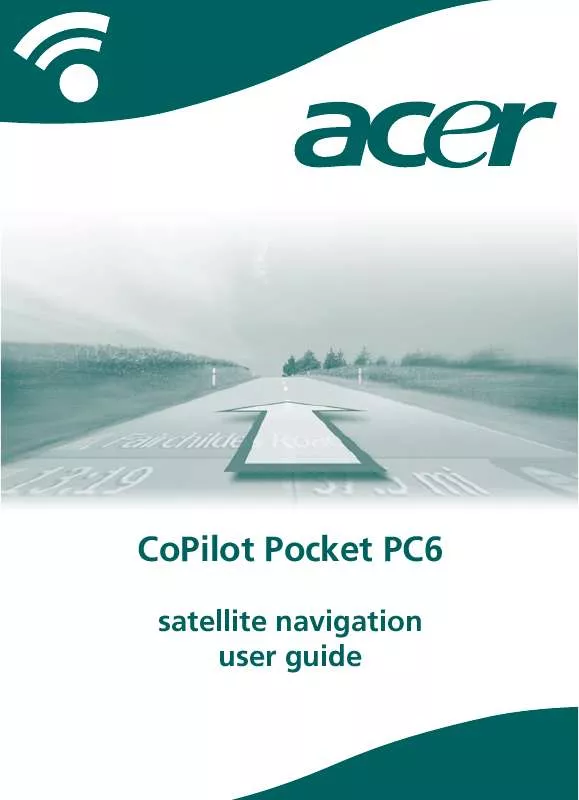
 ACER C500 annexe 1 (5387 ko)
ACER C500 annexe 1 (5387 ko)
 ACER C500 annexe 2 (5384 ko)
ACER C500 annexe 2 (5384 ko)
 ACER C500 annexe 3 (2327 ko)
ACER C500 annexe 3 (2327 ko)
 ACER C500 annexe 4 (888 ko)
ACER C500 annexe 4 (888 ko)
