User manual ACER E300
Lastmanuals offers a socially driven service of sharing, storing and searching manuals related to use of hardware and software : user guide, owner's manual, quick start guide, technical datasheets... DON'T FORGET : ALWAYS READ THE USER GUIDE BEFORE BUYING !!!
If this document matches the user guide, instructions manual or user manual, feature sets, schematics you are looking for, download it now. Lastmanuals provides you a fast and easy access to the user manual ACER E300. We hope that this ACER E300 user guide will be useful to you.
Lastmanuals help download the user guide ACER E300.
You may also download the following manuals related to this product:
Manual abstract: user guide ACER E300
Detailed instructions for use are in the User's Guide.
[. . . ] Acer e300 Series Travel Companion
User's Guide
Legal Notices
COPYRIGHT
Acer e300 Series Travel Companion User's Guide Original issue: May 2006 Acer and the Acer logo are registered trademarks of Acer Inc. Other products or system names appearing in this document are trademarks or registered trademarks of their respective owners. Further, the © or TM symbols are not used in the text. Changes may be made periodically to the information in this publication without obligation to notify any person of such revision or changes. [. . . ] Go to "Chapter 5 System configuration" for more information.
28
Acer e300 Series Travel Companion
CHAPTER 3
Contacts management
Contact files imported/exported to and from your device and computer is saved in . fs format.
Contacts
Contacts maintain a list of your friends' and colleagues' contact information. These include their email address, street address, multiple phone numbers, and other related information, such as birthday or anniversary date. You can enter multiple address entries for each contact. This program is integrated with your Navigation software enabling users to treat all address entries as possible destination points in navigation mode.
Acer e300 Series Travel Companion
29
CHAPTER 4
Multimedia mode
This chapter describes the multimedia programs bundled with your Acer e300 Series Travel Companion.
Multimedia mode overview
In addition to its navigating function, your Acer e300 Series Travel Companion is also a mobile entertainment tool that lets you enjoy your digital music and image collection on the road. MP3 and Photo extend your device's function to the multimedia scene. To enable access of multimedia files from your device, it should be located on the SD/MMC card, not on the device's memory. Do this either by:
·
Using the USB cable to connect the device, with the SD/MMC card inside, to your computer, then use File Explorer to copy digital music and image files into the device's SD/MMC card folder. Using a compatible card reader to directly copy digital music and image files to the SD/MMC card.
It is advisable to organize files into subfolders. This will served as play lists and albums when you access the files from your device.
·
MP3
Enjoy your favorite music on the road. The program features:
· · · · ·
Support for MP3, WAV and WMA files Auto-scanning of supported files in the device's built-in memory and SD/MMC card Separate volume control enabling you to adjust the playback sound level while retaining the volume level set for system sounds Hot key function for volume control Play list support based on sub-directory contents
Acer e300 Series Travel Companion
30
Multimedia mode s
Each sub-directory containing compatible music files is treated as an individual play list. For a more organized file search, it is advisable to named sub-directories based on genre or listening preferences. To illustrate, a sub-directory containing music you listen to when traveling can be named "Journey favorites"; or "Top alternative" for a sub-directory consisting of your favorite alternative songs.
·
Shuffle and repeat playback functions
Using MP3
To open MP3:
·
Tap "MP3" on the Main Menu panel.
To open files for playback:
1. The program will automatically scan the device SD/MMC card for
supported digital files. Only sub-directories containing compatible music files will be displayed.
2. Search for the file you want to play.
Tap up/down arrow or use the jog dial to scroll through all available files.
3. Tap a file or press the jog dial to start playback of the selected file.
o When the file is located in the root directory, tap the file for playback. o When the file is located inside a sub-directory, tap the subdirectory icon; then tap a file for playback. The selected file will automatically be played. Files in the same directory will also be played provided the Repeat function is disabled.
To rearrange the playback sequence: Each directory containing supported music files is considered a play list. You can choose to shuffle the playback sequence to play files in random order.
· ·
To enable the "Random" mode, tap
.
A fade-out shuffle icon indicates enabled "Random" mode. To disable the Random mode, tap the fade-out Random button.
Acer e300 Series Travel Companion
31
Multimedia mode
Tapping
will automatically disable the Random mode.
To enable/disable the Repeat mode: The Repeat mode lets you play the current track in a loop. The same track will be played over and over again until you disable the Repeat mode.
· ·
To enable the Repeat mode, tap A fade-out "Repeat" icon indicates enabled Repeat mode. [. . . ] If the product has been dropped or the case has been damaged. If the product exhibits a distinct change in performance, indicating a need for service. The Acer e300 Series Travel Companion uses a lithium battery. Replace the battery with the same type as the product's battery we recommend in the product specification list. [. . . ]
DISCLAIMER TO DOWNLOAD THE USER GUIDE ACER E300 Lastmanuals offers a socially driven service of sharing, storing and searching manuals related to use of hardware and software : user guide, owner's manual, quick start guide, technical datasheets...manual ACER E300

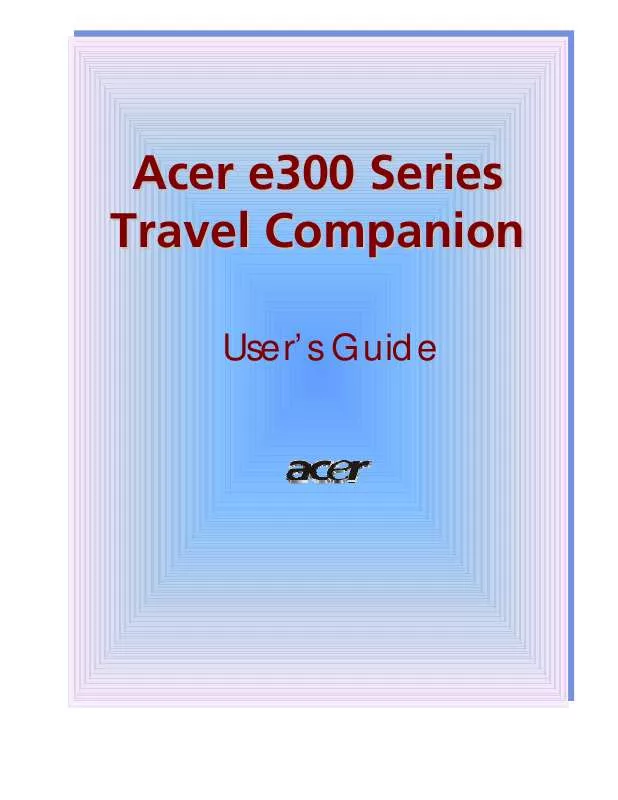
 ACER E300 annexe 1 (267 ko)
ACER E300 annexe 1 (267 ko)
