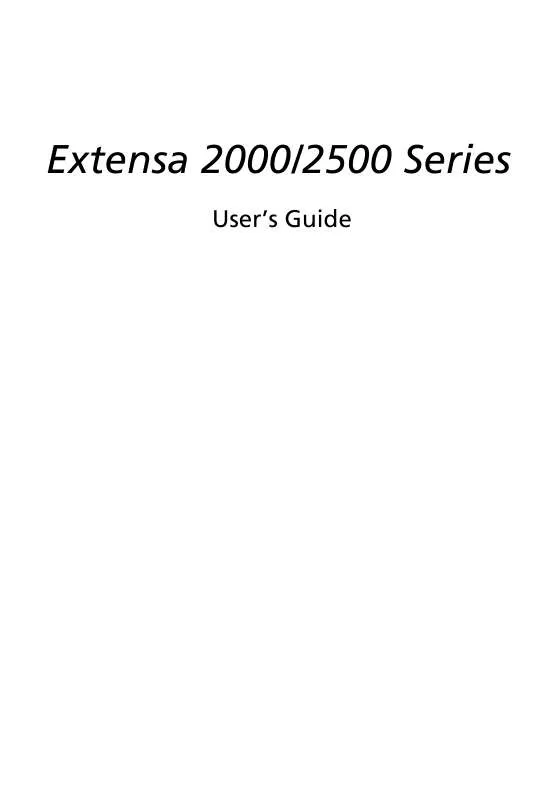User manual ACER EXTENSA-2000-2500
Lastmanuals offers a socially driven service of sharing, storing and searching manuals related to use of hardware and software : user guide, owner's manual, quick start guide, technical datasheets... DON'T FORGET : ALWAYS READ THE USER GUIDE BEFORE BUYING !!!
If this document matches the user guide, instructions manual or user manual, feature sets, schematics you are looking for, download it now. Lastmanuals provides you a fast and easy access to the user manual ACER EXTENSA-2000-2500. We hope that this ACER EXTENSA-2000-2500 user guide will be useful to you.
Lastmanuals help download the user guide ACER EXTENSA-2000-2500.
Manual abstract: user guide ACER EXTENSA-2000-2500
Detailed instructions for use are in the User's Guide.
[. . . ] Extensa 2000/2500 Series
User's Guide
Copyright © 2004 All Rights Reserved Extensa 2000/2500 Series Notebook Computer User's Guide Original Issue: April 2004
Changes may be made periodically to the information in this publication without obligation to notify any person of such revision or changes. Such changes will be incorporated in new editions of this manual or supplementary documents and publications. This company makes no representations or warranties, either expressed or implied, with respect to the contents hereof and specifically disclaims the implied warranties of merchantability or fitness for a particular purpose. Record the model number, serial number, purchase date, and place of purchase information in the space provided below. [. . . ] Wait for the message telling you that it is now safe to remove the card. Press the PC Card eject button to partially eject the card (1). Pull the card from the slot (2).
3 4
Miscellaneous options
Battery pack
It is a good idea to have a spare battery, especially when you travel with your computer. This greatly increases your productive range when you are on the move.
AC adapter
Having a spare AC adapter allows you to keep one in two different places. For example, you could have one AC adapter at home and another at work. This means that you don't have to carry an AC adapter when traveling between your two base locations.
English
To remove a PC Card:
English
44
Peripherals and options
English
Key component upgrades
Your computer is designed to deliver solid performance. However, in time, you might find that your applications demand even more computing power. For this reason, you are able to upgrade key components.
Note: Contact your authorized dealer if you decide to perform a key component upgrade.
Memory upgrade
Memory is expandable to 2GB, employing 256/512/1024 MB dual industry standard small outline Dual Inline Memory Modules (soDIMM). The computer supports Double Data Rate (DDR) SDRAM. There are two memory slots on your computer. You can upgrade memory by installing a memory module into the other available slot, or replacing the standard memory with a higher-capacity memory module.
Installing memory:
1 2 Turn off the computer. Make sure that the AC adapter is disconnected, and then remove the battery pack. Turn the computer over to access the memory compartment on the bottom of the unit. Remove all screws (1) from the memory compartment door, and then lift the door off (2).
45
4
Replace the memory compartment door, and fasten the screw.
The computer automatically detects the new module and reconfigures the memory.
Hard disk upgrade
It is possible to replace your hard disk with a higher capacity drive when you need more storage space. Your computer uses a 9. 5mm 2. 5inch Enhanced-IDE hard disk. Consult your dealer if you need to perform a hard disk upgrade.
English
3
Insert the memory module diagonally in the slot (1), and then press down gently until it clicks in place (2).
English
46
Peripherals and options
English
Moving with your
computer
Your Extensa 2000/2500 series notebook computer is ideal for taking with you when you move around. This chapter provides tips on things to consider when traveling with your computer.
49
Before moving with your computer, you must turn it off and disconnect all peripherals: 1 2 3 4 5 6 Save your work and close all applications. Shut down Windows to turn off your computer. Unplug the AC adapter from the mains outlet, and then disconnect it from the computer. Disconnect any external devices, such as a keyboard, mouse, or printer, that are attached to your computer. If you are using a security lock cable, disconnect the lock from the computer. Pack your computer in a strong, waterproof bag or case.
English
Disconnecting from the desktop
English
50
Moving with your computer
English
Moving around
Sometimes you might need to move your computer a short distance. [. . . ] Depending on configurations, this product may or may not contain wireless radio devices (such as wireless LAN and/or BluetoothTM modules). Below information is for products with such devices.
European Union (EU)
This device complies with the essential requirements of the European Council Directives listed below: 73/23/EEC Low Voltage Directive · EN 60950 89/336/EEC Electromagnetic Compatibility (EMC) Directive · · EN 55022 EN 55024
· EN 61000-3-2/-3 99/5/EC Radio & Telecommunications Terminal Equipment (R&TTE) Directive · · · Art. 3. 1a) EN 60950 Art. 3. 1b) EN 301 489 -1/-17 Art. 3. 2) EN 300 328-2
Note: The applicable number varies according to the different Notified Body ID No. applied to the wireless module installed in this product. These numbers are subject to change without notice.
List of Applicable Countries
EU member states as of April 2003 are: Belgium, Denmark, Germany, Greece, Spain, France, Ireland, Italy, Luxembourg, the Netherlands, Austria, Portugal, Finland, Sweden, and the United Kingdom. [. . . ]
DISCLAIMER TO DOWNLOAD THE USER GUIDE ACER EXTENSA-2000-2500 Lastmanuals offers a socially driven service of sharing, storing and searching manuals related to use of hardware and software : user guide, owner's manual, quick start guide, technical datasheets...manual ACER EXTENSA-2000-2500