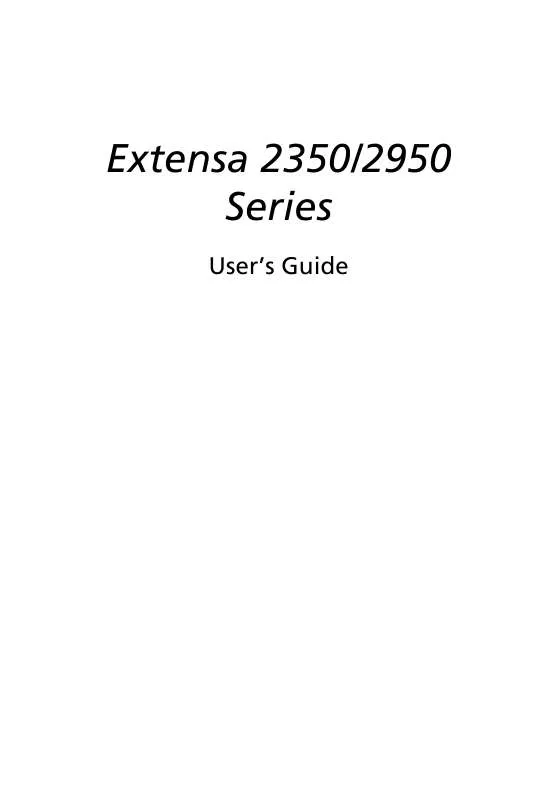User manual ACER EXTENSA-2350-2950
Lastmanuals offers a socially driven service of sharing, storing and searching manuals related to use of hardware and software : user guide, owner's manual, quick start guide, technical datasheets... DON'T FORGET : ALWAYS READ THE USER GUIDE BEFORE BUYING !!!
If this document matches the user guide, instructions manual or user manual, feature sets, schematics you are looking for, download it now. Lastmanuals provides you a fast and easy access to the user manual ACER EXTENSA-2350-2950. We hope that this ACER EXTENSA-2350-2950 user guide will be useful to you.
Lastmanuals help download the user guide ACER EXTENSA-2350-2950.
Manual abstract: user guide ACER EXTENSA-2350-2950
Detailed instructions for use are in the User's Guide.
[. . . ] Extensa 2350/2950 Series
User's Guide
Copyright © 2004 Acer Incorporated. Extensa 2350/2950 Series Notebook Computer User's Guide Second Issue: December 2004
Changes may be made periodically to the information in this publication without obligation to notify any person of such revision or changes. Such changes will be incorporated in new editions of this manual or supplementary documents and publications. This company makes no representations or warranties, either expressed or implied, with respect to the contents hereof and specifically disclaims the implied warranties of merchantability or fitness for a particular purpose. [. . . ] Press <Alt> + <F10> to open the Acer eRecovery utility. In the Acer eRecovery window, select "Recovery actions" and click "Next". There are four restore actions available. Select the desired restore action and follow the onscreen instructions to complete the restore process.
Note: The "Restore C:" item is enabled only if there is a user backup stored on the hard drive (D:\). Please refer to the Create backup section.
Create factory default image CD
When the System CD and Recovery CD are not available, you can create them by using this feature. Press <Alt> + <F10> to open the Acer eRecovery utility. In the Acer eRecovery window, select "Recovery settings" and click "Next". In the Recovery settings window, select "Burn image to disk" and click "Next". In the Burn image to disc, select "01. Factory default image" and click "Next". Follow the instructions on screen to complete the process.
48
2 Customizing my computer
English
Re-install bundled software without CD
Acer eRecovery stores pre-loaded software internally for easy driver and application re-installation. Press <Alt> + <F10> to open the Acer eRecovery utility. In the Acer eRecovery window, select "Recovery actions" and click "Next". In the Recovery settings window, select "Reinstall applications/ drivers" and click "Next". Select the desired driver/application and follow the instructions on screen to re-install.
At first launch, Acer eRecovery prepares all the needed software and may take few seconds to bring up the software content window.
Change password
Acer eRecovery is protected by a password that can be changed by the user. The password is used by both Acer eRecovery and Acer disc-todisc Recovery. Follow the steps below to change the password in Acer eRecovery. Press <Alt> + <F10> to open the Acer eRecovery utility. In the Acer eRecovery window, select "Recovery settings" and click "Next". In the Recovery settings window, select "Password: Change Acer eRecovery password" and click "Next". Follow the instructions on screen to complete the process.
Note: If the system crashes, and will not boot to Windows, users can run Acer Disc-to-Disc to restore the factory default image under DOS mode.
49
Acer Disc to Disc Recovery
Note: This feature is only available on certain models.
English
Multilingual operating system installation
Follow the instructions to choose the operating system and language you use when you first power-on the system. Acer multilingual operating system selection menu will pop-up automatically. [. . . ] This device must be used in strict accordance with the regulations and constraints in the country of use. For further information, please contact local office in the country of use.
The FCC RF safety requirement
The radiated output power of Wireless LAN Mini-PCI Card and Bluetooth® card is far below the FCC radio frequency exposure limits. Nevertheless, the Extensa series shall be used in such a manner that the potential for human contact during normal operation is minimized as follows: 1 Users are requested to follow the RF safety instructions on wireless option devices that are included in the user's manual of each RF option device.
Caution: To comply with FCC RF exposure compliance requirements, a separation distance of at least 20 cm (8 inches) must be maintained between the antenna for the integrated Wireless LAN Mini-PCI Card built in to the screen section and all persons.
2
This device is restricted to indoor use due to its operation in the 5. 15 to 5. 25 GHz frequency range. FCC requires this product to be used indoors for the frequency range 5. 15 to 5. 25 GHz to reduce the potential for harmful interference to co-channel Mobile Satellite systems. [. . . ]
DISCLAIMER TO DOWNLOAD THE USER GUIDE ACER EXTENSA-2350-2950 Lastmanuals offers a socially driven service of sharing, storing and searching manuals related to use of hardware and software : user guide, owner's manual, quick start guide, technical datasheets...manual ACER EXTENSA-2350-2950