User manual ACER EXTENSA 4420
Lastmanuals offers a socially driven service of sharing, storing and searching manuals related to use of hardware and software : user guide, owner's manual, quick start guide, technical datasheets... DON'T FORGET : ALWAYS READ THE USER GUIDE BEFORE BUYING !!!
If this document matches the user guide, instructions manual or user manual, feature sets, schematics you are looking for, download it now. Lastmanuals provides you a fast and easy access to the user manual ACER EXTENSA 4420. We hope that this ACER EXTENSA 4420 user guide will be useful to you.
Lastmanuals help download the user guide ACER EXTENSA 4420.
You may also download the following manuals related to this product:
Manual abstract: user guide ACER EXTENSA 4420
Detailed instructions for use are in the User's Guide.
[. . . ] Extensa 4420/4120 Series
User's Guide
Copyright © 2007. Extensa 4420/4120 Series User's Guide Original Issue: 06/2007
Changes may be made periodically to the information in this publication without obligation to notify any person of such revisions or changes. Such changes will be incorporated in new editions of this manual or supplementary documents and publications. This company makes no representations or warranties, either expressed or implied, with respect to the contents hereof and specifically disclaims the implied warranties of merchantability or fitness for a particular purpose. [. . . ] Please refer to www. microsoft. com/typography/faq/faq12. htm for more information.
The US dollar sign
1 2 Open a text editor or word processor. Either press < > at the bottom-right of the keyboard, or hold <Shift> and then press the <4> key at the upper-center of the keyboard.
Note: This function varies according to the language settings.
35
Ejecting the optical (CD or DVD) drive tray
Press the drive eject button to eject the optical drive tray when the computer is on.
English
Insert a paper clip to the emergency eject hole to eject the optical drive tray when the computer is off.
36
English
Using a computer security lock
The notebook comes with a Kensington-compatible security slot for a security lock.
Wrap the computer security lock cable around an immovable object such as a table or handle of a locked drawer. Insert the lock into the notch and turn the key to secure the lock. Some keyless models are also available.
37
Audio
The computer comes with 32-bit High Definition (HD) Audio, and dual stereo speakers.
English
Adjusting the volume
Adjusting the volume on the computer is as easy as pressing some buttons. See "Hotkeys" on page 32 for more information on adjusting the speaker volume.
38
English
Using the system utilities
Note: All of the following content is for general reference only. Actual product specifications may vary.
Acer GridVista (dual-display compatible)
Note: This feature is only available on certain models. To enable the dual display feature of your notebook, first ensure that a second display is connected, then, open the Display Settings properties box using the Control Panel or by right-clicking the Windows desktop and selecting Personalize. Select the secondary monitor (2) icon in the display box and then click the check box Extend the desktop onto this monitor. Finally, click Apply to confirm the new settings and click OK to complete the process.
Acer GridVista is a handy utility that offers four pre-defined display settings so you can view multiple windows on the same screen. To access this function, please go to Start, All Programs and click on Acer GridVista. You may choose any one of the four display settings indicated below:
1
2
1
2 3
1 2
3
1 2
3 4
Double (vertical), Triple (primary at left), Triple (primary at right), or Quad Acer Gridvista is dual-display compatible, allowing two displays to be partitioned independently.
39
Acer GridVista is simple to set up: 1 2 3 Run Acer GridVista and select your preferred screen configuration for each display from the taskbar. Drag and drop each window into the appropriate grid. Enjoy the convenience of a well-organized desktop.
English
Launch Manager
Note: Please ensure that the resolution setting of your second monitor is set to the manufacturer's recommended value.
Launch Manager allows you to set the four easy-launch buttons located above the keyboard. "Easy-launch buttons" on page 26 for the location of the easylaunch buttons. You can access the Launch Manager by clicking on Start, All Programs, and then Launch Manager to start the application.
40
English
Norton Internet Security
Norton Internet Security is an anti-virus utility that can protect against viruses, keeping your data safe and secure.
How do I check for viruses?
1 2 3 Double-click the Norton Internet Security icon on the Windows desktop. Select Run Scan to scan your system.
4
When the scan is complete, review the results of the scan.
Note: For optimal security, run a Full System Scan when scanning your computer for the first time. You can schedule customized virus scans that run unattended on specific dates and times or at periodic intervals. If you are using the computer when the scheduled scan begins, it runs in the background so that you do not have to stop working. For more information refer to the Norton Internet Security help files.
41
NTI Shadow
NTI Shadow allows users to schedule continuous backup jobs that copy the contents of one or more folders (the "backup source") to another location (the "backup destination"). The backup jobs are continuous because they are scheduled to regularly update the data in the backup folder either continuously or in user-defined intervals. You can schedule a job to run every certain number of minutes, on certain days at a specified time, or whenever any data in the backup source are modified. Shadow can also be configured to archive file versions. [. . . ] Usage allowed in the countries of European Union, as well as Norway, Switzerland, Iceland and Liechtenstein. This device must be used in strict accordance with the regulations and constraints in the country of use. For further information, please contact local office in the country of use.
The FCC RF safety requirement
The radiated output power of the wireless LAN Mini PCI Card and Bluetooth card is far below the FCC radio frequency exposure limits. Nevertheless, the notebook PC series shall be used in such a manner that the potential for human contact during normal operation is minimized as follows: 1 Users are requested to follow the RF safety instructions on wireless option devices that are included in the user's manual of each RF option device.
Caution: To comply with FCC RF exposure compliance requirements, a separation distance of at least 20 cm (8 inches) must be maintained between the antenna for the integrated wireless LAN Mini PCI Card built in to the screen section and all persons.
Note: The Acer wireless Mini PCI adapter implements a transmission diversity function. [. . . ]
DISCLAIMER TO DOWNLOAD THE USER GUIDE ACER EXTENSA 4420 Lastmanuals offers a socially driven service of sharing, storing and searching manuals related to use of hardware and software : user guide, owner's manual, quick start guide, technical datasheets...manual ACER EXTENSA 4420

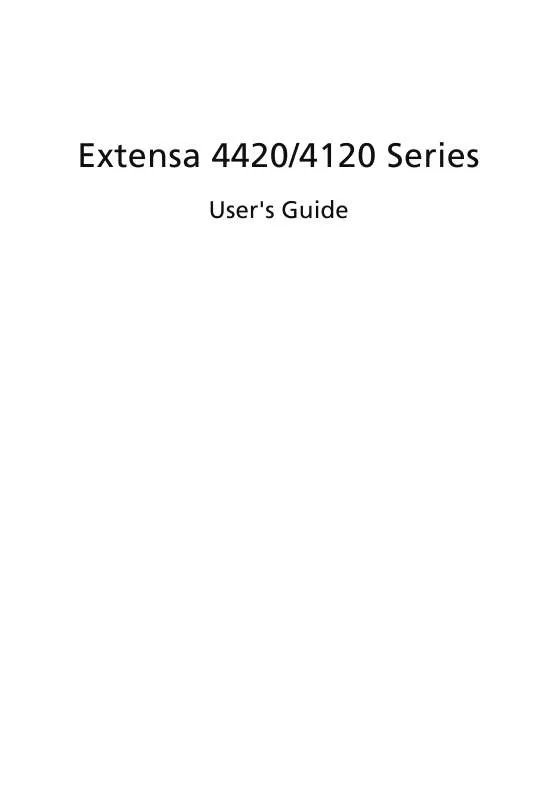
 ACER EXTENSA 4420 ǔ (2495 ko)
ACER EXTENSA 4420 ǔ (2495 ko)
