User manual ACER H5350
Lastmanuals offers a socially driven service of sharing, storing and searching manuals related to use of hardware and software : user guide, owner's manual, quick start guide, technical datasheets... DON'T FORGET : ALWAYS READ THE USER GUIDE BEFORE BUYING !!!
If this document matches the user guide, instructions manual or user manual, feature sets, schematics you are looking for, download it now. Lastmanuals provides you a fast and easy access to the user manual ACER H5350. We hope that this ACER H5350 user guide will be useful to you.
Lastmanuals help download the user guide ACER H5350.
You may also download the following manuals related to this product:
Manual abstract: user guide ACER H5350
Detailed instructions for use are in the User's Guide.
[. . . ] Acer Projector H5350 Series User's Guide
Copyright © 2007. Acer Projector H5350 Series User's Guide Original Issue: 12/2007
Changes may be made periodically to the information in this publication without obligation to notify any person of such revisions or changes. Such changes will be incorporated in new editions of this manual or supplementary documents and publications. This company makes no representations or warranties, either expressed or implied, with respect to the contents hereof and specifically disclaims the implied warranties of merchantability or fitness for a particular purpose. [. . . ] The message below will display onscreen for 5 seconds. "Please press power button again to complete the shutdown process. " 2 Immediately after powering off, the Power indicator LED will flash RED rapidly and the fan(s) will continue to operate for about 120 seconds. This is to ensure that the system cools correctly. Once the system has finished cooling, the Power indicator LED will turn solid RED which means projector enter standby mode. It is now safe to unplug the power cord.
3 4
Warning: Do not turn on the projector immediately after powering off.
Note: If you wish to turn the projector back on, you must wait for 60 seconds at least to press the "Power" button to restart the projector.
Warning indicators: · If the projector automatically shuts down and the Power indicator quick flashing RED and steady BLUE by returns, please contact your local reseller or service center. If the projector automatically shuts down and the Power indicator quick flashing RED and steady BLUE by returns, this indicates that the projector has overheated. The message below will display onscreen if this is about to happen: "Projector Overheated. Lamp will automatically turn off soon. " · If the Power indicator quick flashing RED and steady BLUE by returns and the message below is displayed onscreen, please contact your local dealer or service center: "Fan fail. Lamp will automatically turn off soon. "
·
9
Adjusting the Projected Image
Adjusting the Height of Projected Image
The projector is equipped with elevator feet for adjusting the height of image.
English
To raise/lower the image:
1 Use Tilt adjusting wheel (Illustration #1) to fine-tune the display angle.
1
Tilt adjusting wheel
10
English
How to optimize image size and distance
Consult the table below to find the optimal image sizes achievable when the projector is positioned at a desired distance from the screen. · If the projector is 3 m from the screen, good image quality is possible for image sizes between 80" and 87".
Note: Remind as below figure, the space of 130 cm height is required when located at 3m distance.
Max
scree
n size
creen size
Min s
B
80"
87"
Height: 130cm Form base to top of image Height: 118cm
C
A
3m Desired Distance
Figure: Fixed distance with different zoom and screen size.
11
English
Screen size Desired Distance (m) Diagonal <A> (inch) <B> 1. 5 2 2. 5 3 3. 5 4 4. 5 5 6 7 8 9 10 40 53 66 80 93 106 120 133 159 186 213 239 266 (Min zoom) W (cm) x H (cm) 88 x 50 118 x 66 147 x 83 176 x 99 206 x 116 235 x 132 265 x 149 294 x 165 353 x 199 412 x 232 471 x 265 529 x 298 588 x 331
Top
Screen size (Max zoom) W (cm) x H (cm) 97 x 54 129 x 73 161 x 91 194 x 109 226 x 127 258 x 145 290 x 163 323 x 181 387 x 218 452 x 254 516 x 290 581 x 327 645 x 363
Top
From base to Diagonal top of image (inch) <B> (cm) <C> 59 79 98 118 138 158 177 197 236 276 315 354 394 44 58 73 87 102 117 131 146 175 204 233 262 291
From base to top of image (cm) <C> 65 86 108 130 151 173 194 216 259 302 345 389 432
Zoom Ratio: 1. 1x
12
English
How to get a preferred image size by adjusting distance and zoom
A 50"
Desir e imag d e siz e
D
Height
Form base to top of image
1. 7 m 1. 9 m
B
Desired Distance
C
The table below shows how to achieve a desired image size by adjusting either the position or the zoom ring. · For example: to obtain an image size of 50" set the projector at a distance 1. 7 m and 1. 9 m from the screen and adjust the zoom level accordingly.
13
English
Desired Image Size Diagonal (inch) <A> 31 40 50 60 70 80 90 100 120 150 180 200 250 300 Zoom Ratio: 1. 1x W (cm) x H (cm) 69 x 39 89 x 50 111 x 62 133 x 75 155 x 87 177 x 100 199 x 112 221 x 125 266 x 149 332 x 187 398 x 224 443 x 249 553 x 311 664 x 374
Distance (m) Max zoom <B> 1. 1 1. 4 1. 7 2. 1 2. 4 2. 7 3. 1 3. 4 4. 1 5. 1 6. 1 6. 9 8. 6 10. 3 Min zoom <C> 1. 2 1. 5 1. 9 2. 3 2. 6 3. 0 3. 4 3. 8 4. 5 5. 6 6. 8 7. 5 9. 4
Top (cm) From base to top of image <D> 46 59 74 89 104 119 133 148 178 222 267 296 370 445
14
English
User Controls
Acer Empowering Technology
Empowering Key
Acer Empowering Key provides three Acer unique functions, they are "Acer eView Management"and "Acer eTimer Management" respectively. Press " " key for more than one second to launch the Onscreen display main menu to modify its function.
Acer eView Management
Press " " to launch "Acer eView Management" submenu. "Acer eView Management" is for display mode selection. Please refer to Onscreen Display Menus section for more detail.
Acer eTimer Management
Press " " to launch "Acer eTimer Management" submenu. "Acer eTimer Management" provides the reminding function for presentation time control. Please refer to Onscreen Display Menus section for more detail.
15
Onscreen Display (OSD) Menus
The projector has multilingual OSD that allow you to make image adjustments and change a variety of settings.
English
Using the OSD menus
· ·
To open the OSD menu, press "MENU" on the remote control. When the OSD is displayed, use the keys to select any item in the to enter
main menu. After selecting the desired main menu item, press submenu for feature setting.
· · · ·
Use the using the
keys to select the desired item and adjust the settings by keys.
Select the next item to be adjusted in the submenu and adjust as described above. Press "MENU" on the remote control, the screen will return to the main menu. To exit OSD, press "MENU" on the remote control again. The OSD menu will close and the projector will automatically save the new settings.
Main menu
Setting
Sub menu
16
English
Color setting
Display Mode
There are many factory presets optimized for various types of images.
· · · · · · · ·
Brightness
Bright : For brightness optimization. Vivid Cinema : For brighter & general movie content Dark Cinema : For dark movie content Game : For game content and graphic picture Sports : For sport content with rich color & bright detail User 1: Memorize user's settings User 2: Memorize user's settings Press Press to darken image. [. . . ] However, there is no guarantee that interference will not occur in a particular installation. If this device does cause harmful interference to radio or television reception, which can be determined by turning the device off and on, the user is encouraged to try to correct the interference by one or more of the following measures: · · · · Reorient or relocate the receiving antenna. Increase the separation between the device and receiver. Connect the device into an outlet on a circuit different from that to which the receiver is connected. [. . . ]
DISCLAIMER TO DOWNLOAD THE USER GUIDE ACER H5350 Lastmanuals offers a socially driven service of sharing, storing and searching manuals related to use of hardware and software : user guide, owner's manual, quick start guide, technical datasheets...manual ACER H5350

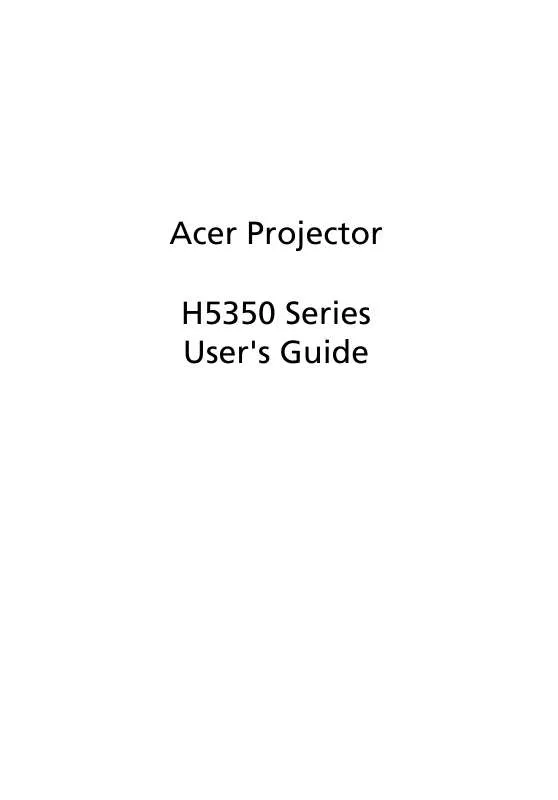
 ACER H5350 ǔ (4926 ko)
ACER H5350 ǔ (4926 ko)
