User manual ACER K10
Lastmanuals offers a socially driven service of sharing, storing and searching manuals related to use of hardware and software : user guide, owner's manual, quick start guide, technical datasheets... DON'T FORGET : ALWAYS READ THE USER GUIDE BEFORE BUYING !!!
If this document matches the user guide, instructions manual or user manual, feature sets, schematics you are looking for, download it now. Lastmanuals provides you a fast and easy access to the user manual ACER K10. We hope that this ACER K10 user guide will be useful to you.
Lastmanuals help download the user guide ACER K10.
You may also download the following manuals related to this product:
Manual abstract: user guide ACER K10
Detailed instructions for use are in the User's Guide.
[. . . ] Acer Projector K10 User's Guide
Copyright © 2008. Acer Projector K10 User's Guide Original Issue: 12/2008
Changes may be made periodically to the information in this publication without obligation to notify any person of such revisions or changes. Such changes will be incorporated in new editions of this manual or supplementary documents and publications. This company makes no representations or warranties, either expressed or implied, with respect to the contents hereof and specifically disclaims the implied warranties of merchantability or fitness for a particular purpose. [. . . ] Advanced digital keystone correction delivers optimum presentations Multi-language onscreen display (OSD) menus Microsoft® Windows® 2000, XP, Vista OS compliant
2
English
Contents
This projector comes with all the items shown below. Check to make sure your unit is complete. Contact your dealer immediately if anything is missing.
Projector
Power cord
VGA cable
Composite video cable
AC adapter
Carrying case
Acer Projector
Quick Start Guide
Quick start guide
User's Guide
3
Projector Overview
Projector Outlook
Front / upper side
1
English
2 3 4
#
1 2 Focus ring
Description
Control panel
#
3 4 Elevator foot
Description
Projection lens
Rear side
1
2
3
4
5
#
1 2 3
Description
DC IN connector Composite video input connector PC analog signal/HDTV/Component video input connector
#
4 5
Description
Kensington lock port Tripod socket
4
English
Control Panel
1 2
3
4
6
5
# 1 2 3 TEMP LAMP
Function
Description Temp Indicator LED Lamp Indicator LED Use to select items or Press "MENU" to launch the onscreen display (OSD) menu, back to the previous step for the OSD menu operation or exit the OSD menu. Confirm your selection of items.
Four directional select keys
make adjustments to your selection. 4 MENU
·
·
5 SOURCE
Press "SOURCE" to choose RGB, Component, S-Video, Composite, DVI, HDTV and HDMI sources. See the contents in "Turning the Projector On/Off" section.
6
POWER
5
Getting Started
Connecting the Projector
English
DVD player, Set-top Box HDTV receiver
RBG
D-Sub
VGA, DVI
Video Output
2
3 1
RBG
Y
HDTV adapter
D-Sub
Y
#
1 2 3
Description
Composite video cable VGA to component/HDTV adapter VGA cable
Note: To ensure the projector works well with your computer, please make sure the timing of the display mode is compatible with the projector.
6
English
Turning the Projector On/Off
Turning On the Projector
1 2 3 Ensure that the AC adapter, power cord and signal cable are securely connected. Turn on the lamp by pressing "Power" button on the control panel, and the Power LED will turn blue. Turn on your source (computer, notebook, video player , etc. ). The projector will detect your source automatically. · If the screen displays "Lock" & "Source" icons, it means the projector locks on this source type and there is no such type of input signal found. If the screen displays "No Signal", please make sure the signal cables are securely connected. If you connect multiple sources at the same time, using the "Source" button on control panel to switch between inputs.
· ·
1
POWER
7
Turning Off the Projector
1 To turn off the projector press the "Power" button twice. The message below will display onscreen for 5 seconds. "Please press power button again to complete the shutdown process. " Immediately after powering off, the Power indicator LED will flash RED rapidly and the fan(s) will continue to operate for about 20 seconds. This is to ensure that the system cools correctly. Once the system has finished cooling, the "Power" indicator LED will turn solid RED which means the projector enter standby mode. It is now safe to unplug the power cord.
English
2
3 4
Warning: Do not turn on the projector immediately after powering off.
Warning indicators: · If the projector automatically shuts down and the TEMP indicator turns solid RED, this indicates that the projector has overheated. The message below will display onscreen if this is about to happen: "Projector Overheated. Lamp will automatically turn off soon. " · If the TEMP indicator flashes RED and the message below is displayed onscreen, please contact your local dealer or service center: "Fan fail. Lamp will automatically turn off soon. "
8
English
Adjusting the Projected Image
Adjusting the Height of Projected Image
The projector is equipped with an elevator foot for adjusting the height of image.
To raise the image:
1 2 Turn the elevator foot to lengthen the foot. Raise the image to the desired height angle.
To lower the image:
1 2 Turn the elevator foot to shorten the foot. Lower the image to the desired height angle.
Elevator foot
9
How to Optimize Image Size and Distance
Consult the table below to find the optimal image sizes achievable when the projector is positioned at a desired distance from the screen. [. . . ] These limits are designed to provide reasonable protection against harmful interference in a residential installation. This device generates, uses, and can radiate radio frequency energy and, if not installed and used in accordance with the instructions, may cause harmful interference to radio communications. However, there is no guarantee that interference will not occur in a particular installation. If this device does cause harmful interference to radio or television reception, which can be determined by turning the device off and on, the user is encouraged to try to correct the interference by one or more of the following measures: · · · · Reorient or relocate the receiving antenna. [. . . ]
DISCLAIMER TO DOWNLOAD THE USER GUIDE ACER K10 Lastmanuals offers a socially driven service of sharing, storing and searching manuals related to use of hardware and software : user guide, owner's manual, quick start guide, technical datasheets...manual ACER K10

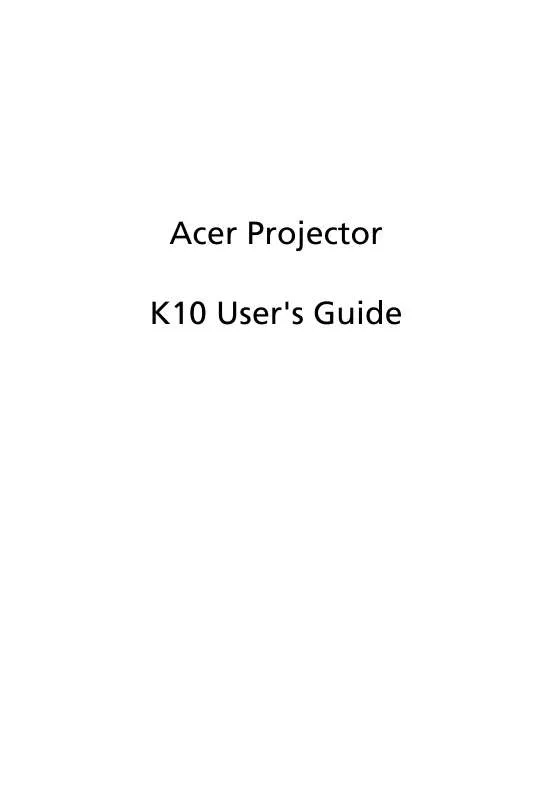
 ACER K10 QUICK GUIDE (204 ko)
ACER K10 QUICK GUIDE (204 ko)
 ACER K10 QUICK START GUIDE (206 ko)
ACER K10 QUICK START GUIDE (206 ko)
