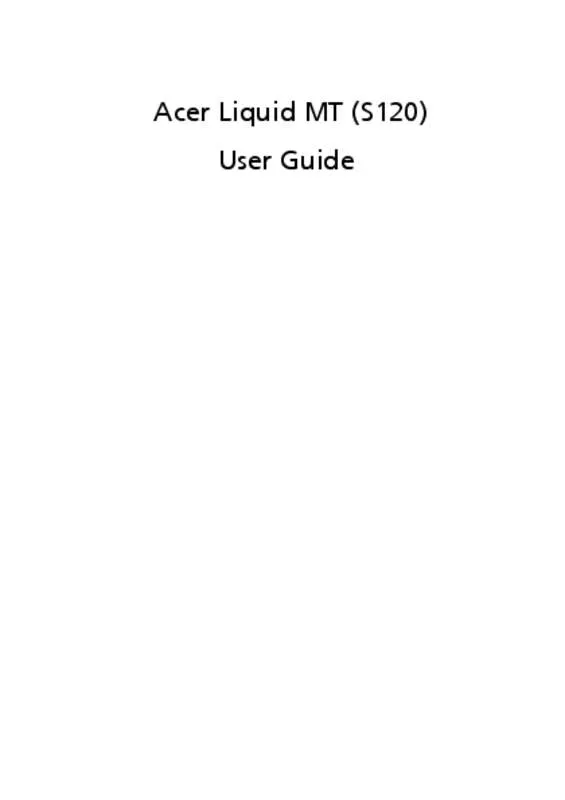User manual ACER LIQUID-S1-DUO
Lastmanuals offers a socially driven service of sharing, storing and searching manuals related to use of hardware and software : user guide, owner's manual, quick start guide, technical datasheets... DON'T FORGET : ALWAYS READ THE USER GUIDE BEFORE BUYING !!!
If this document matches the user guide, instructions manual or user manual, feature sets, schematics you are looking for, download it now. Lastmanuals provides you a fast and easy access to the user manual ACER LIQUID-S1-DUO. We hope that this ACER LIQUID-S1-DUO user guide will be useful to you.
Lastmanuals help download the user guide ACER LIQUID-S1-DUO.
Manual abstract: user guide ACER LIQUID-S1-DUO
Detailed instructions for use are in the User's Guide.
[. . . ] Acer Liquid MT (S120) User Guide
© 2010 All Rights Reserved Acer Liquid MT (S120) User Guide First issue: 10/2010
Acer Liquid MT (S120) Smartphone Model number: __________________________________ Serial number: ___________________________________ Date of purchase: ________________________________ Place of purchase: ________________________________
End User License Agreement
IMPORTANT - READ CAREFULLY: THIS END USER LICENSE AGREEMENT ("AGREEMENT") IS A LEGAL AGREEMENT BETWEEN YOU (EITHER AN INDIVIDUAL OR A SINGLE ENTITY), AND ACER INC. INCLUDING ITS SUBSIDIARIES ("ACER") FOR THE SOFTWARE (WHETHER PROVIDED BY ACER OR BY ACER'S LICENSORS OR SUPPLIERS) THAT ACCOMPANIES THIS AGREEMENT, INCLUDING ANY ASSOCIATED MEDIA, PRINTED MATERIALS AND RELATED USER ELECTRONIC DOCUMENTATION WHICH MAY BE BRANDED "ACER" ("SOFTWARE"). AGREEMENTS RELATING TO ANY OTHER PRODUCT OR TOPIC ARE NEITHER INTENDED NOR SHOULD THEY BE IMPLIED. BY INSTALLING THE ACCOMPANYING SOFTWARE OR ANY PORTION THEREOF, YOU AGREE TO BE BOUND BY THE TERMS AND CONDITIONS OF THIS AGREEMENT. [. . . ] Tap the Menu button to access account settings, refresh the page, auto play, and add or remove custom pages. Location Plus: If you upload a picture with the SocialJogger uploader through the gallery or from the camera review screen, the uploaded picture will display its geotag.
Acer SocialJogger
37
Note: For geotag to display, pictures must be taken with Store Location activated in the camera settings.
urFooz
urFooz is a portable avatar that lets you share information across your favorite social networks, blogs and more. Easily organize your Web favorites, such as photos, videos, bookmarks and more, with a urFooz ID. urFooz gives you: • One identity for all your online activities. • An avatar that represents the "virtual" you. • A single connection for all your Web favorites. To start urFooz, open the application menu and tap urFooz. Additional tools on the urFooz Internet site let you edit and manage your Fooz avatar(s), create new avatars and share them on Facebook, MySpace, blogs and more. Go to http://www. urfooz. com.
Note: urFooz, Fooz Avatars, Fooz Creator, Fooz Card, and Fooz World are trademarks or registered trademarks of Fuhu, Inc. and/or other countries.
38
Chapter 7: Using the Camera
Your smartphone features a 5-megapixel digital camera and flash mounted on the rear. This section will take you through all the steps in taking photos and videos with your smartphone.
Note: You need to have a microSD Card inserted into the microSD slot before using the camera.
To activate the camera, press and hold the camera button, or open the application menu and tap Camera.
Camera icons and indicators
In the camera window, the five icons on the left allow you to set the focus, adjust the flash settings, switch between camera and camcorder, and view the gallery of pictures or videos. Use the zoom slider at the bottom of the screen to adjust the zoom. :
Icon Description Adjusts the focus between normal, facial recognition Adjusts the flash between on Takes you to the gallery. , auto , and macro .
, red eye reduction
, and off.
The number in the top right corner shows how many more photos can be stored, or the maximum duration for a video.
Camera icons and indicators
39
To adjust the settings, tap Menu. The menu options are:
Icon Description Set the photo quality. Set brightness, contrast, saturation, and sharpness. Access camera settings menu.
Camera settings menu
This menu has the following options: • • • • • • • • • • • Capture mode Anti-Shake Effect ISO Auto Exposure Time stamp Store Location Review Duration JPEG Quality Anti Banding Reset to Default
Description Standard point and shoot mode. Detects a smile and automatically takes a picture. Detects when a face is centered and automatically takes a picture.
Capture mode Normal Smile Face auto-shot
Taking a photo
1. Ensure you have adjusted the parameters described above. Frame your subject and steady your smartphone. Auto focus: Press the camera button down halfway to focus. [. . . ] Sostituire la batteria con un una di tipo uguale o equivalente consigliata dalla fabbrica. Non disperdere le batterie nell’ambiente. Explosionsgefahr bei unsachgemäßen Austausch der Batterie. Ersatz nur durch denselben oder einem vom Hersteller empfohlenem ähnlichen Typ. [. . . ]
DISCLAIMER TO DOWNLOAD THE USER GUIDE ACER LIQUID-S1-DUO Lastmanuals offers a socially driven service of sharing, storing and searching manuals related to use of hardware and software : user guide, owner's manual, quick start guide, technical datasheets...manual ACER LIQUID-S1-DUO